One of the best ways to boost your camera’s performance is to download some new software. In this tutorial we’ll show you how to update your camera’s firmware.
All cameras have sophisticated software that manage everything from their shooting settings to the ways in which they process images and perform other key functions. In camera jargon, this is called your firmware.
Most firmware updates bring small performance enhancements such as bug fixes and speed improvements. However, in recent years manufacturers have used camera firmware updates to introduce significant new features, such as Eye AF technology or enhanced video capabilities.
Because of this, it’s important to keep your camera’s firmware up to date in order to ensure you’re using it at its full potential. Unlike your computer, though, camera firmware updates don’t just happen automatically. You’ll need to take some degree of control over the process and install the new firmware on your camera yourself.
While every camera is different, the process for updating a camera’s firmware is typically very similar. Your camera’s menu system will likely have a row dedicated to checking that your camera is running the latest firmware and will tell you if there’s a new update.
If your camera is older, it might not tell you if there is a new update. In which case, it’s good practice to note your older camera’s current firmware, then visit the manufacturer’s website to see if there are any new updates in their Downloads or Support sections. You’d be surprised, many manufacturers keep updating old cameras with new performance enhancements!
How to install a firmware update to your camera
As we said, all cameras are different, but the process of installing a firmware update across all makes and models of camera is largely the same. Here’s what you need to do.
01 Check for new firmware updates
Check your camera’s menu to see if there is a new firmware update. If it’s an older camera, check the manufacturer’s website to see if you have new firmware. This will be in the Downloads or Support section. Download the new firmware.
02 Format your memory card
Next you’ll want to format a memory card. Make sure you’ve backed up any files that were on your card because formatting will delete everything you had saved. Click here for a tutorial on how to format your memory card which applies to most cameras.
03 Prepare the new firmware
Firmware updates almost always download as zip files. You’ll want to unzip that file and drag the unzipped folder that contains the firmware file onto the root directory of your memory card.
In other words, the firmware folder should be on the first level, or window, of your memory card when you put it into your computer. Once the file is on your memory card, remove it and place it in your camera.
04 Install the firmware update
Before you do anything: make sure your camera’s battery is fully charged. Firmware updates can sometimes take a while, so if your camera’s battery is on low charge you don’t want it to die mid-update.
If fully charged, switch the camera on and navigate back to that firmware line in your menu system. Select the update firmware option. You’ll then be prompted through a series of questions asking if you’re sure you want to do this. If you’re happy at each stage, select OK. Eventually the firmware update will begin.
05 Finalizing the update
When the firmware update is complete, turn your camera off and remove the memory card. Let it set for a moment, then put the memory card back in and switch the camera on.
You will receive a prompt that new firmware is installed, and you’re now ready to use all those great new features! Before you do, though, once again reformat the memory card so you’re starting with a clean slate.
As we’ve said above, the process of updating firmware is very similar across all makes and models of cameras; however, there are some nuances to each that it’s worth knowing. Below you’ll find some more specialised instructions on how to update the firmware for your make and model of camera.

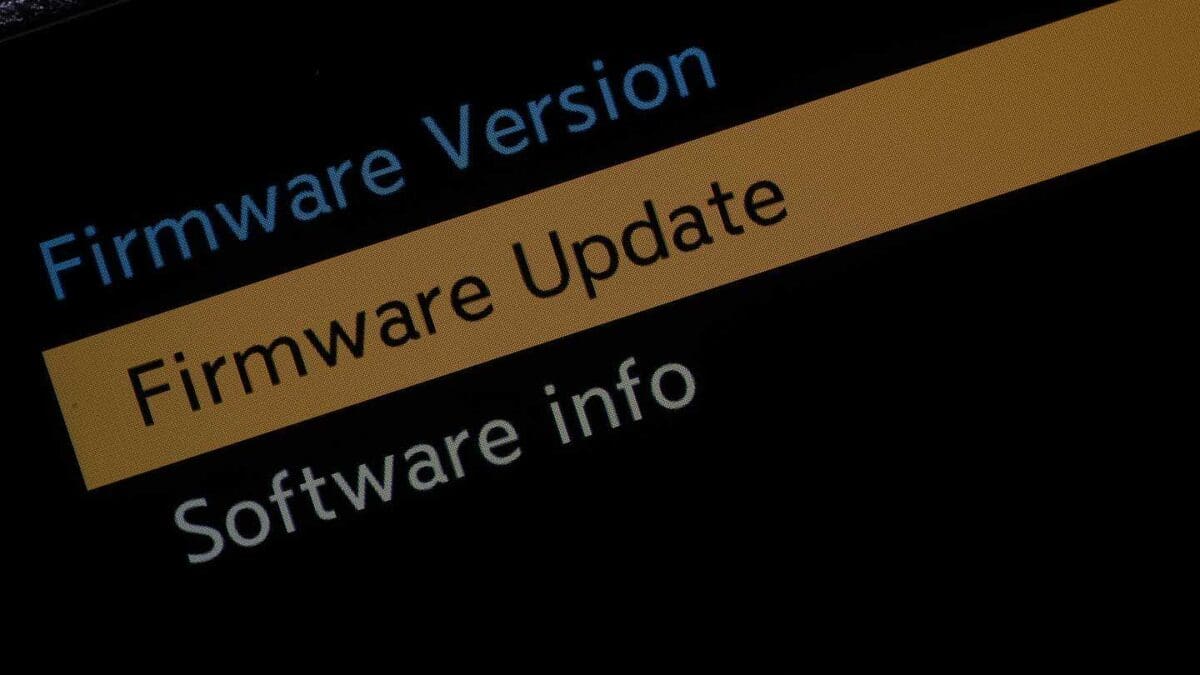

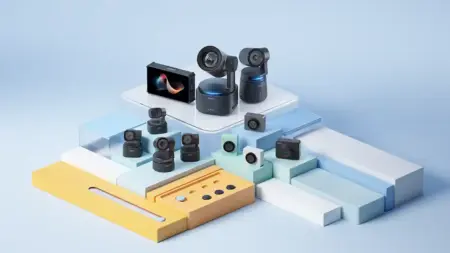

Leave a Reply