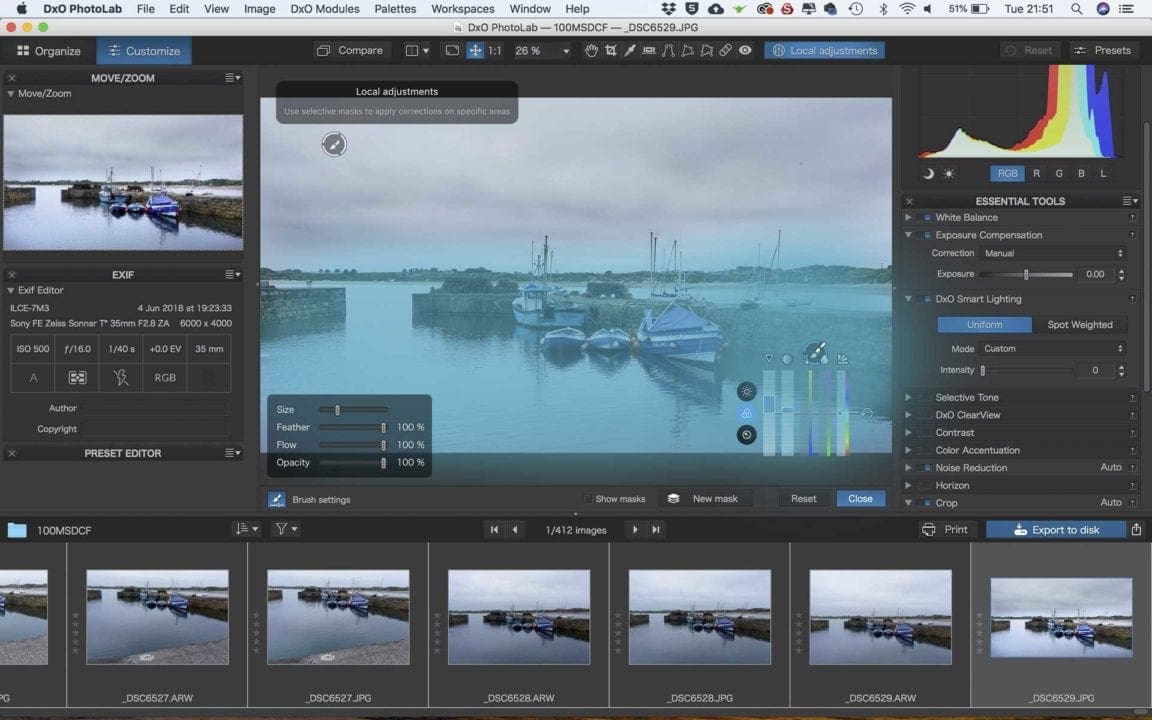Late last year DxO replaced its Optics Pro software with PhotoLab. Crucially, the new software added localised adjustment capability using U Point technology. This was possible because DxO bought Nik Collection from Google. The latest version of PhotoLab improves upon the original with additional local adjustment controls.
DxO’s in-depth understanding of optical flaws and how to correct them is central to PhotoLab. These corrections are available for different camera and lens combinations. Consequently, when you use PhotoLab for the first time, you’re prompted to download the necessary correction modules.
These widely respected corrections were also used by DxO Optics Pro. They work well and are easy to apply. However, many people criticised the lack of a local adjustment tool. Thankfully, the first version of PhotoLab rectified that. Now version 1.2, which is a free upgrade for users of the original software, has increased the number of local adjustments available.
DxO PhotoLab Review
For now, I’ll focus on the local adjustment tool and improvements brought by the new software. We’ll expand this review to encompass the whole software at a later date.
At the centre of the PhotoLab screen is a preview of the selected image. All the correction tools are arranged on the right. At the top above the preview, towards the right of the row of tools, there’s a ‘Local adjustments’ option. Once this is selected, you can access a range of tools by right-clicking (control-clicking) on the image.
The default tool is a brush but there are also Graduated filter, Control Point and Auto Mask options. These are backed-up by an Eraser to painting out the mask that you apply while the New Mask option allows you to apply another adjustment using the same tool.
With the brush selected, you just need to paint over the image where you want to apply an adjustment.
A box on the screen gives you control over the selection tool. You can adjust the size of the brush, the degree of feathering, its flow and opacity. Unlike in the original version, the mask is shown (in blue below) so you can see which areas will be adjusted. Holding down the Alt/Option turns the brush into an eraser to remove the mask.
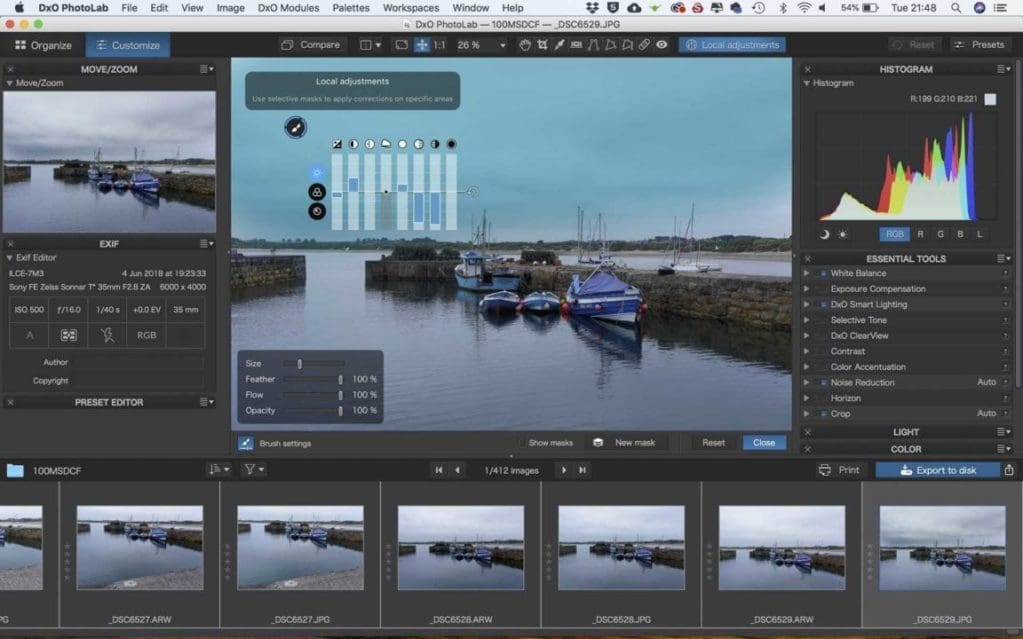
The collection of sliding controls becomes visible once the mask is applied. These now have three levels. The top level has 8 sliding controls over brightness and contrast. Beneath that, lies the colour controls which allow you to adjust vibrancy, saturation, temperature, tint and hue.
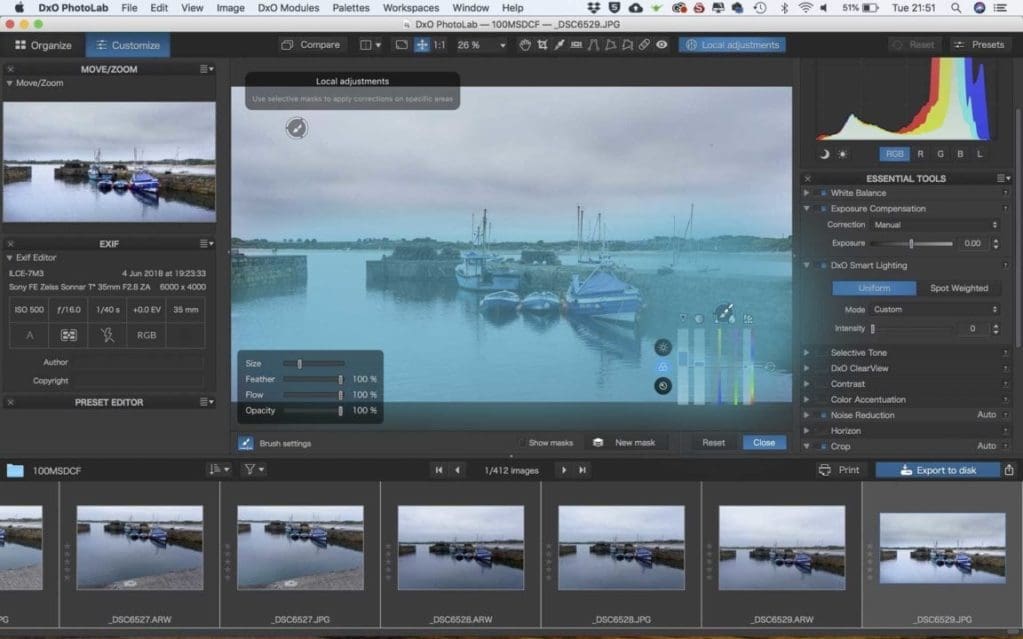
At the bottom of the pack lies the detail controls. These allow you to tailor the level of sharpening and blur.
It’s easy to paint in the mask and make adjustments.
Early Verdict
PhotoLab is the cleanest, easiest to use version of DxO’s image editing and optical correction software to date. The addition of local adjustment capability is a big step forward that makes the software much stronger competition for Lightroom. In addition, the expanded range of controls enhances the software even more.
I’ll be using PhotoLab more over the coming weeks to expand upon this review. However, I think PhotoLab is fairly intuitive to use. It also has just about all of the controls that you need to adjust images. Adding DxO FilmPack and ViewPoint gives you even more tools and they are all based on optical assessments. It’s a great tool for photographers who want to optimise the results from their camera and lenses.
Should I Buy DxO PhotoLab?
As I said earlier, DxO PhotoLab is very useful for photographers. It’s also nice and easy to use, making it a good alternative to Lightroom. It’s available for PC and Mac computers in two versions, Essential and Elite. The version you require depends upon the camera and lenses that you own. Follow this link to check PhotoLab’s camera and lens compatibility.
A free 30 day trial of PhotoLab is available.