BenQ PD2700Q Snap Verdict
The BenQ PD2700Q is a multi-discipline monitor, designed for everyday use in the home or office.
It features a sleek design that offers plenty of flexibility over its height and gives plenty of scope when it comes to angle adjustment.
The build is solid, and there’s an overall feeling of quality despite the relatively cheap price tag.
Once calibrated, it’s one size fits all design does the job, producing an excellent representation of your image or video when used for production, but it’s equally suited to gaming, word processing or CADCAM.
My criticism would be the resolution. QHD is suitable for all-around use and will be perfectly adequate for most photographers until you take that step to a professional level.
In a professional imaging environment, that extra resolution is required for seeing images in all there glory, pixel for pixel. It’s also essential for being able to watch back 4K video at full resolution.
The BenQ PD2700Q is a great all-around monitor; if photography is your hobby, then you really can’t go wrong with a display at this price. Pro’s will also find the BenQ PD2700Q is good as a 2nd or 3rd monitor, but the resolution prevents it from being a viable main display.
There are many different monitor types; some are bright, vibrant, with hi-refresh rates specially designed for gaming. Then there are the accurate colour displays for imaging and video, and of course, at the tail end, there’s the general home and business jack of all.
The BenQ PD2700Q 27-inch fits into this last category, it may be large at 27-inch, but it’s been primarily designed as a general use monitor.
It is, however, a step above many other monitors of this type, even dedicated video monitors. It’s streamlined, easy to set up, usable out of the box and once switched on gives you an instant clear and crisp picture.
Two months of testing and this sample has sat comfortably on the desk alongside a 4K 32-inch monitor. Although for the most part, it wasn’t used as the primary display, it was extensively used for graphics work, word processing, email and anything non Lightroom and FCPX.
Saying that when it was the BenQ PD2700Q to step-up to the challenge it handled all image and video editing and enhancement exceptionally well.
So, is it a case that we can scrap the hi-end imaging monitors in place of this, a general use monitor, or I’m I missing something?
Well yes, there is just a little more to it, but let’s say from the outset that the BenQ PD2700Q is pretty decent especially at around £300/$300.
For BenQ PD2700Q
- Easy setup
- Slim profile
- Good colour accuracy
Against BenQ PD2700Q
- Low resolution for photography
- Luminance uniformity could be better
Features
The BenQ PD2700Q is a general use monitor; this means that it packs in the features and specifications that will please the most significant number of users.
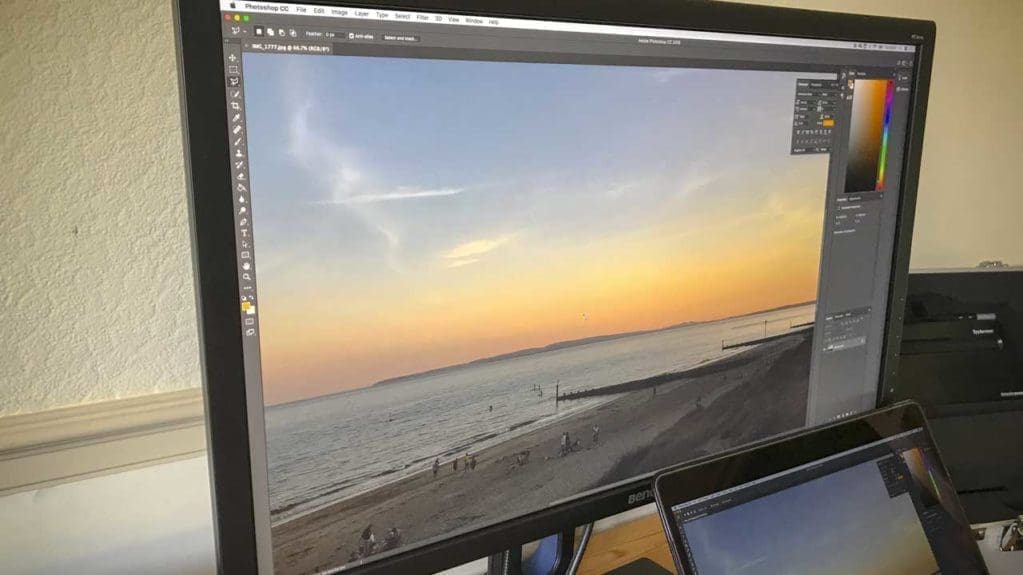
Primarily it’s big yet sleek, and it’s streamlined profile sits comfortably on your desk without dominating the space. The 27-inch display is capable of QHD (2560×1440) resolution at 10-bit sRGB.
This QHD resolution offers 109ppi at 27-inch – this means that graphics and images are pixel free and writing copy is displayed clearly. This clarity is the reason that BenQ has stamped ideal for CADCAM on the box which sounds far better than saying the monitor is just pretty good at everything.
Ensuring maximum compatibility it has almost every known common port on the back. These ports include HDMI, Display Port, Display Port Mini, 3 X USB and a 3.5mm headphone socket.
One feature that appeals to me about the BenQ monitors is the flicker-free backlight. This has been achieved by BenQ’s pulse width modulation method for controlling brightness.
This is not something I’ll go into here, but if you’re interested then BenQ has written this fascinating white paper on the subject. Essentially it causes less eye strain, headaches etc.
If you’re in any doubt about whether this actually works, I can pretty much vouch for the fact that as monitors go this is one of the best monitors for avoiding headaches and eye strain.
The monitor is IPS which is fast becoming standard. The technology’s been around for a good 20 or so years and has finally started filtering down to general use monitors from it’s more commonplace in high-end creative screens.
IPS technology stands for In-Plane Switching and essentially, with no technical jargon, enables better colour accuracy as well as a better viewing angle.
The monitor also enables plenty of flexibility when it comes to adjustment and the menu system packs in a wealth of adjustments over the brightness, colour, contrast, sharpness and gamma.
Many cheaper monitors keep cost down by reducing the amount of physical adjustment available. Actually, some expensive monitors and computers do the same. Here the BenQ PD2700Q offers a 25º tilt and 45º rotation in each direction which will generally enable you to find the correct position.
The monitor is also dual orientation; portrait or landscape.
Weight wise it comes in at a reassuring 10.4kg.
Build quality and handling
There’s rarely a great deal to do assembly wise when it comes to monitors, they are after all not flatpack furniture despite the box size. The trickiest part is extracting the screen safely from the box.
Once all parts are laid out the setup is straightforward; bolt base to stand and you’re done.

Then plugin monitor through your chosen connector, in my case display port, plugin in power and switch on.
As ever the display should be ready to go directly from the box without the need for calibration, as a review sample a factory reset was as ever required to get it back to factory defaults.
Round the back right of the screen are the control buttons, a quick press and the on-screen display (OSD) shows what each button does.
Adjusting the colour manually is easy enough with a clear and easy to navigate menu system. Here you can change the hue, saturation and contrast.
However adjusting a monitors colour manually is just asking for trouble so to ensure that I get the monitor colour right for the environment for the test I calibrate using the Datacolor Sypder5 Studio,
After calibration the difference is stark, there was a slight blue cast that has now gone, and in place, I have a startlingly brilliant display. Far better in appearance than a video display I recently looked at.
Not only do the colours and tone look far better, but the brightness has been brought right down to 25% far lower than I had guestimated when adjusting the monitor manually.
Colours, tone and contrast sorted it’s time to get using the monitor for some photographic work.
I’ve positioned the monitor in a room that avoids direct sunlight, but there’s still a large window. Despite this, the anti-glare layer of the screen does its job and cuts out any annoying reflections.
Adjusting the position of the screen is easy enough with a good 5-inches of height adjustment and 25º tilt and 45º rotation in each direction. The display also flips from landscape to portrait, although here I found you need to tilt the monitor back before you rotate otherwise the monitor’s edge will scuff the base.
The base is perfectly weighted enabling easy movement of the screen without needing to hold anything down.
Once positioned you can then slide the monitor back into place, and the slim profile means that despite the size it takes up relatively little space on the desktop.
These days multiple devices need to be plugged into your computer, and with most of us making the switch to using laptops this can mean that your machine is connected to multiple wires.
On the BenQ PD2700Q, those multiports under the screen can be used to plug in USB devices such as a keyboard, mouse and scanner with one USB 2.0 upstream and two downstream, which all helps to keep things neat.
Menu system
During the test, I dipped in and out of the menu system during the initial setup and calibration with the Datacolor Spyder5Elite.
There was no doubt that when the monitor arrived, it needed a reset, after all, it’s a review sample. Finding reset and navigating with those buttons on the back of the screen was exceptionally easy.
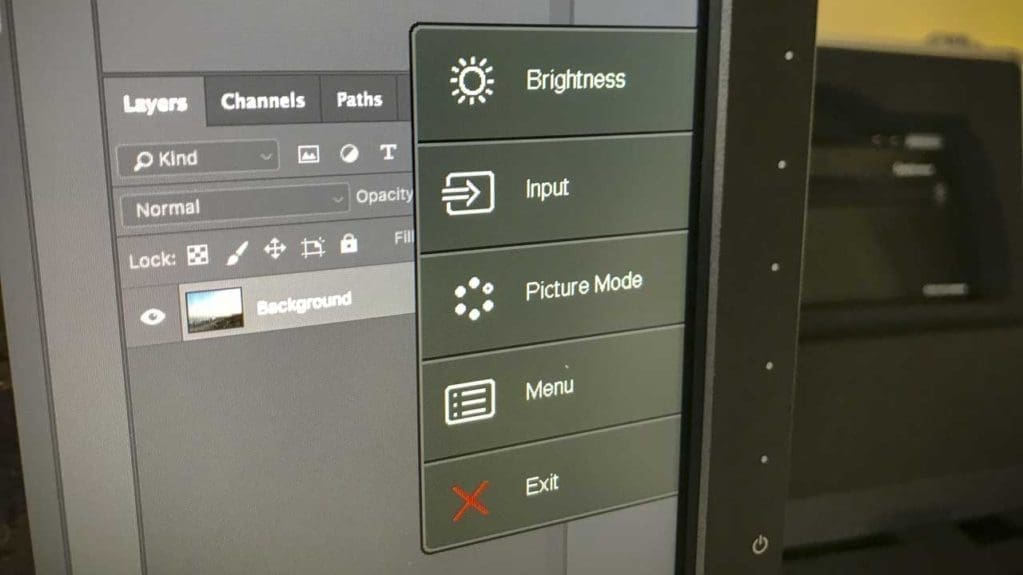
The OSD gives you a good running commentary as to where you are and what the options are, and that information kicks in from the moment you plug in your monitor.
On plugging in the OSD will display the type of connection between the monitor and computer; display port, HDMI etc.
Then you can navigate down to the picture modes which enables you to select your calibration options. Navigate down to Picture Advanced and you can then switch between Standard to Rec.709, sRGB and other pre-programmed settings.
Alongside the usual brightness and contrast settings this monitor also offers Sharpness, Gamma from 1.8 to 2.6 as well as three Color Temperature settings, there’s also a user adjustable Hue and Saturation sliders.
A unique option is Dual view, this enables a side-by-side comparison of two picture modes which is very handy.
Audio is automatically routed through to the monitor. The speakers themselves are a little weak but once plugged into an external system or headphones the sound is pretty good.
Our monitor arrived with English menu system, but there are 17 other language options.
Performance
These performance results are taken once the monitor has been fully calibrated with the Spyder5Elite
Unlike gaming or word processing when it comes to processing images, we need to reduce the brightness of our monitors.

There’s plenty of adjustment, but when so many monitors in the general use sector are aimed at pleasing the masses, low brightness quality can often be affected.
Here the BenQ stands up to the test well; calibration set the brightness at 25% which measured 121 cd/m2. BenQ rates the monitor with a maximum of 350 cd/m2, in our test it didn’t quite make this value, but at 324.2 cd/m2, it wasn’t far off.
Contrast was as good as you get with a ratio that balanced around the 790:1 value for the Datacolor test, this resulted in a rating of 5/5 overall.
Likewise, colour uniformity across the screen was excellent with only the slightest variation towards the edges but not so you’d notice even with careful inspection.
Colour accuracy, the most crucial factor for any imaging monitor was also good at 3.5/5.
Luminance uniformity was the only area that highlighted any issues with a slight hot spot in the bottom left-hand corner. However, this brightness difference is still not enough to be spotted by eye.
Real world test.
Once set up and calibrated the slimline profile of the monitor ensure that it sits neatly on the desk.
The calibrated colour matches my laptops monitor, and there’s a smooth transition between the two displays.
Having multiple connections through the monitor is also a massive benefit enabling everyday accessories to be plugged in and all those wires can be tucked away neatly.
Using the monitor for image enhancement in both Photoshop and Lightroom proved a joy.
I’m used to a 32-inch monitor, but downsizing to 27-inch and I didn’t miss the space too much.
I tend to twist, flip and spin my monitors around and the PD2700 enables plenty of scopes to do this.
Colour, tone and contrast are well reproduced, and my only criticism here is that the resolution is just QHD, but then that is why this monitor is priced as it is.
For video enhancement the screen real estate was just enough, a little more space would have been good, but it was more the adequate for editing and playback.
Verdict
This monitor was a bit of a surprise; it’s not primarily aimed at the photography or video market; instead, it’s a more general use monitor designed for CADCAM or spreadsheets. However, it performs exceptionally well.
It’s easy to set-up and once calibrated the screen is bright and crisp. Colour and tone are well represented and used to enhance images and edit video it seemed an ideal solution.
There’s little to fault with the monitor build or display quality and to be honest if it weren’t for one thing I would seriously consider this as a go-to monitor.
That factor is the resolution, it just isn’t high enough for what I need, but otherwise, this is a fantastic display.
However, at the start of this review, I asked whether you could get away with using a general use monitor for your photography and video work, so what have I concluded.
After the test the answer was clear. If you’re just looking for a largish monitor and photography is your hobby then yes the BenQ PD2700Q is great for photography and video work, just make sure that you also have a dedicated calibration device like the Datacolor Spyder5Elite.
If you’re a pro imaging professional then no, you really need to dig deep and look at getting a monitor like the BenQ SW320.



