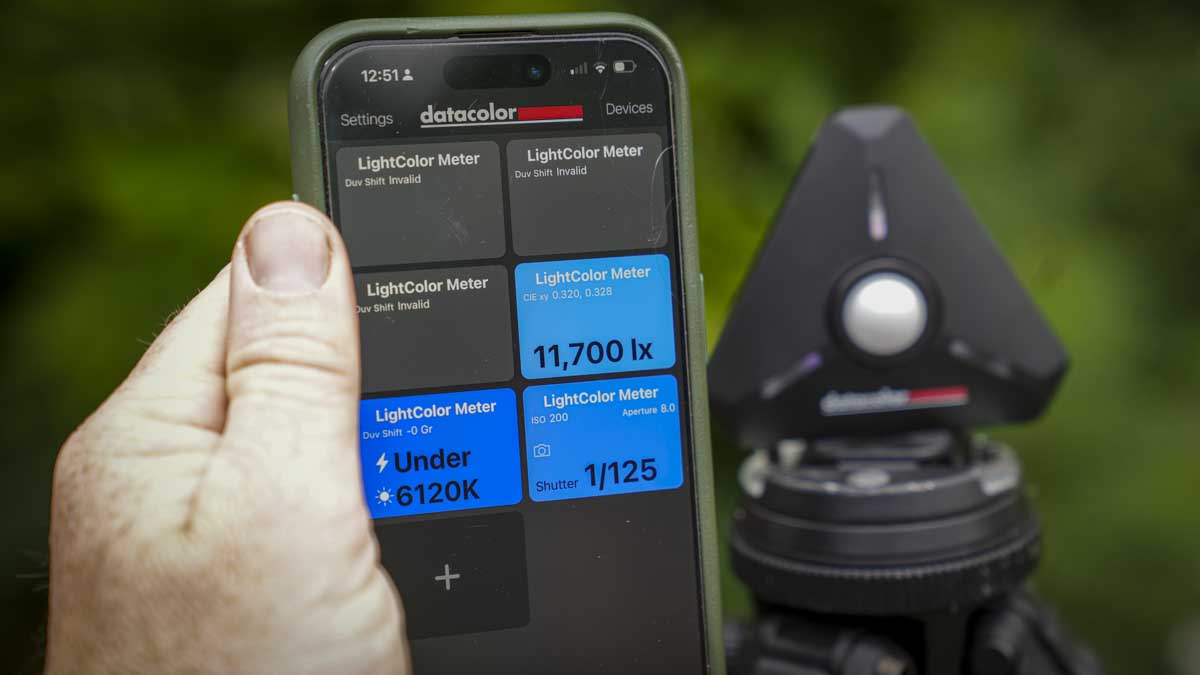Getting started with the Datacolor LightColour Meter really couldn’t be easier. You simply pop 2 AAA batteries into the unit, then pop the top back on, with it all securing in place with a magnetic clasp that holds it tightly. This also means there’s no faffing around with tools if batteries need to be replaced.
One of the things I really liked about the LightColour Meter was the fact that it takes AAA batteries. As you can pick these up from almost any supermarket or shop, there’s never any worry about forgetting to charge them before you leave for a job; you can always grab additional batteries on the way.
With battery life, I’ve been using this for a few months now to test how good it is, and it’s reached the point where it’s just a general piece of kit rather than something I’m consciously testing for review. This did unfortunately delay me posting this review because it simply became something I used day-to-day, and I forgot there was a time when I didn’t have it.
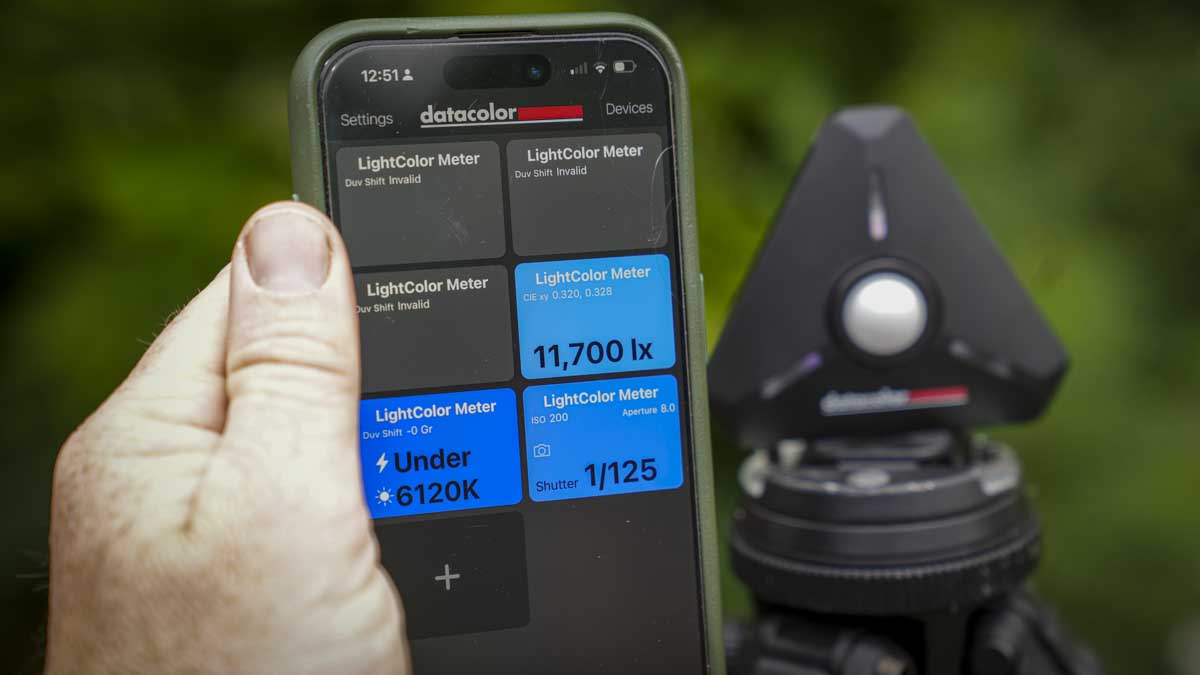
So, with batteries installed, the case back on, we’re all set and ready to go. The next part is to connect to the Datacolor app, simply called “LightColour”, which is available on both iOS and Android. Once that’s downloaded, a quick push of the power button on one of the edges switches the device on, the LED lights flash to show it’s ready to connect, then back over to the app, we click “Devices” in the top right, connect, and it should recognise the device without issue.
With setup complete, if we just want to take a light meter reading, we look at the main screen. By default, it will display the light reading, the colour temperature, and the recommended exposure settings. As I sit here now writing this review, the ambient light is 583 lux, the colour temperature is 4,880 Kelvin, and if I were to use my camera to take a photo right now at ISO 200 with an aperture of f/8, the shutter speed would be 1/6 of a second.
I double-checked with my Sony A7 IV using those exact settings to take a photograph of the Light and Colour Meter sat on the desk next to me, and the image was perfectly exposed.

If I tap into one of those sections, it takes me directly to either the exposure meter or colour information. For example, tapping on brightness gives me the colour chart showing where I am on the spectrum, the brightness reading, and the option to monitor flash or ambient light with two simple sliders. If I set it to monitor flash, using a Godox V100 at full power bounced off the ceiling, it returned a result of ISO 100 with the aperture set to f/8 and shutter speed at 1/200, which was spot-on.
In a studio situation, everything comes together nicely. With a three-light setup for a standard portrait, holding the light meter over to the subject, I can quickly test different areas for illumination and adjust exposure accordingly. The results from the app are absolutely correct and very quickly enable me to get the right settings for the flash without guesswork.
If I want to kill highlights on skin, I can get the subject to place the light meter over that area, take a quick reading, adjust, and shoot again. It’s a fast way to work.

Switching to video and interviews, because the device is so small, I can get the interview subject to hold it for a few seconds to read the ambient lighting. Once I have everything set, I can adjust brightness to minimise camera noise and speed up the setup process.
In general, for day-to-day studio and flash work, the Datacolor LightColour Meter is about as good as it gets, giving you quick, accurate feedback you can apply straight from your phone. Because you can pinpoint the position of the meter over the subject, it’s more accurate than in-camera metering.
For video work, I didn’t initially realise how useful it would be. I started using it to balance exposure, but then in a three-light interview setup with a grid and large diffusion panel plus a backlight for separation, I was able to set exactly the three-stop difference I wanted between each side of the face.
In one interview, the ambient light in the room couldn’t be turned off or adjusted. I took a reading of that ambient light’s colour temperature, matched it with my Nanlite lamps, then double-checked that they were producing the correct temperature. Monitoring the feed on the Atomos Ninja V, I was genuinely surprised at the improvement in image quality from taking that extra step.
Across several commercial video projects and camera gear reviews, I’ve been impressed at how quick and easy the Datacolor LightColour Meter is to use. It’s small and light, easy to position in a scene or hand to a subject, and the data goes straight into the app for instant use.
While I’m being positive here, I do have a couple of small things I’d like to see added. First, the ability to save presets, for example, my studio portrait setup is fairly consistent, and it would be great if I could store those readings in the app so that someone else could set up exactly how I like it. Second, a way to list out different equipment, for example, I have a mix of Rotolight, Godox, Nanlite, and other lights, and “5600K” on one isn’t always the same on another. Being able to store tested readings for each would elevate the workflow further.
Otherwise, considering it’s such a small, simple-looking device, what it enables you to do for both photo and video setup is outstanding. While light meters are aimed at high-end enthusiasts and professionals, and many of their functions have been taken over by modern cameras, this product adds real value by enhancing what cameras can do and filling in gaps that were previously left to guesswork or cumbersome processes.