UPDATE
I originally tested the Vuze 360 camera back in July 2017, and was one of the first in the UK to review the camera at a time when its supporting elements were still very raw. In my verdict I said that the Vuze camera has an impressive build quality, beautiful design, is easy to use and is unique in offering 3D capability at the consumer end of the market. But limitations with its app and stitching software made it feel somewhat like an unfinished product.
To its credit, HumanEyes, maker of the Vuze, has released a slew of software and firmware updates since I published my Vuze review and, on paper, these would appear to resolve many of my initial concerns about the camera. So I contacted HumanEyes and asked to re-test the 360 camera and update my Vuze camera review.
What is the Vuze 360 camera?
Amongst the glut of new 360-degree cameras entering the growing market, the Vuze from HumanEyes promised early on to be one of the most interesting, promising 3D footage – a rarity among 360 cameras – in 4K resolution with a unique design.
Boasting a flat, disc-shaped body design (or, rather, more like a square with rounded off corners), the Vuze features eight cameras spread out evenly in pairs across its four sides.
Each camera pair – eg one side of the camera – is intended to mimic human eyesight, and each individual camera’s Sony image sensor can record UHD 4K video at 30p. The Vuze also contains four built-in microphones for capturing audio.
Unlike many 360 cameras, the Vuze records your footage to a microSD card in an external storage slot on the side of the camera, in between two lenses.
The Vuze also features built-in WiFi, which allows you to control the camera via a dedicated app… but more on that later.
Other features include a standard tripod mount, via which you can screw in a mini tripod or handheld grip, and a VR headset. You can also download free software via which you import, edit and render your 3D 360-degree footage… but, again, more on that later!
What’s interesting about the Vuze camera is its extra dimension. HumanEyes has launched the first 360 camera for consumers that offers 3D functionality. And while some may bristle at the Vuze camera’s $800 price tag, this is really a bargain when you look at how much professional 3D rigs and editing software can cost.
But is it any good? On paper, it has a lot of promise.

Vuze camera design and build quality
The Vuze camera arrived in a luxurious box that screams high end, and when I lifted it from its casing I was quite surprised by its weight. Most 360 cameras I’ve used are so light you hardly notice it on your person, but at 450g the Vuze has a noticeable girth to it.
That said, it’s solid and robust and one of the most impressively designed cameras I’ve seen. Delightfully minimalist, the Vuze looks a little bit like a flying saucer. On each side is a pair of ‘eyes’, and on one of these sides – the back of the camera – is a compartment tucked away behind a thick rubber door where you will find a micro USB port for charging the Vuze and importing images, a microSD card slot and a WiFi button.
The microSD card slot is a nice touch and one that is becoming a must-have as storage demands increase with resolution. It’s a feature I wish cameras like the Ricoh Theta V would have had, so it’s nice to see this on the Vuze.
On top of the Vuze are just two, simple controls: a power button and a record button. Underneath is the tripod mount.
And that’s it! It’s very simple to operate. Even your elderly father could use it with ease.
In a next edition of the Vuze, though, I’d like to see the WiFi button on the top next to the Power and Record buttons. It’s a little bit cumbersome having to open the side flap and press the WiFi button every time you turn on the Vuze.
The Vuze is also rated IP64 for splash and dust resistance. Overall, it boasts a high-quality design, and I never had a sense like I do with some 360 cameras that a bump is going to scratch a lens or dent the chassis. There’s a solid density to the Vuze camera that’s reassuring.
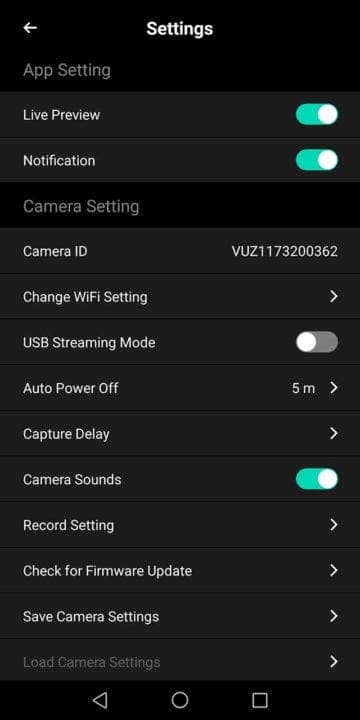
Vuze camera: the app
Specifically, in my retest I have been looking at the revamped app, which was the biggest drawback in my original test. Previously the app didn’t offer image and video preview functionality, which meant users were shooting blind, only able to check the quality of their footage later on at the computer.
It was sort of like shooting film again! And it led to issues, demonstrated in the video below, where the camera wasn’t level but I had no way of knowing. Which was pretty frustrating.
But at the end of August last year HumanEyes announced it was adding image and video preview functionality, as well as new exposure settings and media playback to its app. The company also said it was adding live streaming capabilities.
Then in January 2018 came the big release, adding the following features:
- Native in-camera still image mode, capture in JPEG format
- 2D 360 video capture at 60FPS
- Support for camera gallery in the mobile app with thumbnails preview
- Change in audio format
- Support for in-app preview in all four directions
- Exposure compensation support
- Manual exposure setting support
- Auto White Balance improvements
- Image quality enhancements
- Audio enhancements
- Photo mode now captures true photo (native in-camera)
- Gallery – view, organize, delete. Available in gallery or details view
- Vuze LIVE mode switch
- Exposure compensation and manual exposure controls
- In-APP firmware update
- Connect to WiFi within APP
- Format memory card
- Camera level (horizon) indicator
- In-app User’s Manual
- Camera settings presets

Having used the Vuze again for about a month now, I can say that the updates make a world of difference to the camera’s usability. As well as being able to preview your content, you also now have a large amount of control over the images, from exposure controls to the ability to switch between lenses and change your field of view.
To operate the Vuze camera you need to download the company’s app from Play or iTunes. Once installed, you then open the app and press the WiFi button on the side of the Vuze camera. The WiFi indicator will flash blue and eventually become solid blue.
The app will then prompt you to navigate to your WiFi settings where you can connect to the Vuze. The camera’s serial number on the bottom next to the tripod mount is the default password.
When you’re all connected, you’ll now see a live preview of your scene load on your device. It takes a few seconds, but it’s there, and you now get the opportunity to fine-tune your compositions.
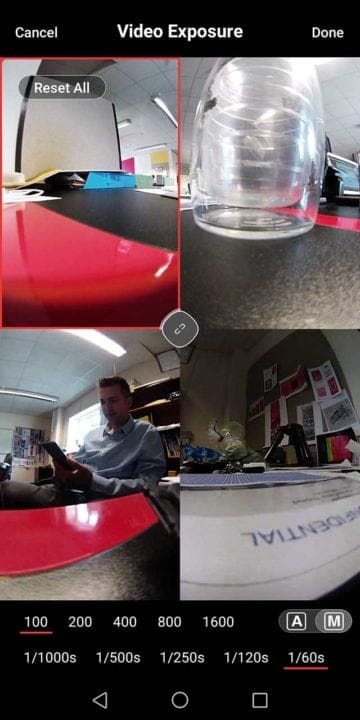
Also, HumanEyes has added a nice feature that allows you to switch between all eight of the Vuze camera’s lenses and check the view from each one. This was incredibly useful when setting up both videos and stills.
During my test last year I also found the app very unstable; it worked for me only about half the time. My phone would establish a WiFi connection with the Vuze camera, but when I opened the app it would tell me there was no connection.
When the app didn’t work I was still able to record by pressing the direct control on the top of the Vuze, but then that footage of me pressing the button is in the video. Not ideal.
I’m pleased to say that HumanEyes has made the app much more stable. I didn’t have anywhere near the number of performance issues I did the last time, and it felt like a strong, stable, well-thought out platform.
As well as the live preview, there are a number of performance enhancements and extras that HumanEyes has added to the Vuze app. I was able to swipe between video and photo modes, for instance, which was a little fiddlier in the previous version.
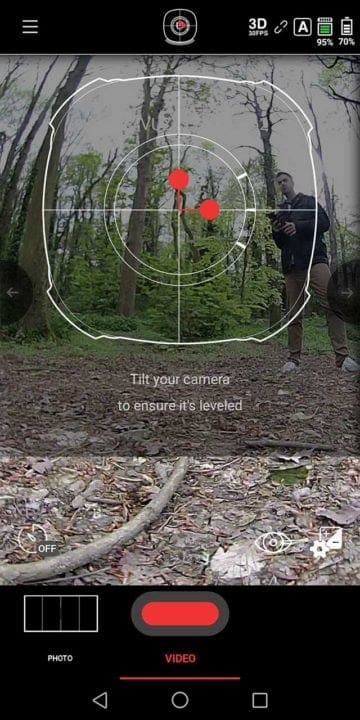
You can also now swipe down from the top of your phone’s screen and see a graphical overlay of the Vuze that tells you whether the camera is level. If it’s not level, the app highlights the section of the camera you need to adjust to make it level.
This was another complaint of mine in the original test. With no live preview in the app I couldn’t tell when the camera wasn’t level. Now HumanEyes has thankfully not only resolved the issue but provided a mechanism by which you can ensure the Vuze is always level.
Further refinements to the app
Recording via the app is simple enough. You press the record button to start, and again to stop. When you press record in video mode within the Vuze app, the screen still goes to black, as you can see above in my screen capture. But this wasn’t such a big issue for me.
One major improvement is the app’s Photo mode. During my original test the app was still very raw. There was in fact a note inside the box when the Vuze was delivered to me in 2017 which explained that the still photo mode was still being refined and not yet working at that time. The note from HumanEyes said they expected the feature to be enabled shortly via firmware.
Thankfully, it has. The Photo mode is fully functional on the Vuze app, with exposure controls and a really handy preview that lets you switch between the lenses.
Last year the Vuze camera app felt like a Version 1 that HumanEyes rushed through development to get the product to market. It had a few basic controls, and in the settings menu you could adjust the bitrate and Anti-Flicker, as well as get updates on your battery power and available memory. But that was it.
I’m pleased to say the app now feels like a very complete product, and because of its performance enhancements I was able to capture videos like the one below, which required previewing and levelling the camera… something I couldn’t do previously.
Vuze camera: using the software
The Vuze camera does not stitch footage in-camera, so to render what you’ve shot you need to download the free editing software from the HumanEyes website. However, this proved a little problematic for me during my first test of the Vuze in 2017.
At the time, the HumanEyes VR software was only compatible with PCs running Windows 8.1 or 10. As a Mac user, this was a bit of an obstacle, but not insurmountable. PCs are ubiquitous enough that I was able to source one from a friend; however, it was running Windows 7. So I then upgraded – with permission! – the friend’s PC to Windows 10.
This enabled me to get partway through the installation process when I hit another roadblock: I got a notification that installation couldn’t complete until I updated my graphics card drivers to comply with OpenCL 1.2. Now, I know little about PCs and graphics cards, but eventually after Googling the issue and reading some user forum posts I was able to find and download the drivers I needed to fully install the software and view my footage.
I eventually got there, but my feelings at the time were that it just shouldn’t be that hard.
I’m pleased to say that HumanEyes has resolved this issue as well. Its software is now available for Macs running High Sierra, so this re-test has been much smoother going from Point A to Point B.
As well as expanding to Mac, HumanEyes has also updated its software to support new Vuze features such as 2D videos at 60fps, native photos and the Horizon Stabilization and Zoom tools.
And overall, the software is very good. It’s simple to use, keeping in line with the ethos of the camera, yet affords a lot more flexibility than competing brands.
The software consists of three panels: Import, Preview & Edit, Render. In Import you download your footage from the Vuze camera.
In Preview & Edit you get to watch your footage either in stereo or from a Left or Right Eye perspective. Available editing tools include Trim, Flip 180, Choose Center, Cut Field of View, Change Patch Image and Advanced Tools, which offers refined stitching (frame by frame), Blending Levels and Color Correction.
If there are any bits of your footage you don’t want, you can edit those out by simply dragging a slider.
As you edit a clip you can save it as a project and return to it at a later time. When you’re finished, click on the Render panel and select your project. Rendering time takes about 30 minutes for a 45sec clip.
When rendering, HumanEyes VR Studio lets you choose between 4K or 2K resolution, as well as 16:9 or 2:1 aspect ratio. You can also choose to render in 3D or 2D.
This is really the Vuze camera’s big selling point. No other camera at the consumer end of the market is offering 3D 360 footage. Below you can see a short clip rendered in 3D (provided you have 3D glasses).
Vuze camera performance
When you press the power button on the Vuze the indicator flashes blue for about 6secs and then the camera starts up. Six seconds is a long time in photography, but to be honest this didn’t really affect my shoots much. With a 360 camera you’re not really capturing one decisive moment, but rather ambience.
Facebook’s and YouTube’s compression doesn’t really do it justice, but the Vuze’s resolution and colour rendition is very good. It’s right up there with GoPro, Garmin and Ricoh in terms of tonal quality. In high-contrast scenes you’ll get some purple fringing, but overall the camera balances exposures very well.
I found in my re-test that the app updates really helped me better control exposures from the Vuze.
There are still some issues with the stitch, though. Capturing subjects up close, for instance. I noticed quite a few stitching areas in scenes where I or another focal point was situated close to the camera. Now, you can refine the stitching within the software, but you have to do it frame-by-frame. Which requires some time.
Also, if you watch the clip above of me at Westward Ho! beach in North Devon, England, you’ll notice that as I walk around the camera little slivers of me disappear. There are very slight dead zones where one camera’s field of view drops off before the other adjacent lens picks you up.
This is fairly common in 360 cameras, but in a camera with eight lenses, these dead zones become a little more noticeable.
Overall, the Vuze has been a nice re-addition to my camera bag over the past month. With more flexibility from its supporting tools, I was able to get more out of it. And even though it weighs more than most other consumer 360 cameras, its flat shape meant I could mount it to selfie sticks and other VR accessories and not have to worry about uneven weight distribution.
Vuze camera verdict
In my original review I said that the Vuze camera is dead easy to use and beautifully designed in a stylish, robust body, but it was let down by its app and support systems. HumanEyes has clearly listened to the feedback from its first users and has completely overhauled the app, with promises of more to come.
With no in-camera stitching, no live-streaming (as yet; HumanEyes says this is coming soon) and a top resolution of 4K at 30fps (3D) and 60fps (2D), it’s a little hard on the surface to justify the Vuze’s £800 price tag, particularly when you look at the YI VR 360 beating these specs at half the cost.
The difference in cost is down to the Vuze’s ability to shoot 3D footage, which is unique in the market. If 3D is important to you, or if it’s something you’ve been wanting to learn how to shoot, the Vuze camera is the most affordable option on the market with image quality that’s pretty good.
If you’re not all that bothered by 3D, the Vuze is likely more than you want to spend when there are other cameras like the YI, Garmin Virb 360 or GoPro Fusion offering better specs at lower price points.



