Colour management is one of those housekeeping tasks that are all too easy to push aside and leave for later.
For information on all offers for the Datacolor SpyderX check out the website at https://www.datacolor.com
The problem is that if you do leave it and your monitors colour is out, then all the images and video that you’re working on will also be incorrect.
Colour management is an integral part of the image and video enhancement process, and is something that needs attending to regularly.
But how often should you re-calibrate your monitor?
Thankfully with the high-quality monitors that we see today, not as often as the old-style CRT monitors. The panels are far more stable, and while they still take a while to warm up, the colours and quality of should be consistent.

Your photographic and video requirements will dictate how often you should re-calibrate your monitor. If image enhancement or video editing is your primary source of income, then checking your monitor’s display quality is a matter of priority and should be carried out regularly.
Some pros will religiously include a morning calibration, while others will leave it for as long as they possibly can.
As a good rule of thumb, it’s good to check the display quality at the start of the week, that way you know you’re starting off on the right foot.
If you a keen enthusiast, then you’re unlikely to be sat in front of your display all day, so once a month will be more than sufficient.
How do I know if my monitor needs calibration?
You probably won’t unless the monitor is highly oversaturating images or there’s a pronounced cast on screen.
Usually, the way you find out is after you’ve sent digital files off to a client and they’ve come back saying that the images look too dark, light or have a strange hue.
It could, of course, be their monitor as its unlikely they’ve calibrated since they first unpacked their screen.
However, you need to be sure that the images or video that you’re sending off are going to display on other peoples devices as closely as possible to what you see on screen.
The same of course applies to images that are sent off to print. Again you need to make sure that your screen adheres to the standards so that whatever printer you send your file to, the prints will emerge in the full splendour that you visualised on screen.
While monitor calibration used to be painfully slow, these days the entire process has been streamlined, and with the SpyderX a ReCal only takes a minute.
Is there an easy way to remember when to calibrate?
When first calibrating your monitor with the SpyderX Pro or Elite using the Full Calibration option, the software will ask you at the end of the process if you want to set a reminder.
As a default, this is set to one month, which is an ideal length for most people.
If you’re just an occasional user, then there’s no harm in extending the length between re-calibrations, about three months is an excellent place to start.
For most professionals, once a month is more than enough, however, if your work is colour critical, then adjust this to once a week. Of course, if you need to ensure that the colour is spot on then add monitor calibration to your daily routine.
Here’s how to set the calibration reminder
- Start your computer and then leave it to warm up for at least 30 minutes.
- Make sure no harsh lights are falling on your monitor.
- Reset the monitor’s contrast and adjust the monitor brightness, so it’s at a comfortable level.
- Start the SpyderX software and choose calibration and click through to select ReCal.
- Select start and follow the on-screen instructions.
- Once calibration finishes first set the Calibration Reminder from 1 day to 6 months.
- Name the calibration or save over the old calibration and click next.
- Click next and close the window to finish.
To find out more about the SpyderX colour management tools check out the Datacolor SpyderX website and Black Friday offers

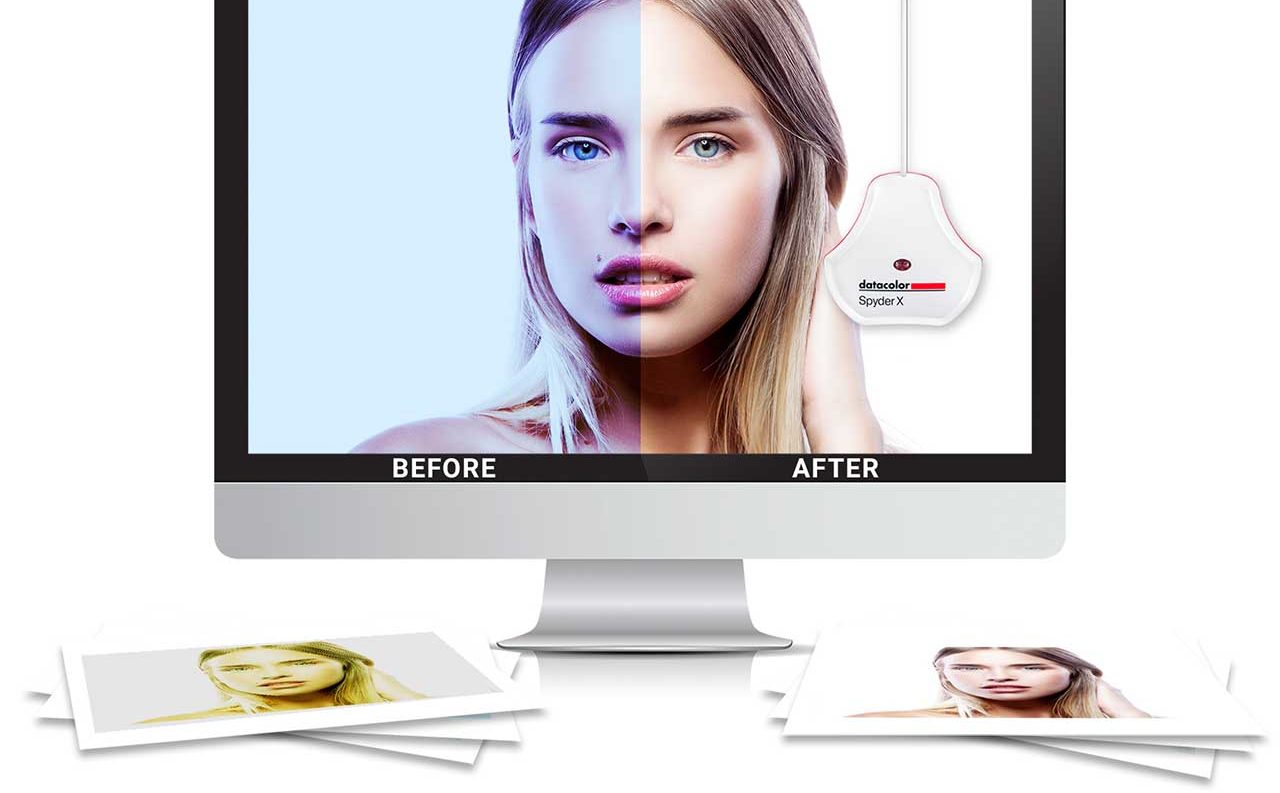

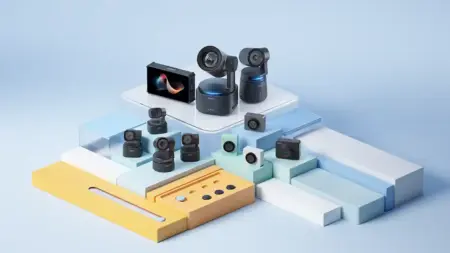

Leave a Reply