The Huawei Nova 5T offers many of the company’s high-end camera specifications at a budget price tag. Most notably of these is a 48-megapixel main camera backed by a fast f/1.8 lens. Alongside it is a 16-megapixel camera with a wide-angle f/2.2 lens, a 2-megapixel f/2.4 macro lens and a 2-megapixel f/2.4 bokeh lens.
There’s also a 32-megapixel selfie camera on the front. Huawei’s Super Night Mode is on board the Nova 5T, as is another AI-drive mode, HDR+, which merges the best parts of a series of images to ensure maximum sharpness and image quality.
Also inside the Nova 5T is Huawei’s flagship Kirin 980 Mobile AI chipset and a 3,750mAh battery that can charge from 0 to 50% in 30 minutes.
For less than £400/$400 the Huawei Nova 5T offers a quad camera setup that, in our tests, is one of the best smartphone cameras for its price.
But with its impressive spec sheet, it might seem overwhelming when you get started using it. If you’re a photographer looking at this smartphone to be your everyday, take-everywhere camera, this is how to set up the Huawei Nova 5T to ensure you get the best images and video possible.
Best settings for the Huawei Nova 5T
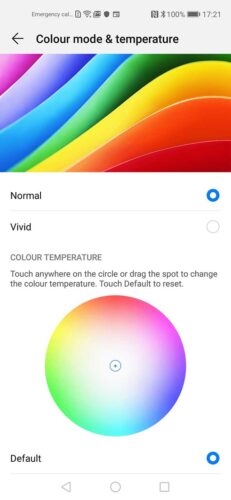
01 Natural Colours
If you’re serious about your photography, you want your colours to look as natural as possible. This is a quick and easy adjustment to make, and is the first thing you should do when setting up your Nova 5T to take photos for the first time.
When you click the cog icon and go into the Settings menu, select the Display sub-menu and then choose the Eye Comfort option. Here you can drag the slider to enable this mode, which filters out blue light to relieve visual fatigue. Doing this gives your screen an overall warmer tint. However, you can fine tune this tint via a slider at the bottom of the screen once the mode is turned on.
Also in the Display menu you will find further options to change the Colour mode and Temperature. We like to stick to Normal colour mode, but you can also select Vivid, Warm or Cold and fine tune these selections by dragging a pin around a colour wheel.
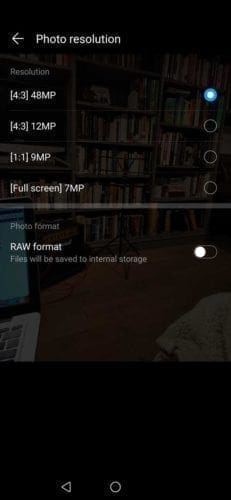
02 Set the photo resolution
In the Huawei Nova 5T’s camera app, tap the cog icon at the top right to enter the settings menu. Resolution is your first setting in this menu. If shooting stills in Photo mode, you have the option to record images at 48-megapixel resolution in AI Ultra Clarity (4:3), 48 megapixels (4:3), 12 megapixels (4:3), 9 megapixels (1:1) or 7 megapixels (Full screen).
If shooting stills in Pro mode you have the option for 48 megapixels (4:3), 12 megapixels (4:3), 9 megapixels (1:1) and 7 megapixels (Full screen).
The 48-megapixel AI and 48-megapixel options s (4:3), 10 megapixels (4:30, 7 megapixels (1:1) or 6 megapixels (Full Screen). The 40-megapixel option isare the highest resolutions available, but it’s worth noting that if you use it you lose some of the benefits of Nova 5T’s multi-camera system. The most noticeable loss is the zoom function. You can’t zoom if either 48Mp option is selected. We recommend shooting at 12 megapixels in most situations, as this gives you the full benefit of the multi-camera set-up.
03 Shoot raw
Like the flagship Huawei P30 Pro, the Nova 5T is also capable of shooting raw files when using its camera in Pro mode. To access the option, when in Pro mode go into Settings, then go to Resolution. At the bottom of this menu you can tap to enable and disable Raw shooting.
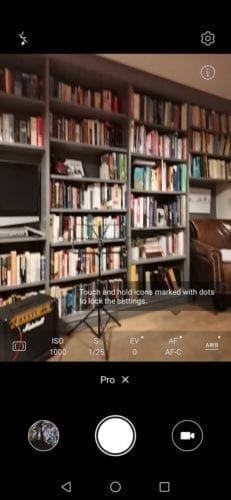
04 Switch between the P30 Pro’s cameras in Pro mode
When in the Huawei P30 Pro’s Pro mode you can swap between the three rear cameras (not the fourth, or TOF, camera). On the right side of your screen, you’ll see it defaults to the Wide-angle camera. When shooting Wide, tap the Settings icon and you’ll be able to choose from resolutions of 20MP 4:3), 15MP (1:1) and 12MP (full screen).
Tap the dot above the Wide camera in the preview screen and you’ll now be shooting with the 1x camera, which offers resolutions of 40MP (4:3), 10MP (4:3), 7MP (1:1) and 6MP (full screen). The dot above that on the live view screen is the telephoto camera, or 5x zoom. In the settings menu it offers resolutions of 8MP (4:3), 6MP (1:1) and 5MP (18:9).
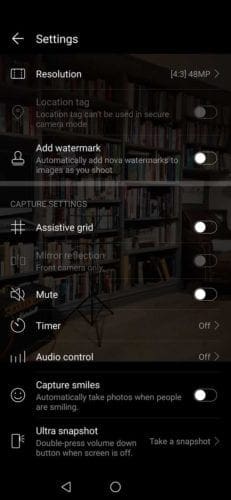
05 Activate the grid and level
The assistive grid is available in both the Pro and standard Photo modes on the Huawei Nova 5T. And in Pro mode you also get the option to enable the Horizontal level. These are both a quick and easy to way to ensure you’re framing your horizons level and main subject on the third.
To enable these, click on the Settings, or cog, icon at the top right of your screen in the camera app. You can activate the grid and level about midway through the menu.
06 Turn off Master AI
Huawei’s AI technology is superb, to say the least. However, sometimes you may want to take a little more control or simply take photos without the extra saturation some of the AI scene modes will add. There are a couple ways to do this.
You can do this on a shot-by-shot basis, if you prefer to use it in most situations. When framing a shot on the Nova 5T, the AI algorithm will suggest a scene mode. To turn this off, tap the little X on the card and close it. But this can become a distraction if you know you don’t want these effects in all instances.
The easier way to turn off AI for all shots is to tap the small AI logo at the top of the live view screen in the camera app. Pressing this will turn Master AI on and off.
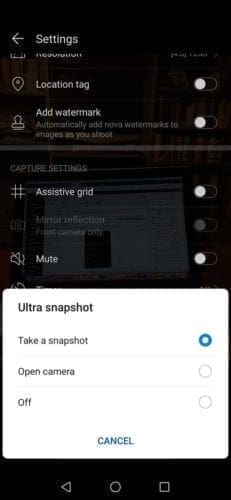
07 Enable Ultra Snapshot
The Huawei Nova 5T has another handy feature inherited from the P30 Pro which enables you to shoot candidly from the hip. Ultra Snapshot allows you to take a photo when the screen is off by double-pressing the volume down button.
You don’t have the opportunity to compose as well as you would normally, but Ultra Snapshot is a great way to shoot street photography in crowded spaces or perhaps fire off a shot in a situation where you might.
To set-up this option, open the camera app, tap the cog icon at the top of the screen and then scroll to Ultra snapshot at the bottom of the menu. The options allow you to use Ultra Snapshot to either take a photo or launch the camera app. You can then access Ultra Snapshot quickly by double-pressing the volume down button, and it will perform your desired function.
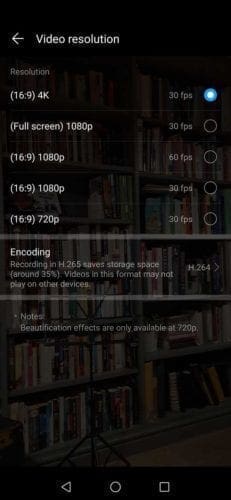
08 Set the video resolution
When you’re in the Huawei Nova 5T’s Video mode you can set the resolution in exactly the same way you’d set it in Photo mode. When you tap the cog icon in the top right, you’ll see video resolution options for4K at 30fps(16:9), 1080p at 30fps (Full screen), 1080p at 60fps (16:9), 1080p at 30fps (16:9), 720p at 30fps (16:9). Encording options include H.265 and H.264.
What’s more, when you’re in the live view screen, if you tap the More menu on the bottom mode slider, you can choose a Slow Motion mode. This will shoot HD video at up to 960fps for super slow-motion movies..
09 Set up Aperture mode
Aperture mode is the shooting mode that lets you change the point of focus after you’ve taken a shot. Aperture mode is found in the More menu on that mode slider at the bottom of your live view screen. In Aperture mode, tap your point of focus and take the picture. Afterwards, you can then tap anywhere else in the image to make that the point of focus. What’s more, you can then use a slider to adjust the amount of bokeh, or background blur.
11 Set up Super Night mode
Night mode is arguably the most impressive feature of all of Huawei’s smartphone cameras, and the Nova 5T’s Super Night mode is no exception. Huawei’s Master AI technology will detect light levels and automatically set up Super Night mode if the conditions are right.
Alternatively, you can select it directly on that bottom mode slider. Super Night mode lets you shoot handheld for very long exposures. The Nova 5T then begins taking photos in succession, harvesting the best elements of each until it can composite a sharp, well-exposed image.



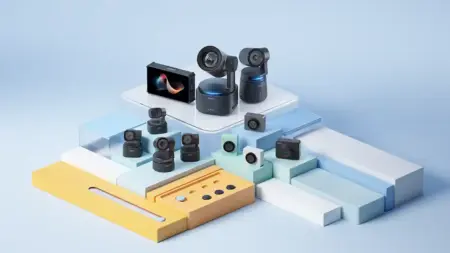

Leave a Reply