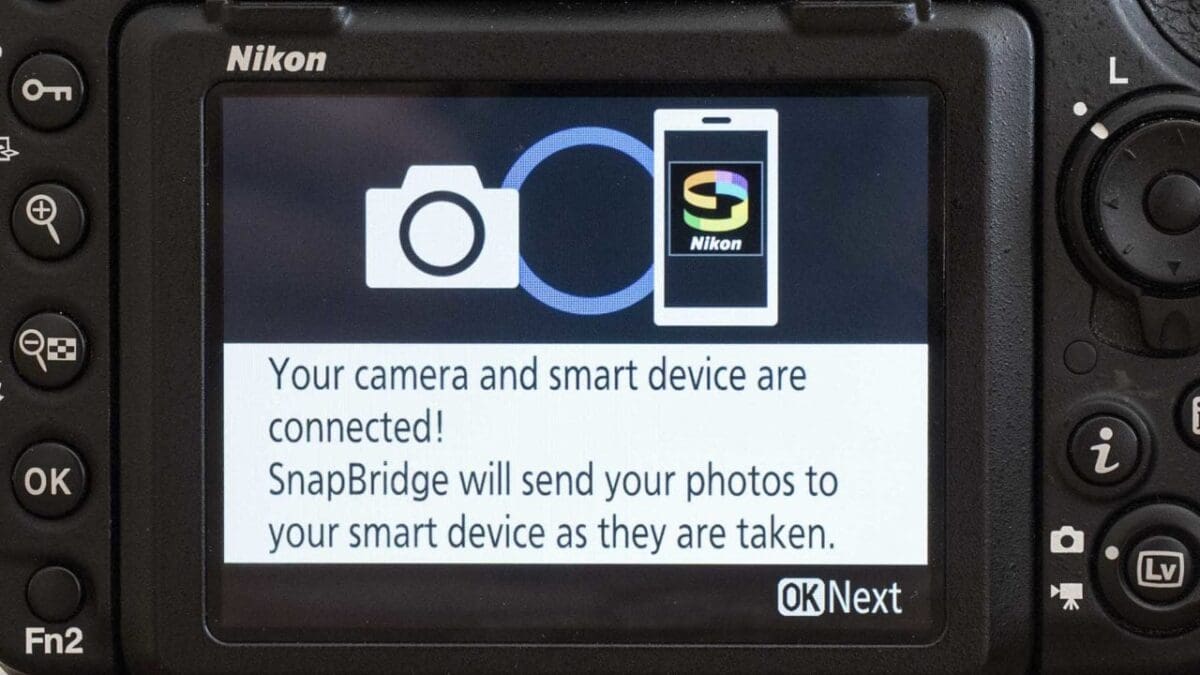With the D500 Nikon introduced a new technology called SnapBridge that it has since rolled out to its KeyMission action cameras, the Nikon D3400, Nikon D5600 and the recently announced Nikon D7500. In this tutorial we’ll show you how to connect SnapBridge to your phone and Nikon camera, but first…
What is SnapBridge?
Nikon’s SnapBridge app enables the camera to stay wirelessly connected to a smartphone or tablet.
The SnapBridge app enables the two devices to maintain a low-power connection so that images can be transferred automatically from your camera so that they are ready to share from your phone.
We tested the functionality in our Nikon D500 review and found it performs very well, and is quite a useful feature to have.
And on all but the Nikon D3400 and KeyMission cameras, SnapBridge can be used to turn your phone or tablet into a remote trigger for your camera, offering control over exposure and other functions.
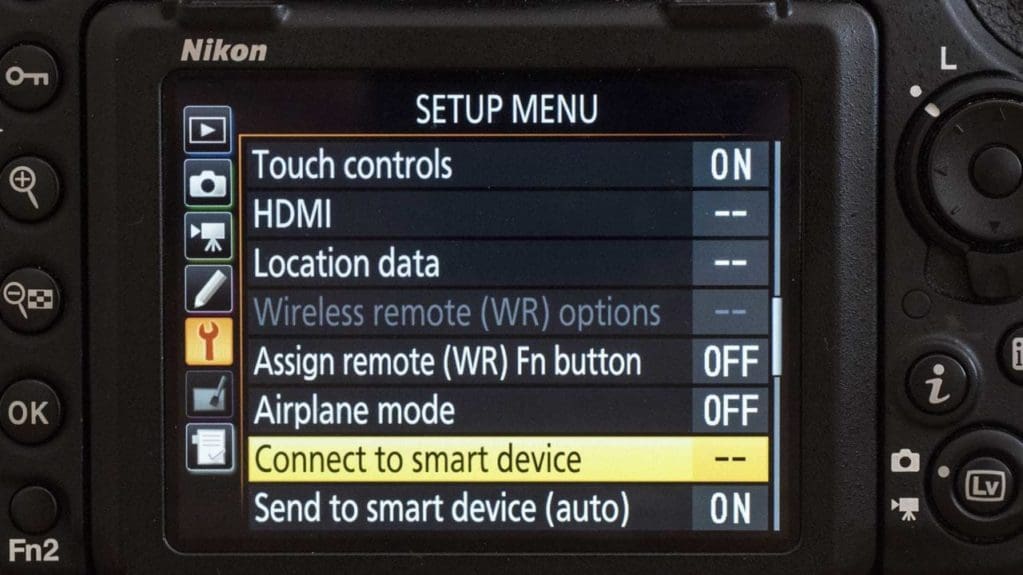
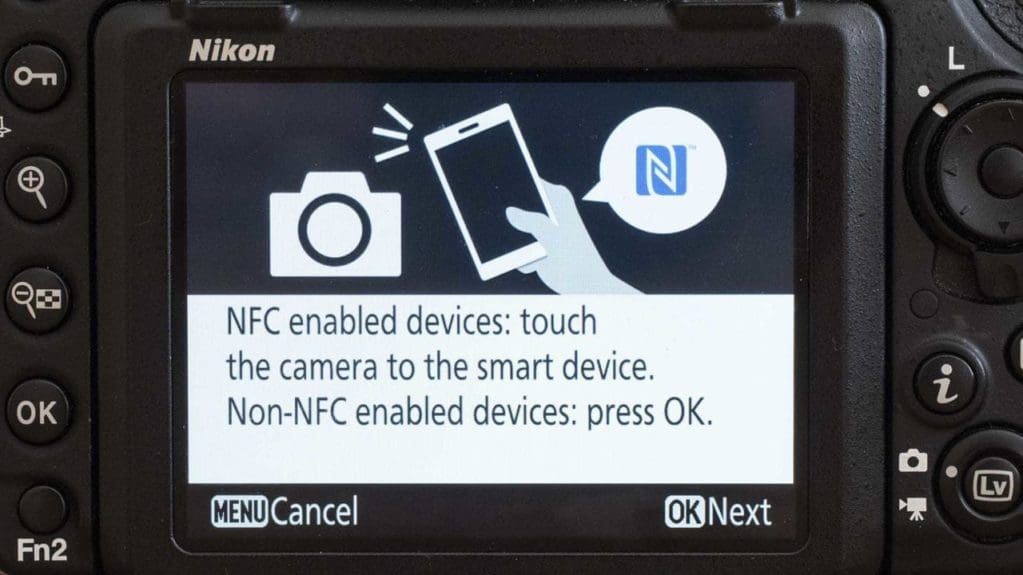
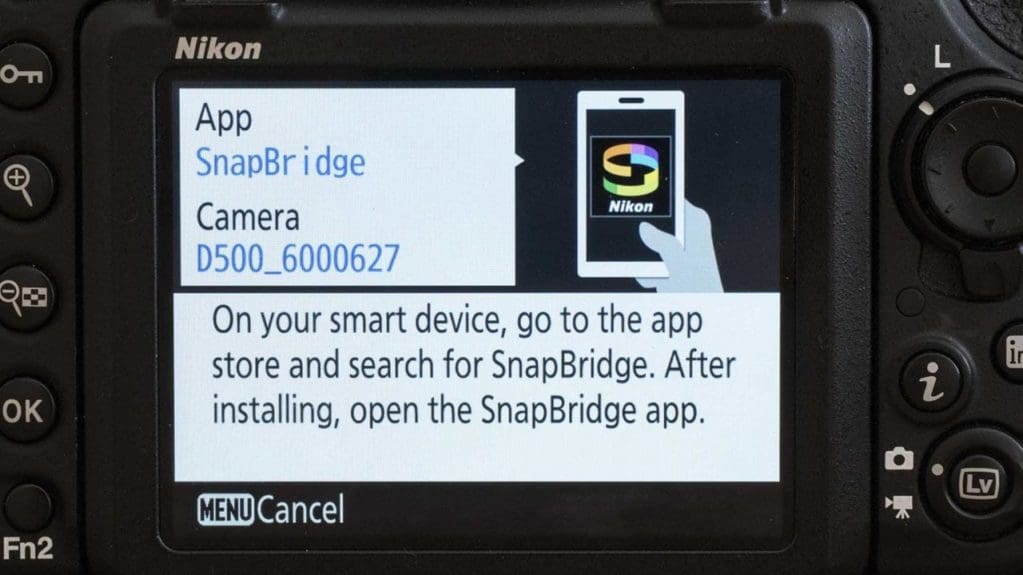
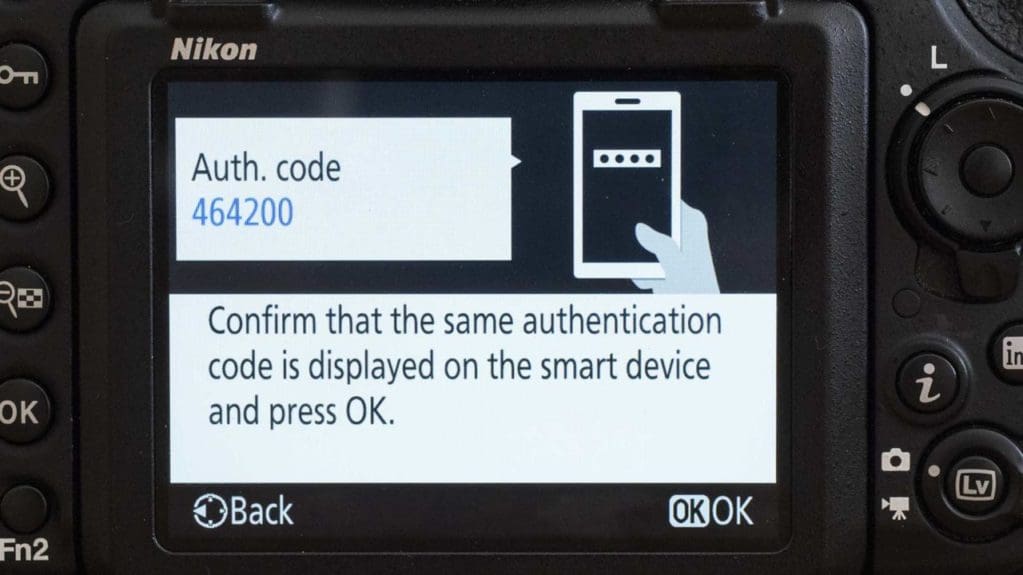
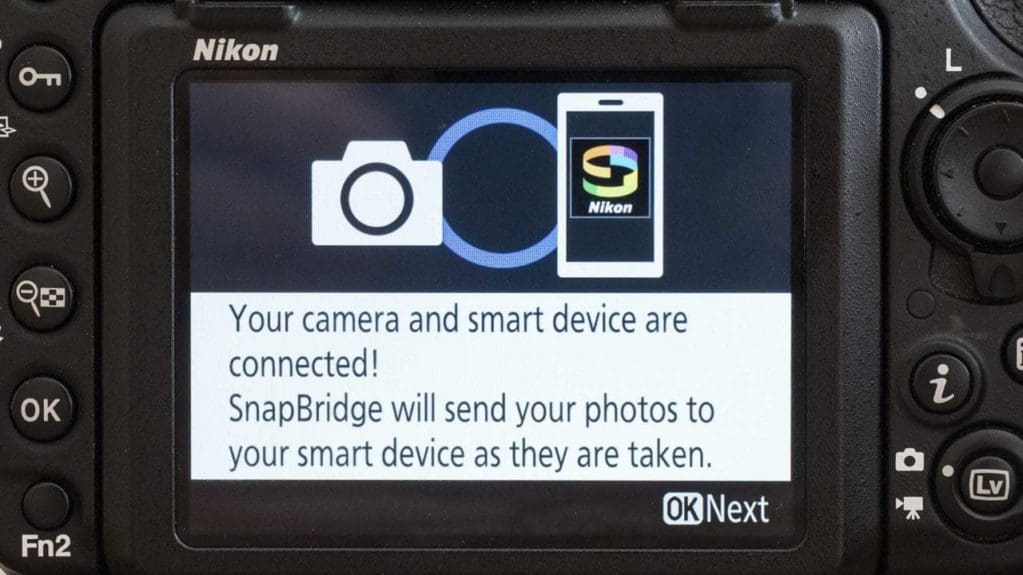
How to connect SnapBridge
- If you haven’t already downloaded the SnapBridge app to your Android phone or tablet, or iPad or iPhone, do so now. The Nikon SnapBridge app is free and can be downloaded from the App Store or Google Play.
- Navigate to your Wi-Fi and Bluetooth settings in your camera’s menu settings and make sure both are enabled. Then, select the ‘Connect to smart device’ option. Press the OK button when prompted.
- The next screen will ask you about password protection. Leave Password Protection set to ‘Off’ and select Start before you press the ‘OK’ button. When the next screen appears, then press ‘OK’.
- At this point, the process of connecting SnapBridge varies depending on whether you use Android or iOS. If you have an Android phone or tablet with Near Field Communication (NFC), the connection is very easy. You can connect SnapBridge to your phone and camera simply by touching the two together. You’ll want to look for the blue NFC logo and tap your phone at this point. For Android users, this simple action should automatically connect SnapBridge between your camera and phone or tablet.
- If you have an iPhone or iPad, refer back to the end of step 3. Press ‘OK’ and once it has installed, open the SnapBridge app on your Apple device. You should see the camera’s name on your phone. Simply tap it to select, and you’ll then be asked if you want to pair the devices. Select ‘Pair’. The camera and smart device will then begin to communicate to connect SnapBridge. A spinning wheel icon will indicate this process.
- Once your phone and camera have connected SnapBridge, the app will generate a code. This code will then display both on your phone and on your Nikon camera to indicate a connection – and also to ensure you’re camera is connected to SnapBridge on the correct phone. Another dialog box will now appear; press ‘OK’ on the camera to confirm the connection.
- Your camera and phone are now connected to SnapBridge. The beauty of SnapBridge is that you only need to go through these steps just this once. That’s because your SnapBridge-enabled Nikon camera maintains a constant Bluetooth connection. Finally, press ‘OK’ button to reveal a number of options and controls. Here you can also enable your Nikon camera to download location data and synchronise its clock with the phone.