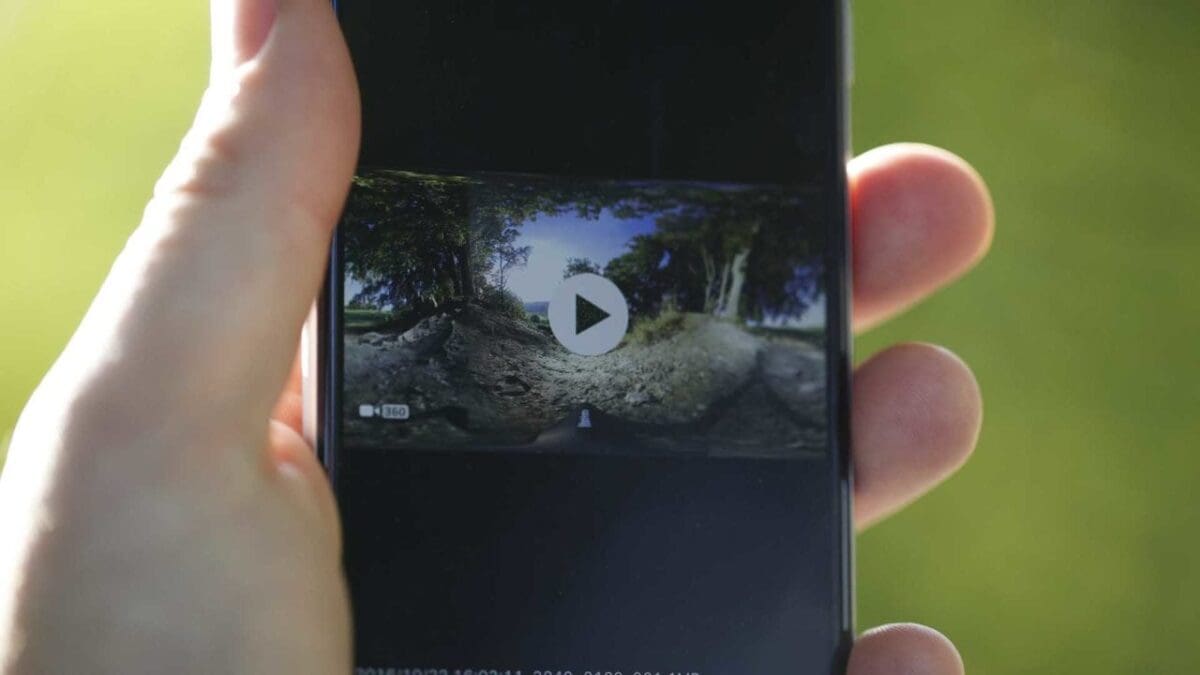A big part of the Nikon KeyMission 360 is the connectivity and Nikon has built in with the SnapBridge technology. SnapBridge is in essence an ‘always on’ service that enables a constant connection between the camera and a device so that images can be automatically downloaded and other functions made quick and responsive.
For the KeyMission 360 this feature’s importance is obvious as, unlike Nikon’s DSLR camera range, there’s no LCD or other screen on the body of the small camera. The SnapBridge 360 / 170 app is used to access settings, preview what you’re about to shoot and download and view the footage that you’ve shot. It’s also a slightly different app to the one used by Nikon’s other lines of cameras.
To give you an overview of how the different connection technologies work together here’s a guide to the initial setup and Wi-Fi connection.
On first starting the Nikon KeyMission 360, the camera is automatically set to pairing mode. Once you’ve run through this process once then you shouldn’t need to repeat it unless you choose to pair with another device. If you just want to get on and shoot and set the camera up later, you can switch the camera to flight mode – this disables the communication aspects of the camera and enables you to just hit record and go.
If, however, you’ve read the instructions or at least the quick guide, you’ll see that it’s a good idea to pair the KeyMission to your mobile device. This requires a few simple steps and is relatively pain-free. It involves downloading the SnapBridge 360/170 app and then following the onscreen instructions. On an iOS device you tap the large icon at the top of the interface, then wait a few moments and the KeyMission 360_XXXX appears in a list, tap the name and a screen appears asking you to ‘Select An Accessory’, in this case the KeyMission 360_XXXX, and after a short wait your done.
BlueTooth however isn’t fast enough to cope with all the demands of the camera so once connected if you want to use either the ‘Remote photography’ or ‘Download selected pictures’ options then you need to connect through Wi-Fi.
Click on either of the two options ‘Remote photography’ or ‘Download selected pictures’ and the app with prompt you to connect through Wi-Fi, but prior to doing this you need to find out what your Wi-Fi password is. It may well be in the documentation, but having searched through the manual and emptied the box I couldn’t find any reference to it. On the main screen tap the KeyMission 360 Graphic to enter the Connection options and ensure that ‘Allow Wi-Fi access’ is switched on before continuing.
How to set-up the Nikon KeyMission 360 Wi-Fi connection.

To setup the Wi-Fi connection you first need tap the ‘Camera’ icon at the bottom of the screen and then enter Camera Settings > Network Menu > Wi-Fi > Network Settings > Password. Make a note of the password and then return to the main ‘Paired Cameras’ screen.
Click on Download selected pictures and then follow the prompts. These will take you to the SnapBridge settings in your mobiles main camera settings. You will then need to exit the SnapBridge setting and enter your mobile’s Wi-Fi network settings and select the KeyMission, click and enter the password and you’re done. Now when you return to SnapBridge 360/170 you should now be able to connect to the camera for remote operation and downloading videos and images.
The process is relatively quick and once you’ve located the Wi-Fi password the entire process is straight forward. However the documentation at present is vague on the connection steps and what is required.
Nikon KeyMission 360 initial pairing
1/ Download the SnapBridge 360 / 170 app to your smart device.
2/ Open the app.
3/ Switch on the camera and when it appears in the list on your phone, tap to select.
4/ A window will appear asking you to ‘Select An Accessory’ click on your KeyMission.
Finding your KeyMission 360 Wifi password
1/ Pair the KeyMission to your mobile device.
2/ Tap the Camera icon at the bottom of the app.
3/ Go to Camera Settings > Network Menu > Wi-Fi > Network Settings > Password
3/ You’ll see your password listed, click on the text to change if desired.
To connect to the Nikon KeyMission 360 through Wi-Fi
1/ Open the app.
2/ Click on either ‘Remote photography’ or ‘Download selected pictures’.
3/ Follow the on-screen instructions.
4/ You’ll be taken to the SnapBridge 360 settings, exit these and go to device’s Wi-Fi settings.
5/ Select the KeyMission and enter your password.
6/ Return to the app and click the connection option you want.
For more details on the Nikon KeyMission 360 check out my initial impressions
https://camerajabber.com/nikon-keymission-360-sample-videos/
https://camerajabber.com/best-mirrorless-cameras-world/