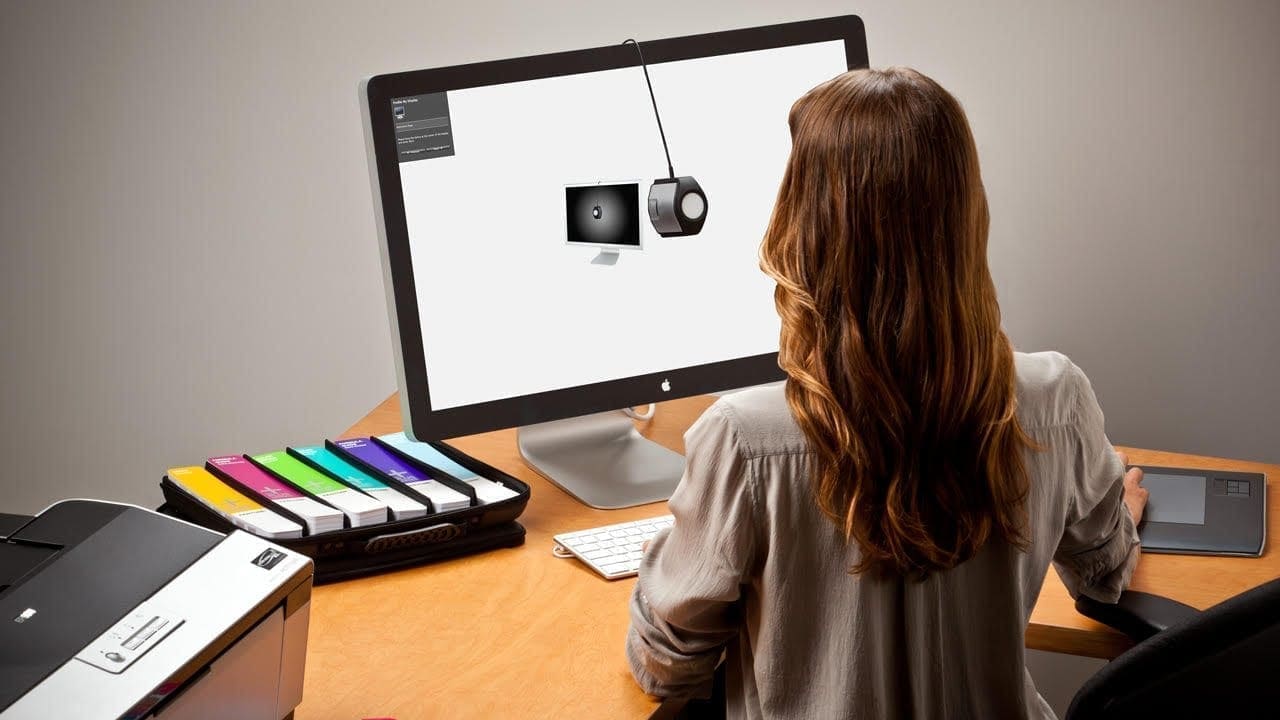What is display calibration?
Hardware calibration for your display is the single most important step in your colour managed workflow, and nothing will really make sense without it because everything you view and edit would essentially become guesswork. The tool we use for this purpose is known as a monitor or display calibrator and they can be purchased new for around £100.
Colour management involves some hugely complex algorithms behind the scenes that you can happily ignore, however your display is the visual reference used to judge everything you do, from minor adjustments in contrast to comparing a poster sized print inside a daylight balanced viewing booth. It is literally the linchpin for your entire colour managed workflow.
One purpose of hardware calibration is that it applies common industry standards, so an image viewed on your computer will look much the same on the other side of the world at a photo lab for example, however that standard is completely lost without the help of a calibrator like an i1Display Pro.

We call this process “device independent calibration” and while no two displays will be 100% perfectly matched, the perception will be very close indeed. No print will be a completely perfect match for a display either, because they are inherently different display mediums, but when viewed side-by-side the perception of colour accuracy will make it hard to tell them apart, thanks to calibration.
If you have never tried calibrating a display before, you may well be shocked by the difference and it takes a minute or two for your eyes to adjust, but you’ll soon realise everything seems more balanced and neutral. Now go and look at your old images and you’ll quickly see how an improperly calibrated display was affecting your image editing.
The actual calibration process is remarkably simple in most cases and involves placing the calibrator on a clean screen, before going through the setup wizard using recommended settings. Thanks to ADC (Automatic Display Control) on most modern displays you can effectively sit back while everything is carried out automatically.
During the calibration process, you will see a series of flashing lights in different colours as the calibrator measures the results against what it expects, so adjustments are made using an iterative process, until the display is as close as possible to the target settings.
At the end of the process a profile is generated, which effectively compensates for any remaining defects, which should be saved to the appropriate folder on your computer and applied in the system settings. I also recommend choosing a name that makes sense, such as the name of the display and the date of calibration.
All displays drift over time, so you should really run this calibration process about once a month on average to maintain a consistent appearance over the years, even as you change displays. Indeed hardware calibration will also tell you with cold hard numbers when your display is no longer capable of reaching desired targets, which is a good indicator that a replacement may be due.
This was a highly simplified overview of why you need to calibrate your display and how it’s done, but I included far greater detail in my book Colour Management Pro, which was written specifically to help photographers create an efficient colour managed workflow that will deliver consistently excellent results with minimal stress.
Ashley Karyl ~ Author of Colour Management Pro https://colourmanagementpro.