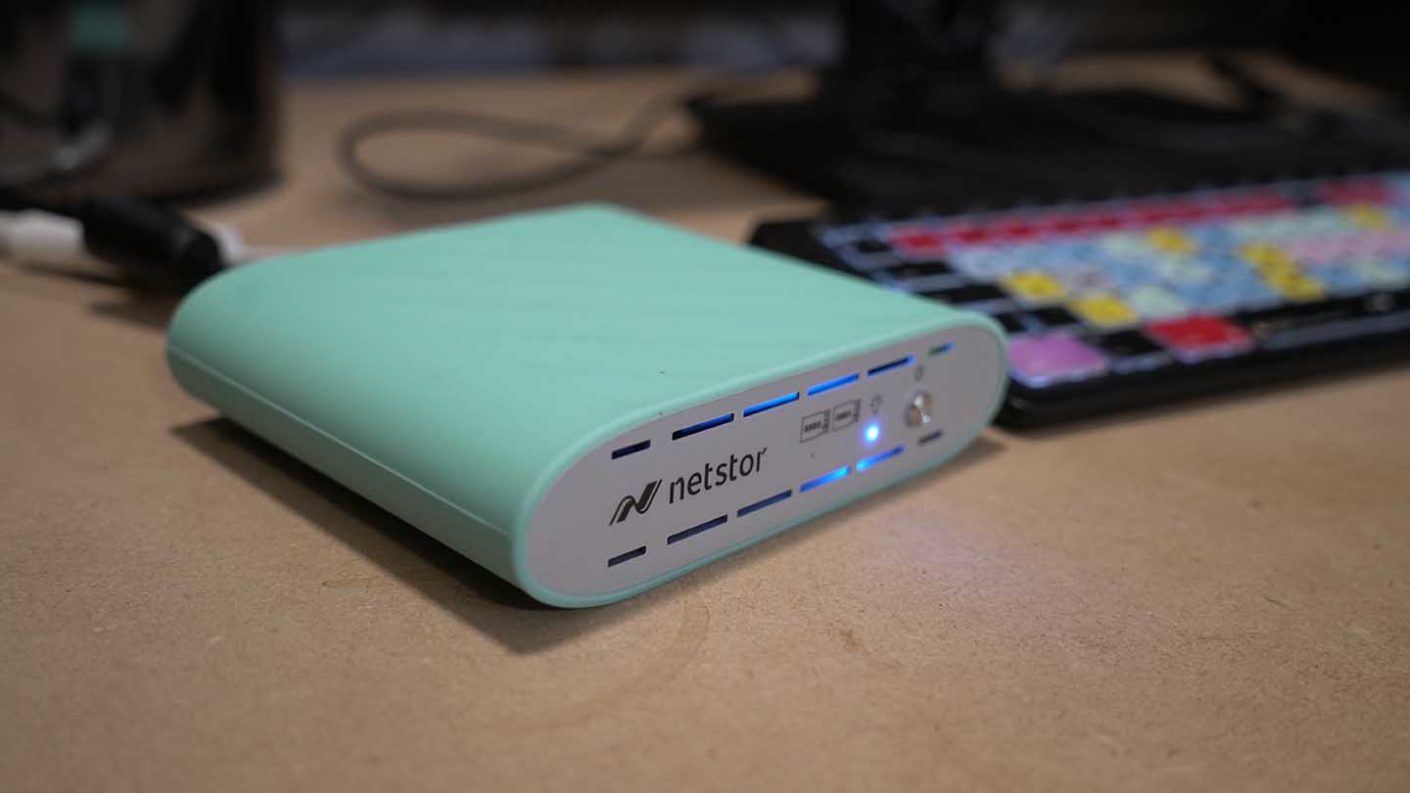4K video and 40+MP resolution cameras make huge demands on storage capacity. That’s a given, but did you realise the speed of that storage is just as important when it comes to editing.
Sitting at your machine editing 4K S-Log video, you’ll probably be alerted to a dropped frame or general slowing of the computer after the first pass.
You may put it down to the age of your machine but more than likely it’s just down to the amount and speed of your storage.
When editing you should use external drives or at least a drive that’s separate from your operating system.
There are plenty of options out there, but few are as fast as the lastest internal harddrive, especially those in the latest MacBook and Mac Pros.
These drives are known as NVMe and offer ultra-fast transfer speeds; the issue is that the capacity is usually not that large.
The use of NVMe drives as external storage is relatively new, the reason for this is that until recently, these drives were costly, but now that cost has started to fall.
You can get external NVMe drives, but these are mainly aimed at gamers, and the storage capacities are still relatively small.
This is where the Natstor NA611TB3 comes in. It’s an external RAID NVMe drive enclosure with the lastest Thunderbolt 3 ports for connection. This means that with the right drives installed and connected through Thunderbolt 3, you could get transfer speeds of up to 40Gbps.
For more information, visit www.netstor.com.tw