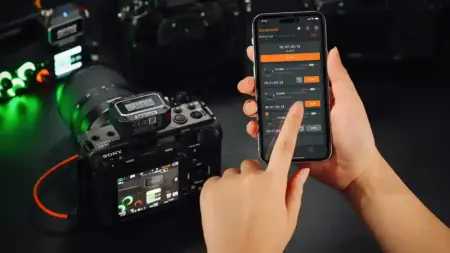Monogram is the evolution of Palette Gear, and while Palette Gear was incredible, Monogram is a level up.
Monogram, like Palette Gear, is a modular control board that gives you a more intuitive and reactive way of controlling your apps than a keyboard.
If you think you get on fine with a keyboard and mouse, then I would highly recommend trying out a dedicated control board for any video or image editor; once you’ve tried it, there’s no going back.

Look at the market at the moment, and there’s quite a selection; Monogram, Blackmagic Design Speed Editor, Loupedeck Creative Tool and Tour Box.
These devices are good in their way, but only the Monogram offers such a high level of flexibility and depth of integration for so many applications.
While the other control boards are fixed in design, Monogram can be adapted to suit your editing style. For video, you may place the Orbiter in the middle and separate the dials. Whereas with Photoshop, you may want the dials closely packed together without any need for the Orbiter at all.
Essentially the way you assemble and use the Monogram is up to you.
Set up to suit your style of editing
Removing the modules from the box and the first thing that strikes you is the build quality. The modules have a reassuringly solid build and weight. This feeling of quality is reinforced by the metal module tops, high-quality dials, and the large Orbiter design.
Unusually magnets are used to connect each module, and once connected, these form a strong bond. This bond is strong and holds everything together when on the desktop but can easily be broken apart when needed.

Assembling the modules on the desk is much like building a jigsaw, and I’m afraid to say that I spent far longer than I should have doing this. Adjusting and repositioning each module to get the perfect layout.
Once done and everything is installed and connected, you’re ready to go. Before you start, however, there are a few more steps to the process.
Using an application such as Premiere Pro, you need to dip into the Preferences > Control Surfaces and then add the Monogram from the drop-down of devices.
The extensions and other clever software bits are all installed when you add the Monogram Creator software to your computer.
Starting is easy enough with the Monogram Creator software enabling you to select from a series of built-in integrations. Cleverly, Creator will only show you the applications on your system with the integration, select one such as Premiere Pro and click OK.
A screen will then appear with the available preprogrammed integrations; click any of these to install. The NOTES section at the base says which module kit the profile is compatible with. There’s a good selection for the Studio Console, which is the kit that I’m looking at, and there are a few more options for the larger Master Console.
To get started, I selected Editing (For Studio Console) and Lumetri Basics (Again for Studio Console).
On entering Premiere Pro, I was instantly impressed with the direct level of control, but while this off the shelf profile was good, it didn’t quite suit my editing style.
One of the great things about the Monogram modular system is that it gives you full flexibility to update the console in any way you like. This is exactly what I did within the first hour, creating a new profile and then assigning the Orbiter, dials, and buttons to each module.
The process is extremely satisfying, and by the end of it, I was left with three Premiere Pro, two Photoshop and a profile for the Mac Finder to increase and decrease the system volume. I also attempted to set-up Grammarly before realising I had to get on with the review.
That ability to customise the use and interaction of Monogram Studio Console is both a blessing and a curse. Allocating buttons, dials and commands do make your workflow faster, but if you’re like me, you can’t stop fiddling and trying to improve the options.
After countless iterations of key configuration, I’m now back to almost my original configuration.
While the Monogram Creator software enables you incredible choice over the set-up, it can also be quite complicated to understand fully. This isn’t any fault of the Creator; it’s more that there are so many options, and it’s sometimes difficult to determine which setting it is that you want.
Not only that, but there are options within the host application, such as ‘Selection follows playhead’ in Premiere Pro, which is worth switching on to ensure a console only editing approach.