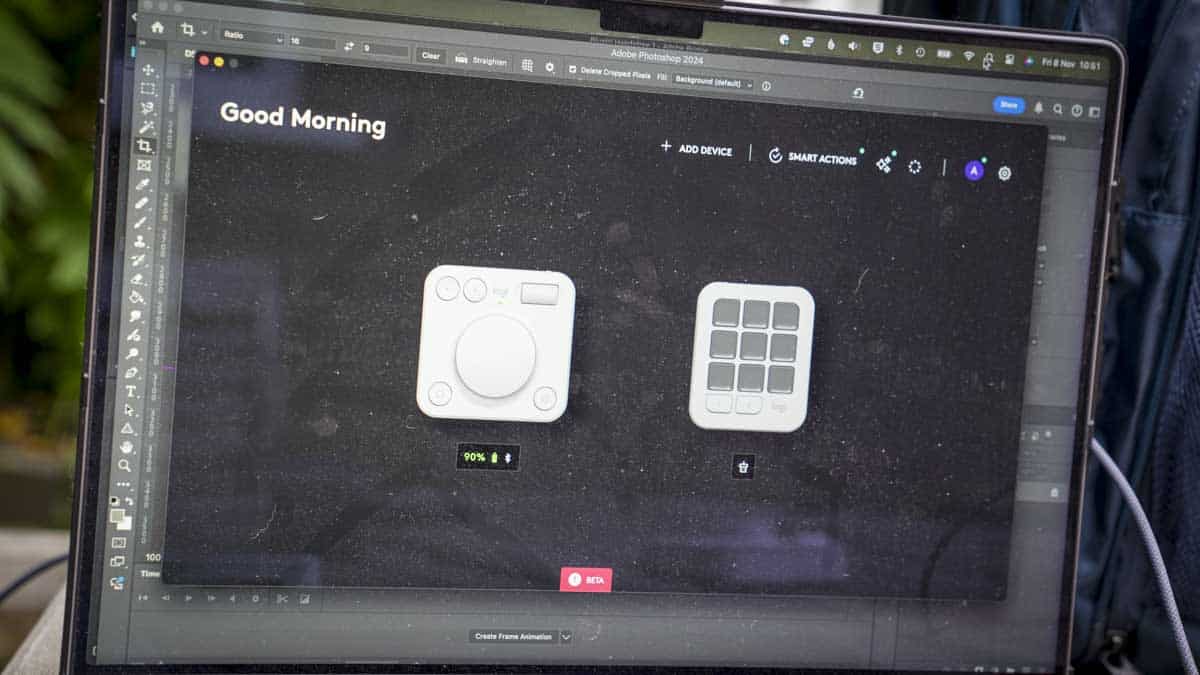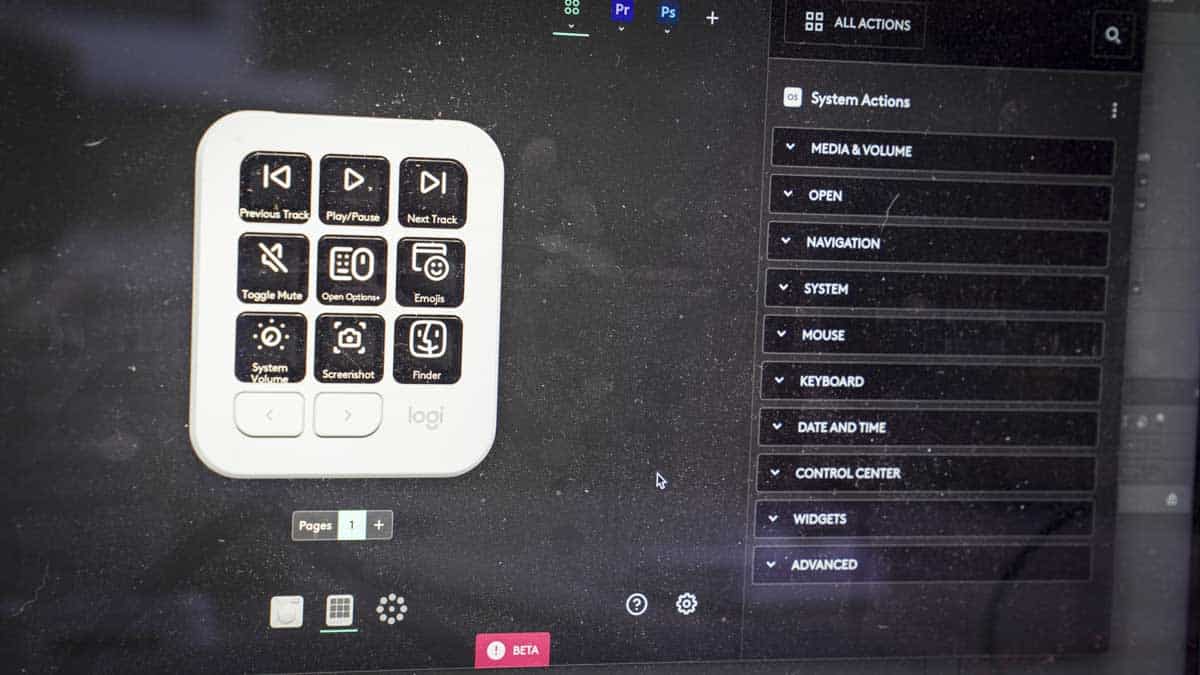The Logitech MX Creative Console’s first set-up is straightforward: install the Logi Options+ software, then connect the keypad by USB and the dial via Bluetooth. Both components should then appear in the programme, at which point they can be selected and modified for the applications you use. The downloadable profiles are readily accessible to make that process as easy as possible.
There are pre-made profiles for Adobe products such as Lightroom, Photoshop, and Premiere Pro out of the box. These performed well during testing with a variety of tools and tasks, especially when altering brush sizes in Photoshop and scrubbing through footage in Premiere Pro. However, navigating the Logi Options+ software to create custom buttons for non-preset applications can be time-consuming yet, saying that it is gratifying once set up.
A nice feature that I was surprised to find out is that the console is preconfigured for macOS and Windows, including system volume control, snapshots, and app switching, so you can use it day-to-day as well as when working. The fact that the dial can also be used in isolation from the keypad means that you can use it as a wireless media controller, which is a feature that I really liked in the studio, enabling me to increase, decrease, and mute audio when needed.
The quick access action ring, which appears as a heads-up display with typical tasks when the bottom right button is pressed on the dial pad, is also a great feature. However, it feels like it’s only been half-implemented, as you still need to use the mouse to select the option and click. Dial-based selection would have been better with a double tap on the dial to confirm the selection.
The dial provides smooth 360° rotation, which works well for everyday use, although more precise control would be useful in creative apps. Interestingly, the dial is touch-sensitive, allowing you to fine-tune parameters such as volume by touching or physically rotating the dial. This function hints at larger possibilities, as at present, the physical rotation and touch rotation can’t be assigned to separate functions, but in the future, they might unlock more accurate skimming over footage in Premiere Pro or a double-tap selection option.
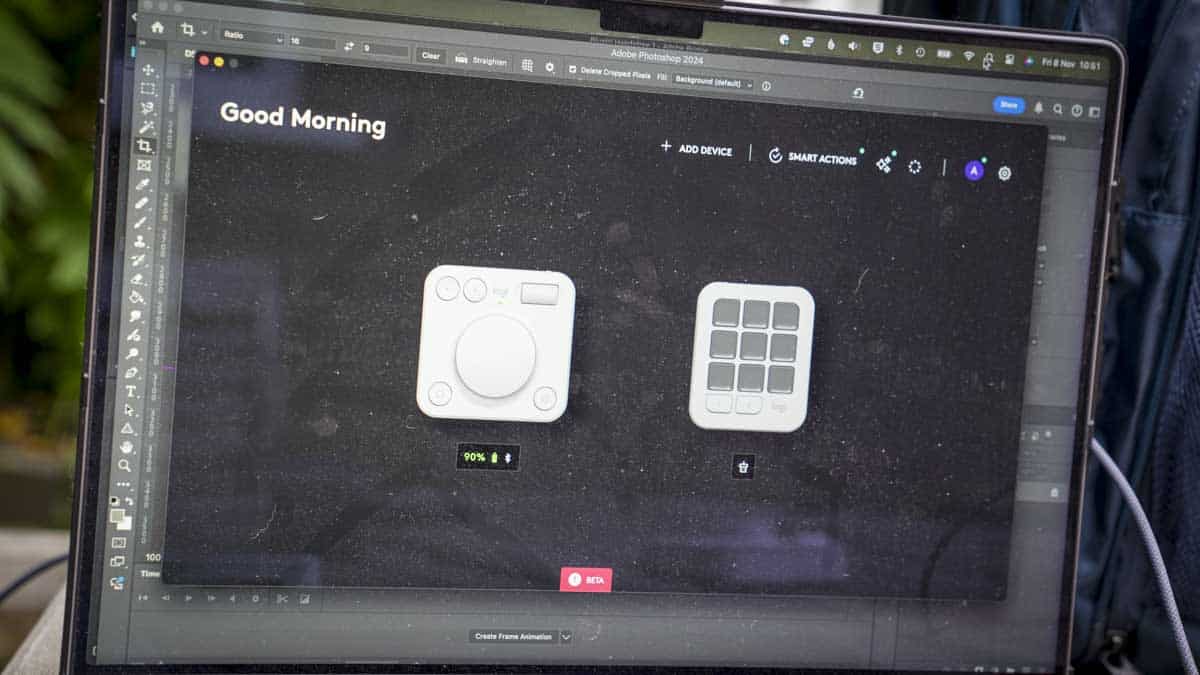
In Photoshop and Lightroom, the keypad and dial definitely improve workflow by enabling faster edits and tool selection. Although it does take a while to switch from tried-and-tested keyboard shortcuts to the dial and keypad system, using the console will become second nature over time.
One aspect of using the console that I really appreciated from the start was that in Premiere Pro, the console helped to navigate the smaller 16-inch laptop screens, making it easier to access and change tools. One observation about the dial, however, is that I feel the system could benefit from a more advanced spring-back dial design, comparable to classic video editing hardware, with finer scrubbing settings, possibly through a secondary top insert dial or utilising the touch sensitivity of the existing dial.
Despite a few initial glitches with the setup, the overall performance was excellent once permissions were granted and a few changes to the profiles were made. The console’s sturdy design and functionality make it a great tool for anyone working with creative applications, especially those from Adobe. There’s also absolutely no doubt about how this console helps to speed up your workflow by making everything far more intuitive and easy to access and adjust.