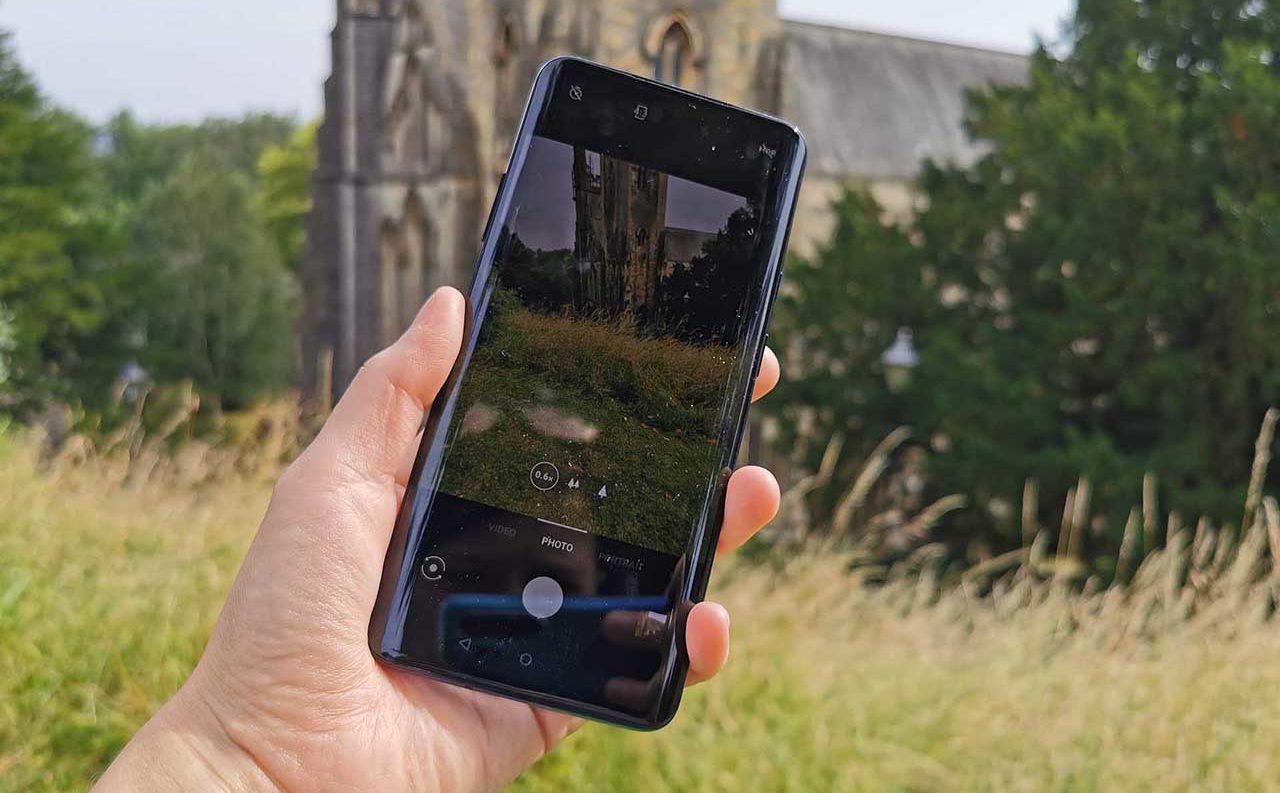For the first time in OnePlus’s history, its latest model – the 7 Pro – has a triple camera lens setup on its rear. So you get a standard lens, a telephoto lens, plus a super wide-angle lens.
This lens has an equivalent focal length of 17mm, with an f/2.2 aperture, and sits in front of a 16 megapixel sensor. It’s ideal for a range of different subjects, with more and more smartphones being equipped with super wide angle lenses as standards – see the likes of the Huawei P30 Pro, Sony Xperia 1, and if rumours are to be believed, the next iPhone.
In this tutorial, I’ll be looking at some tips and tricks for using the super wide-angle lens to help you get the best results from it – including learning how to avoid distortion, something which can often be a problem with lenses like this.
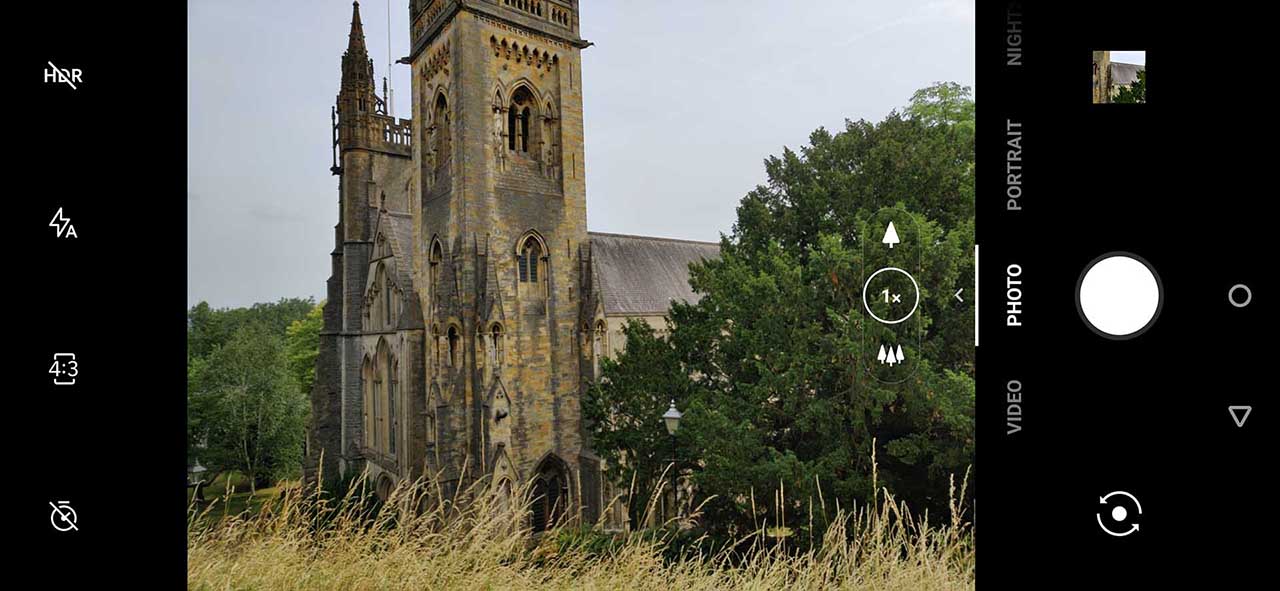
The OnePlus 7 Pro standard lens
How to access the OnePlus 7 Pro’s super wide angle lens
Open up the OnePlus 7 Pro’s native camera app and you’ll see that by default it launches with the standard lens selected.
You can switch to the wide angle lens in two ways – either by tapping on icon at the bottom of the screen (it looks like three trees), or by pinching inwards on the main area of the screen.
Once you’ve done that, you’ll notice it says “0.6x” in the circle at the bottom of the screen.
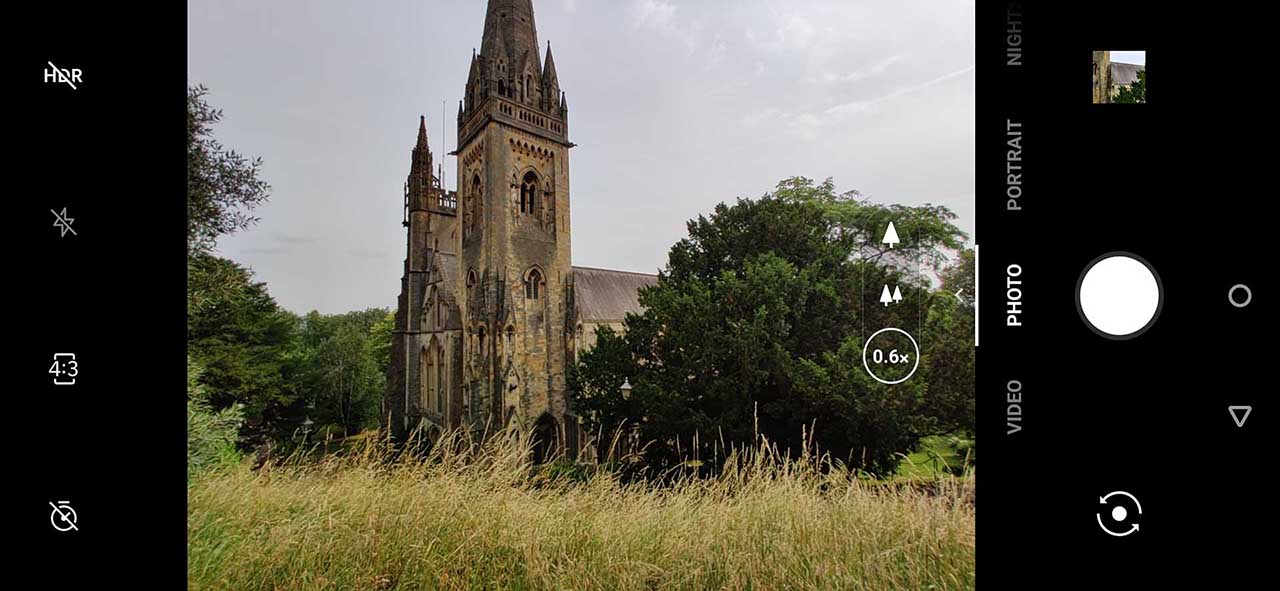
How to avoid distortion with the OnePlus 7 Pro’s super wide angle lens
A super wide angle lens is a great idea when you want to capture more of the scene than would otherwise be possible. However, the nature of these lenses is that the resulting images can often look a little distorted or unrealistic.
You can use this as a special effect if you like it, but there will be times when you’ll crave a more natural look.
Luckily, there is an option available for the OnePlus 7 Pro camera which can help you keep the distortion to a minimum.
To do this, you’ll need to have your phone fully unlocked, since the OnePlus 7 Pro won’t allow you to access settings unless it is.
So, from an unlocked phone, tap the camera icon, then swipe up at the bottom of the screen to reveal the settings icon. Now you’ll see there’s something called “Ultra Wide Lens Correction” which can be set either to on, or off.
I’d probably leave the lens correction on most of the time – especially in situations where distortion will be particularly obvious, such as indoor architecture. Note that the setting doesn’t remove distortion completely, but it does help things along quite a bit in certain situations.
- OnePlus 7 Pro with distortion correction
- OnePlus 7 Pro without distortion correction
Can I use Pro mode with the One Plus 7 Pro super wide angle lens?
At the moment, it doesn’t look like this is possible, which is disappointing. Unlike with other models on the market, such as the Huawei P30 Pro, you can’t switch to using the Pro mode to give you extra control and raw format shooting if you wan to use the more advanced Pro mode.
Perhaps this is something OnePlus will address with an update at some point in the future, but for now you’re limited to only being able to use it in automatic mode.
In this mode, you can switch on (or off) HDR shooting and adjust brightness, so you do have a couple of tweaks you can make.
When to use the OnePlus 7 Pro super wide and lens?
It might not be immediately obvious when to use a super wide angle lens, especially if you’re coming from another model – perhaps an older OnePlus – which didn’t have one.
As with most areas of photography, while there are recommendations for using a super wide angle lens, “rules” are there to be experimented with and downright broken.
However, to give you a guide – subjects which tend to work best are landscapes and architecture, aka anything where you want to get as much of the scene in as possible, but aren’t able to physically move backwards.
You won’t often find recommendations to use a super-wide angle lens when taking portraits – but I think there are times when it can be effective. You can use the wide-angle lens to show a person in their environment, or to give context to a landscape by including a human figure.
Here, switching on lens correction is definitely recommended – plus you might want to avoid shooting from too close to your subject to avoid unflattering angles.
Are you tempted by the OnePlus 7 Pro thanks to its triple lens setup? If you’ve already got one – let us know what you’ve been shooting with it, or check out our full OnePlus 7 Pro review for more details.