Firmware is incredibly important for your camera and lens, it can update and improve the feature set and boost performance. Updating the firmware is relatively quick and painless, but before you start there’s a little prep work you need to do.
Make sure your batteries are fully charged. Canon has a battery level check prior to the firmware update being applied so if you forget the update will remind you.
The latest firmware update for the camera can be found on the Canon EOS R product support page – www.canon.co.uk/support/consumer_products/product_ranges/cameras/eos/
Just click R to access the firmware, manuals etc.
Once you’ve gone through the process of downloading the firmware file you’ll need to copy it across to an empty SD Card.
The easiest way to ensure that the card is prepared for the firmware is to format it in camera. Make sure you’ve removed all your images, videos and files from the card before you do this.
Pop an empty card into the Canon EOS R, then tap Menu, scroll to the Spanner (Set-up) icon and page 1 and select ‘Format Card’ click OK and you’re done.
How to update the Canon EOS R Firmware
- Download the latest firmware from Canon
- Format an SD Card in camera
- Put the SD Card into your computer
- Copy the downloaded Firmware to the SD Card
- Put the SD Card back into the Canon EOS R
- Switch on and tap Menu
- Scroll through the options to page 6 of the Spanner (Set-up) section
- Scroll down to ‘Firmware’ and select
- Select ‘Camera Firmware’
- Follow the onscreen instructions and click
After a few moments, the firmware will install from the card to the camera.




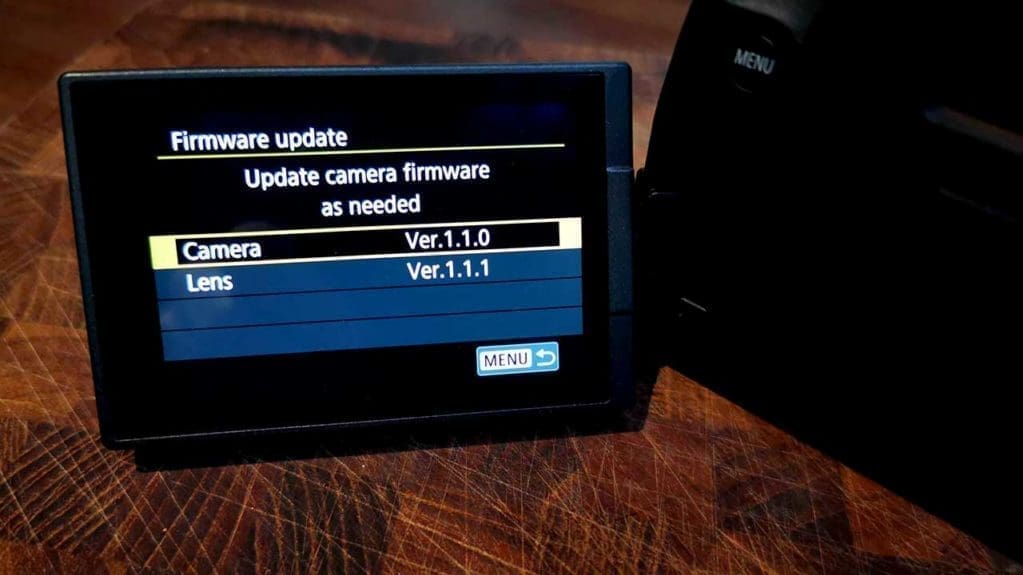
I can’t find the firmware option in the spanner page 6. The options there are from top to bottom:
Multi function lock
Custom shooting mode
Clear all camera settings
Copyright information
Manual/Software URL
Certification Logo Display
Where do I find it? Anybody know?
I followed your instruction step by step
When I to to Firmware, select camera, the next screen says “Memory card containing firmware is required to update
I have checked the sd card and the firmware is there please help