Shooting a time-lapse sequence with the GoPro Hero5 Session can be incredibly rewarding—and it’s surprisingly easy to set up. There are two ways to activate and configure time-lapse settings: directly on the camera or via the GoPro Capture App. In this tutorial, we’ll guide you through using the time-lapse feature directly on the GoPro Hero5 Session.
While the Hero5 Session doesn’t have the large touchscreen of the Hero5 Black, it does include a compact LCD display that lets you quickly check and adjust settings.
Once you’re familiar with the process, setting up and controlling time-lapse directly through the camera is quick and straightforward. However, if you prefer using the app, it offers the same settings along with the added benefit of a live preview for checking your composition.
Whichever method you choose, here are a few simple steps to help you get started.
How to shoot Time Lapse with the Hero5 Session
01 Press the Menu button and click again to get to ‘Camera Settings’ click the shutter button to confirm.

02 The mode icon will highlight, click the shutter button to change the mode to Time-lapse.

03 Click the Menu button to navigate through the other settings. The first click option is the time-lapse type, use the Shutter button to scroll through the options and select TL-VD.

04 Tap the Menu button to shift to the next option; the time between shots, and the shutter button to select your choice.

05 Tap the Menu button again to shift to the resolution and Shutter Button again to select your choice.

06 If you select a low resolution such as 10MP then clicking the Menu Button to select W will enable you to adjust the Field-of-view. This is set to W (Wide) for 4K.
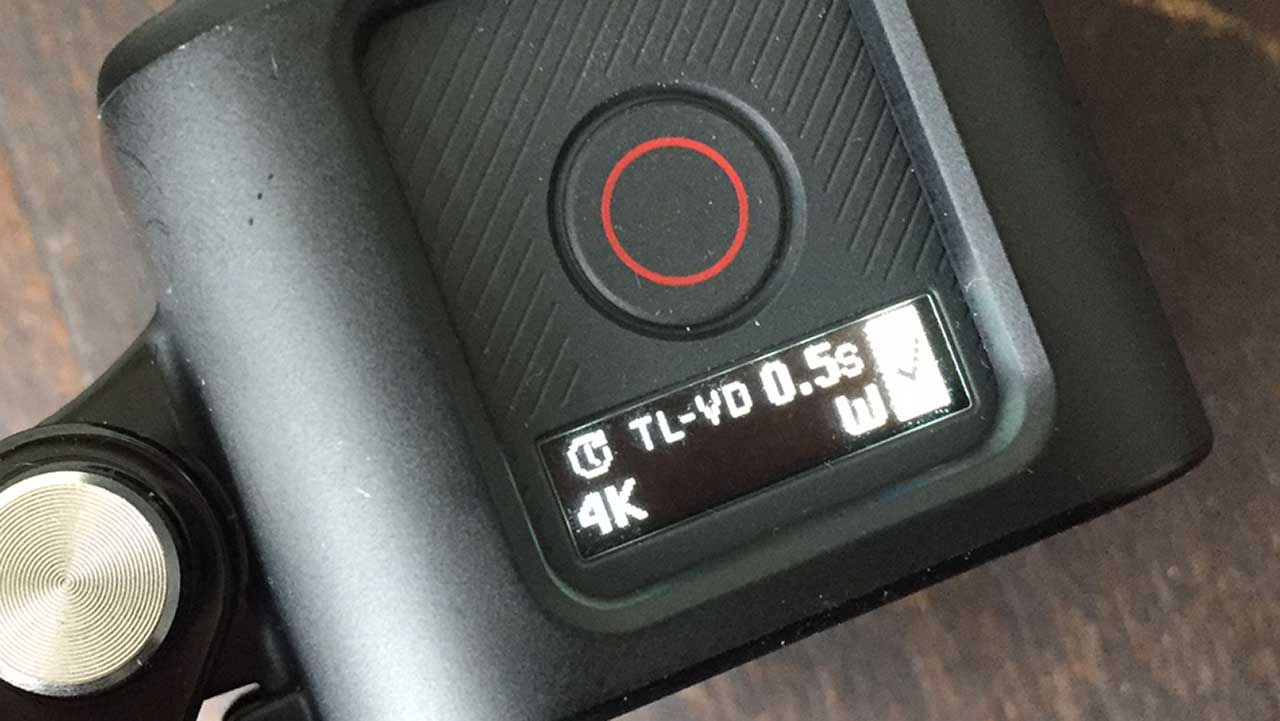
07 Tap Menu Button to move the highlight to the tick and the Shutter Button to exit the options. Now hit the Shutter Button to start recording the video time-lapse.
GoPro Hero5 Session Time-Lapse Options
The GoPro Hero5 Session offers three distinct time-lapse modes:
- TL-VD (Time-Lapse Video)
Captures frames and compiles them into a single video file. (Used in this tutorial) - TL-PH (Time-Lapse Photo)
Captures a sequence of still images. - TL-NT (Night Lapse Photo)
Designed for low-light or nighttime time-lapse shooting.
Time-Lapse Video Resolution (TL-VD)
Available video resolutions when shooting in Time-Lapse Video mode:
- 4K (16:9)
- 2.7K (4:3)
- 1080p (16:9)
Time-Lapse Photo Resolution (TL-PH)
When using Time-Lapse Photo mode, stills are captured at:
- 10MP resolution (Fixed)
Time-Lapse Interval Settings
The Hero5 Session provides the following frame intervals:
- 0.5s, 1s, 2s, 5s, 10s, 30s, 60s
For smooth playback (approx. 24 fps), use the guide below to determine how long your time-lapse should run to produce a 10-second video:
| Interval | Duration Required |
|---|---|
| 0.5 sec | 2 minutes |
| 1 sec | 4 minutes |
| 2 sec | 8 minutes |
| 5 sec | 20 minutes |
| 10 sec | 40 minutes |
| 30 sec | 2 hours |
| 60 sec | 4 hours |
Choosing the Right Interval
- 0.5 – 2 seconds: Ideal for fast-paced scenes like crowds, traffic, or events.
- 5 – 60 seconds: Best for slow-moving subjects like sunsets, clouds, or landscapes.
Battery Life Tip
Keep in mind: the GoPro Hero5 Session has limited battery life. Longer intervals and durations may require external power or shorter shooting sessions.
GoPro Hero5 Session Time Lapse FOV
The FOV options during time-lapse change depending on the mode and resolution you have selected. Most modes will offer you W or Wide and using 4K or 2.7K time-lapse video mode this will be the only option on offer to you. Switch to 1080p and you then have the choice of W (Wide), M (Medium), L (Linear) and N (Narrow).
Wide is useful if you’re shooting a scene with lots of activity. You can crop the movies during editing if you like – there’s more flexibility to do this with 4K footage. The Medium options zooms in a little from the Wide field of view. In Linear FOV mode the camera crops in to remove the fish-eye distortion. The Narrow field of view crops in even further than Linear and is useful for shooting distant subjects at the centre of the frame.
GoPro Hero5 Session Time-Lapse Example
This time-lapse sequence was captured using the GoPro Hero5 Session with a 5-second interval setting.
While there wasn’t a dramatic sunset on this occasion, the footage still showcases the smooth motion and clarity possible with this setup.



