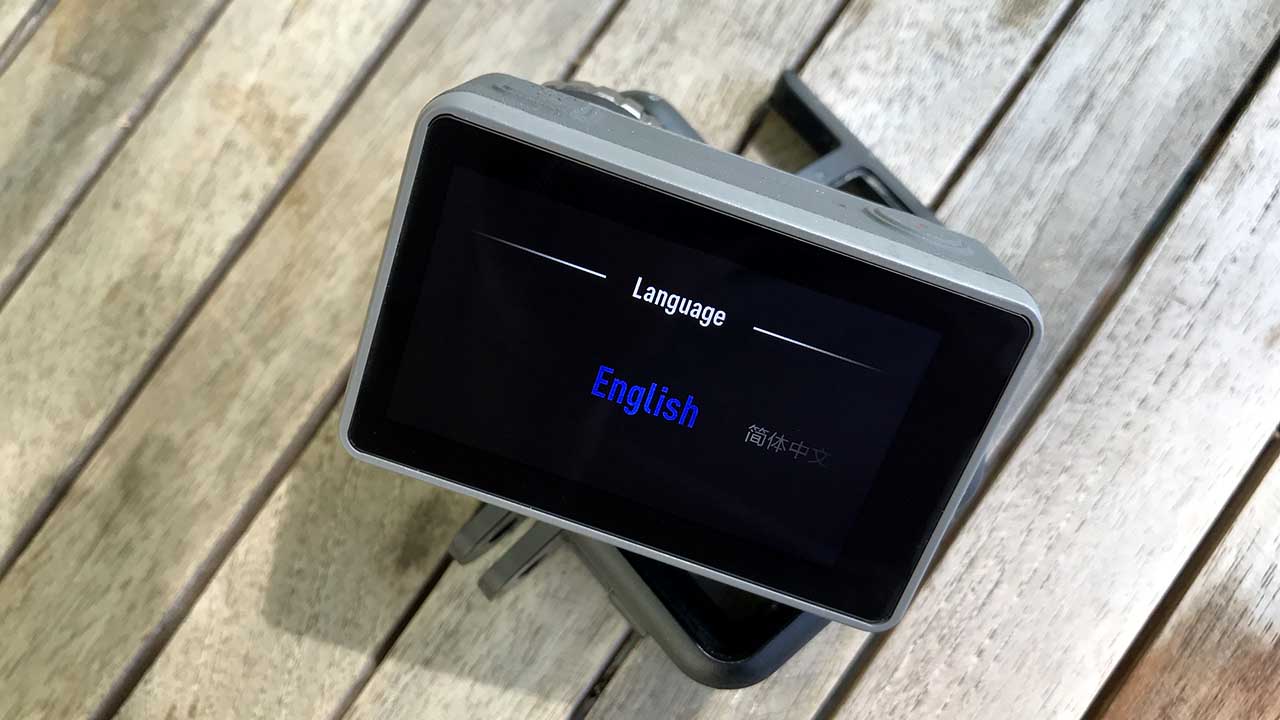Before you get out and film with the Osmo Action you’ll need to go through the setup process. Thankfully unlike some devices, the process of getting up and running is fast and easy.
The first step before you do anything is to pop the battery into the camera.
You can purchase the accessories and DJI Osmo Action at the DJI Store or from retailers like Adorama, B&H Photo Video, Wex Photo Video and Park Cameras.
How to install the Osmo Action’s battery
- The battery will only fit into the camera on way, slot it in until it clicks
- If you need to remove, release the catches on the side and base of the camera and the battery will pop out

With the battery firmly clipped in place, the camera will now need a good charge. Charging times are relatively short at 88 minutes for a full charge and this will give you 116 minutes of use filming at 1080p 30fps or 91 minutes at 4K 30fps with Rock Steady switch on.
Now’s the time to power on and get started with the Osmo Action, but before you do there’s a little admin to do with camera itself. While you’re waiting for the camera to charge head over to the app store and download the Mimo App. You’ll need this to connect to the camera later.
- Get the DJI Osmo Action in the UK: https://amzn.to/2VAMsAN
- Get the DJI Osmo Action in the US: https://amzn.to/2HiYDJv
How to setup the Osmo Action for the first time
- Power on the camera using the Disp/Power button on top of the camera
- Select your language and tap to continue
- Select the date, Month, Day, Year and tap the tick
- Select the time and tap the tick
- The camera is now set-up
How to connect the DJI Osmo Action to the DJI Mimo App through the app
- If the camera isn’t on power on the camera using the Disp/Power button on top of the camera
- Open the DJI Mimo App and tap the camera icon at the top left
- The App will scan and locate the camera, make sure Bluetooth is on
- Once connected a four-digit code will appear on the Osmo Action this should be the same as the one in the App
- Click Connect to finish
How to connect the DJI Osmo Action to the DJI Mimo App Manually
- If the camera isn’t on power on the camera using the Disp/Power button on top of the camera
- Swipe down on the screen to enter the menu and tap settings
- Scroll down to Wireless connection then Wireless info
- On your mobile phone open your Wifi settings and select the Osmo Action and enter the password displayed on screen
- Once connected launch the Mimo App and you’re ready to start
Now make sure you have a MicroSD card ready to go. Unlike many other action cameras, the Osmo Action is storage hungry and will record footage at an incredible 100mb/s that means you need a card that will keep up with the action, a SanDisk Extreme V30 should do the trick.
Make sure it’s empty pop it into the camera and then format to ensure the card gives you the best performance.
How to format an SD Card in the Osmo Action
- Pop the MicroSD Card into the Osmo Action
- Power on the camera using the Disp/Power button on top of the camera
- Swipe down and click on settings
- Scroll down to format SD Card and then click OK

Your now set to get out on the trial and start using the Osmo Action.