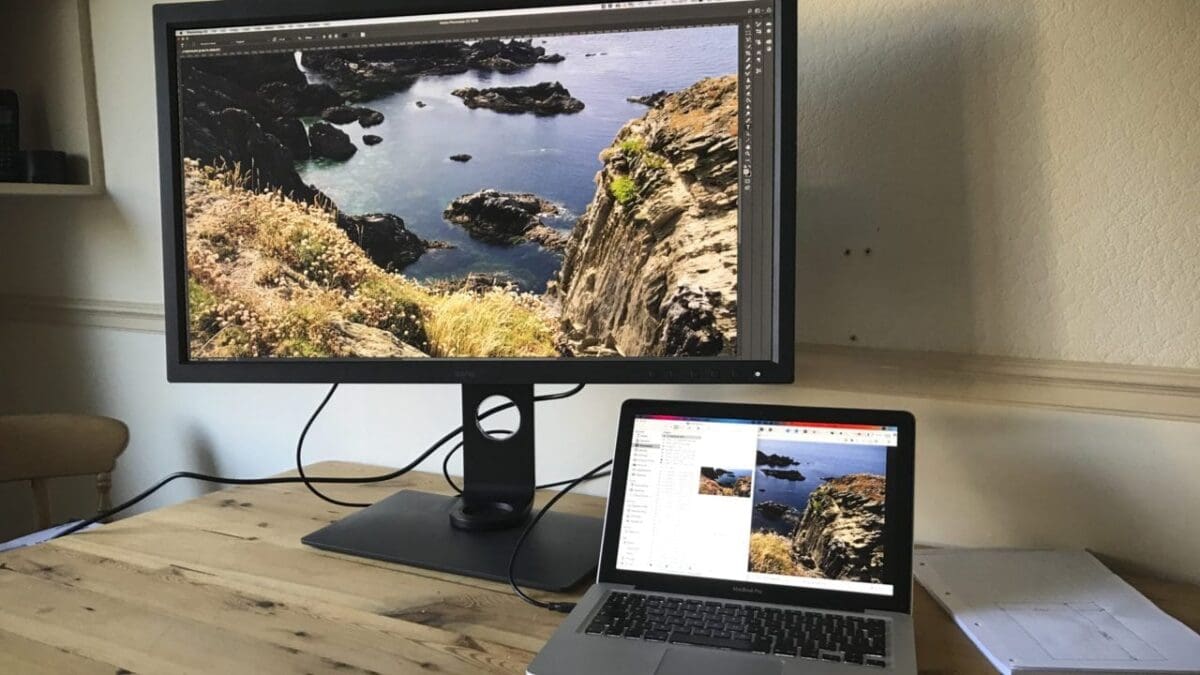I use a 30-inch monitor on a daily basis, and it’s not often that I get sent a monitor that’s larger. The BenQ SW320, however, is, by an inch and half, and although that might not seem a great deal when it’s sat on your desktop that difference is instantly apparent.
Features
Named the SW320 it gives you the instant impression that you’re dealing with a 32-inch monitor, but it’s not, it’s 31.5-inch, no real matter it’s still huge for a monitor.
Aside from size what else does the BenQ SW320 have to offer?
The BenQ SW320 is a 4K monitor with a resolution of (3840×2160) and features a wide-gamut of 99% AdobeRGB colour, 100% sRGB, 4K UHD resolution and high dynamic range support (HDR 10).
It’s packed with modes to help ensure that you get the best impression of the colour and tonal rendition of the image you’re working on.
The monitor offers darkroom and black and white modes that are quickly accessed from the menu system that’s located on the front of the monitor, and to help isolate the screen from your surroundings; there’s a detachable hood.
Monitor calibration is essential when it comes to working with imagery both still and moving, and BenQ has its own calibration software Palette Master Element. The latest version of this can be download from the BenQ website.
This monitor also has a decent viewing angle of 178/178º, that more than adequate for the person sitting next to you to see what you’re doing. If you have three in a studio setup, then that viewing angle should work perfectly well for you as well.
Colour wise the monitor will display 1.07 billion colours and has a maximum brightness of 350cm/m2 with a contrast ratio of 1000:1.
HDMI, DisplayPort, Mini DisplayPort and Thunderbolt are the connection options; there’s also an SD card slot and even USB3. If you have an older PC or Mac with an analogue display connector then, unfortunately, this monitor is not compatible.
Versatile stand
To support the weight and size of the monitor, it comes with a sturdy stand that enables plenty of flexibility when it comes to positioning.
As well as standard landscape orientation it’s easy to rotate the monitor for portrait. On the base is a small area for the control puck which plugs in through USB to the back of the monitor.
Build quality and handling
Monitors of this size have to be built sturdy, and the overall quality is exceptional. The stand is solid, and the finish of the monitors surround is stylish and perfectly suited to fit into the sleek design of the latest photo studio.
Assembling the monitor is straightforward, and everything clicks and slots into place with a reassuringly precise fit. At 18.7kg the monitor does have quite a bit of weight behind it, so it’s well worth getting someone to help when setting up.

Once plugged in and connected you do need to run through the initial calibration.
The monitor is factory calibrated but its still essential that you recalibrate the monitor for your environment.
You can either use DataColor or X-Rites own software, although the BenQ Palette Master Element software is tuned to the monitor and is fully compatible with a range of calibration devices.
The process does take a while, around 10 minutes; this is a process that you would need to carry out on any new monitor.
I connected the screen through USB-C to mini display port; it’s worth noting that your machine is going to have to have a pretty decent graphics card to make use of the full 4K UHD resolution.
If your computer can’t quite reach the full resolution, then don’t worry it will still work fine, just be prepared that the image may look a little softer than you’d expect. That’s not the monitor it’s your machine in need of an upgrade.
Setting the position
In the past, I’ve looked at plenty of monitors that have come with substandard stands. Either they’re limited on movement or after a month or two’s use they just become loose.
The SW320 is designed for the job, and to be honest with the weight of the monitor it needs to be.
On the back is a neat cable tidy and the wire routing has all been well thought through with a large blue trimmed hole in the stand to ensure that all cables are looped through tidily.
The monitor has a fair amount of horizontal rotation with 45º in either direction. This rotation isn’t as much as some but more than the 30-inch monitor I’m presently using. You also have a tilt of -5º down and 20º up.
The small puck or remote has its seat on the base and is a great idea especially for photographers who use monitors brightness dark for image editing.
The puck is programmable so you can assign different profiles to different working environments. One for Photography, one for video, one for admin or catching up on Netflix.
There’s also a good selection of colour modes, Adobe RGB, sRGB, Black and White, Rec. 709, DCI-P3, Darkroom, HDR, Calibration 1, Calibration 2, Custom 1, Custom 2, CAD/CAM and Animation.
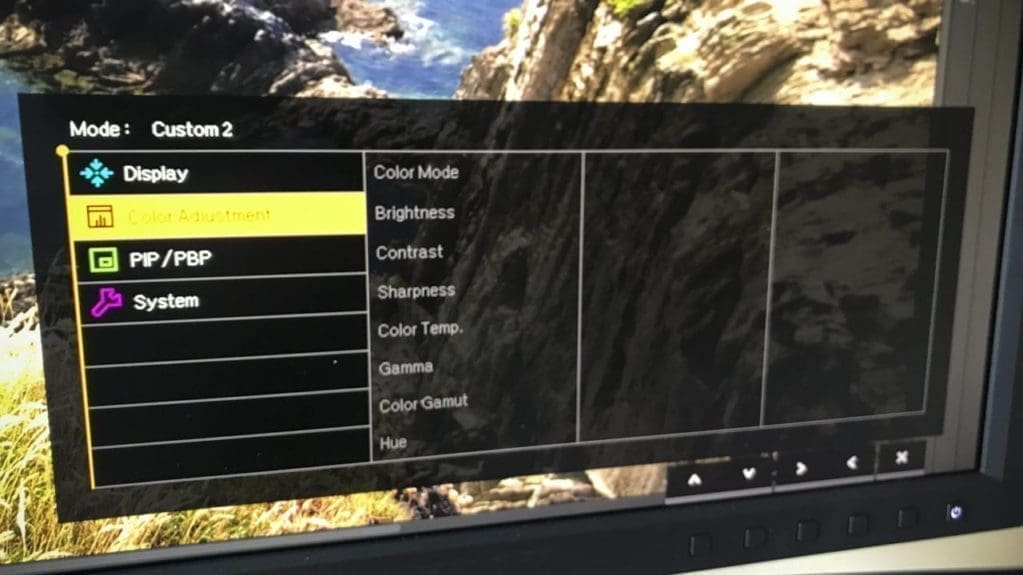
During the test, I used the monitor extensively for still and video work and having the puck to quickly switch between calibrated modes was a great advantage.
Once calibrated the monitor to my eye displayed well-balanced colour. Filling the screen with white is always an excellent way to highlight any issues.
Checking accuracy
I used the DataColor Spyder5 Elite Display Analysis tool to check out how the monitor performed.
After running the tests, it showed the following results:
- Gamut: 5 / 5
- Tone Response: 4 / 5
- White point 3.5: / 5
- Contrast: 5 / 5
- Luminance Uniformity: 2.5 / 5
- Color Uniformity: 4 / 5
- Color Accuracy: 4.5 / 5
- Overall rating: 4 / 5
Ultimately the colours looked good and once an image or two was printed it highlighted the tone, and colour on screen was a good representation of what was printed.
The test did, however, highlight luminance uniformity with a mid-range score.
Looking back at the white screen and I could see that the monitor is a touch lighter in the centre than towards the edges. Checking the results and you can see that the average is a 12.5% difference between the centre and edge – this may seem a lot, but it’s comparable with other monitors tested.
The BenQ SW320 in use
In use, the monitor’s size makes it a pleasure to work on. In Lightroom and Photoshop, there’s plenty of space to move an image around with room for palettes and windows if required.
Switching to video and the ability to see Full HD video at its full resolution is good. But this monitor is about 4K.

Editing 4K and having the ability to switch to full screen and see the video at the full resolution is ideal and enables you to get a true idea of how the final production will look.
The monitor brightness is well balanced and again working with 4K video the motion is smooth with now ghosting and displays well-rendered blacks with good tone and contrast.
Verdict
At £1250, the BenQ SW320 is a great price and competitive against the rest of the market.
It’s feature-packed for a monitor, and BenQ has put in the work to create a well-priced monitor that has features that are essential to photographers.
The display test showed that the overall performance was good with a four out of five scores. The only area for consideration was the luminance values, but then at this price, the performance was consistent with other models.
The monitor’s design appealed with its simple lines, and the build gave the monitor a good quality feel.
For me, one of the most attractive features alongside the 4K resolution was the small puck that enabled you to quickly swap between modes with the click of a button.
I also really liked the menu system, which was quick and easy to navigate.
If you’re in need of a 4K monitor for video editing or want to increase the size of your workspace when editing stills you can’t go wrong with the BenQ SW320.