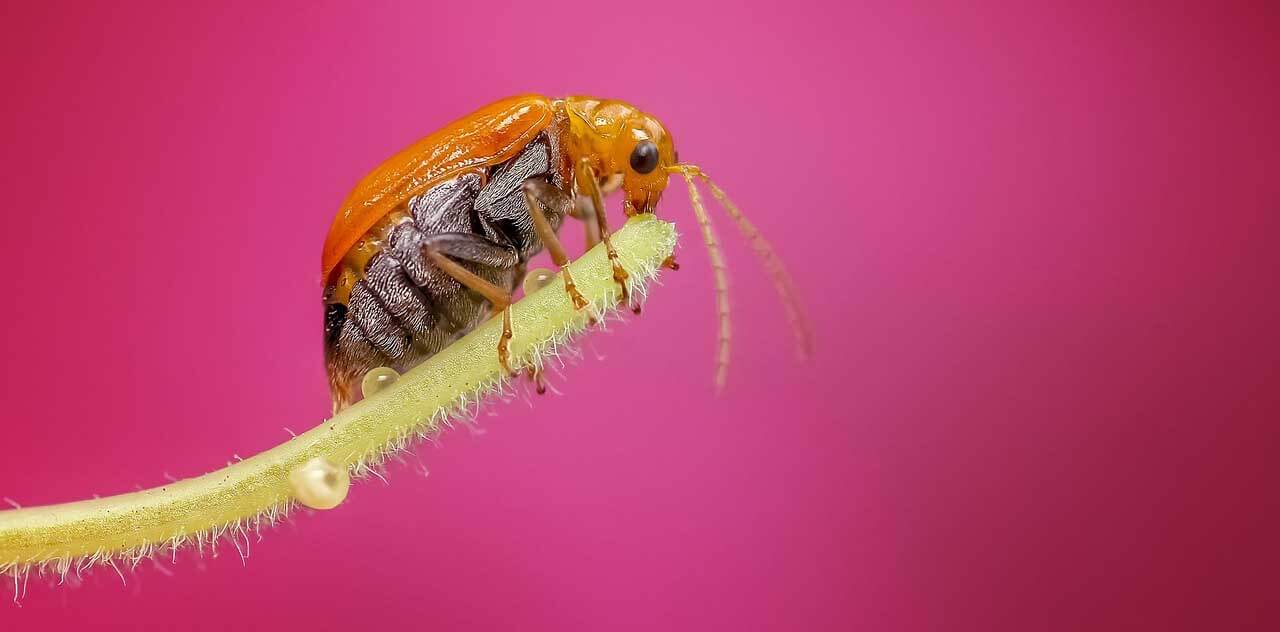We’ve written in the past about your camera’s anti-aliasing filter – also known as an optical low pass filter – which sits over the sensor and is used as part of what’s called the demosaicing process.
Basically what your low pass filter does is subtly soften images to help avoid interference patterns from spoiling your images.
However, as a result of this it’s a good idea for photographers to sharpen their images after capture to correct some of this softening. In this tutorial we’ll explain some of the best practices – and what to avoid – when sharpening images.
01 Do sharpen images
You might think this goes without saying, but you’d be surprised how many people don’t sharpen their images. Sharpening has become an important part of the image-making process. Simple tweaks to local contrast and changing the nature of the brightness transition along the edges within an image can give an image a lot more impact.
Sharpening can be done in-camera, but for more control and to selectively adjust certain areas of an image, it’s best to tackle sharpening post-capture.
02 Do vary Radius size to suit detail size
Your photo editing software typically offers three sharpening (or unsharp mask) controls: Radius, Amount and Threshold. You can use the Radius slider to set the size of the edges you want to enhance, and you should set this according to the size of the detail in your image.
As a guide, Radius can often be set to less than 1. We find that 0.6 is a good starting point, and you rarely need to go higher than a level of 3.
The Amount slider dictates the strength of the sharpening you’re applying to an image. We typically start at 100% and decrease it if necessary.
Threshold affects the minimum brightness difference that an edge or detail has to have for the sharpening to be applied.
For instance, setting a high value will only apply your sharpening to strong (high-contrast) edges. So if your image has lots of fine detail you would probably want to use a low value Threshold.
The lower the Threshold, the greater the area that will be sharpened.
03 Do check the whole image
When you’re applying sharpening, always blow your image up to 100% to ensure you are targeting the right elements of detail in your scene. In particular, look at any areas of high contrast or strong edges to make sure that they don’t become to bold or develop halos.
04 Do sharpen selectively
The best way to sharpen an image to bring out areas of fine detail without risking halos or edges that are too strong elsewhere in the frame is to apply your sharpening selectively.
Simply put, this means making adjustments only to certain areas of an image, rather than applying a sharpening value across the whole image.
If your photo editing software supports layers and layer masks, you will be able to do this. There is also dedicated sharpening software you can buy that will also do the job.
The easiest way to selectively sharpen an image is to apply your sharpening as the very last step in your photo editing workflow, just after you’ve flattened the image. Here’s what we do:
Duplicate the layer and apply a strong (but not excessive) sharpening treatment.
Now create a layer mask and invert the mask to hide the impact of the sharpening. The Mask icon in the Layers panel of Photoshop will turn from white to black as it is inverted.
Now use a white brush to paint in where you want the sharpening to be applied. You can vary the opacity of the brush to control the visibility of the sharpening effect.
05 Do account for sharpening levels for your printer/lab
You might not realise it, but many printers will apply a small amount of sharpening to images when printing. With this in mind, it’s good practice to make a few test prints to see how much or how little your printer or lab is applying so you can adjust your workflow and sharpen your images accordingly.
06 Don’t apply the same level of sharpening to every image
In-camera sharpening (sharpening that is applied to JPEG files in-camera at the shooting stage) can usually be varied from high to low, or even turned off. It may be tempting to to set your camera to its ‘Standard’ setting, but that won’t necessarily produce the best results.
If an image features strong contrast, for instance, your camera’s standard or high sharpening setting may produce halos in your image. Likewise, if you use too low of a sharpening setting, your finer details may not be suitably sharp.
So it’s worth thinking about your image and the level of sharpening it likely needs before you shoot. Don’t just set your in-camera sharpening and leave it. You can make a big difference to your images by considering your subject each time.
Also, it’s worth pointing out that if you’re shooting raw files you will have total control over the sharpening.
07 Don’t enhance noise
Take particular care when sharpening images shot at the upper end of your ISO range. Photos taken at high sensitivities are typically grainy, and this noise can be confused with fine detail.
By sharpening this noise you are only making it more visible and creating distractions. Noise is often a problem in areas of uniform tone so keep a close eye on skies and backgrounds.
08 Don’t over- or under-sharpen
Naturally you want to find the correct balance, but under sharpening is generally more acceptable than over-sharpening because over-sharpening pushes the micro contrast too high, making the image look overtly digital and unnatural with visible halos around some elements.