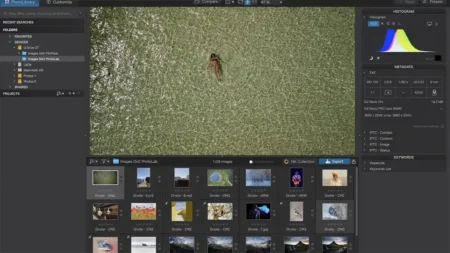What settings do you need to make before putting your camera into its video mode? The basic answer is none. Switch directly to movie mode before you hit record. You shouldn’t even think about shooting video in the stills mode and here’s why.
Let’s start with how to find the movie mode on your camera.
Generally, you’ll find the movie mode on the mode dial alongside PSAM (Program, Shutter, Aperture and Manual), such as in the image top.
Alternatively, your camera may have a dedicated switch that shifts the camera from shooting stills to video; each manufacturer and camera model differs.
Once you make the switch, the video mode adapts the screen and options accordingly.
It’s hard to find a camera these days that doesn’t have a movie mode, but this is where some confusion can arise: why does the camera record video outside of the video mode? Give it a go with your camera and see what happens.
Each camera is different, but if you choose to stay in the stills to shoot movies, these are the two most common results.
01 Automatically switches to full auto
You hit the red video record button and whatever the stills shooting mode you’re in the camera automatically switches to full auto.
This is great if you’re taking a few stills and then just want to shoot a clip or two of video. Quick easy and no hassle.
The issue is that you have no control and you can’t monitor the audio, focus or exposure.
02 Full control over the settings
Some cameras will enable you to take full control over the settings without switching to the movie mode.
This is a bit more like it. If you’re in Aperture priority and start recording, then it will keep your aperture settings, which is all very handy.
If this is the case, then there seems even less of a reason to have a dedicated video mode.
The reason to make the switch is the display and options.
As soon as you start shooting video in a stills mode the camera needs to switch the aspect ratio, from 4:3 to 16:9, as an example.
The info displayed on the screen will also need to show different information for videos over stills, such as audio, peaking and zebra masks if available.
You may also get a switch in the button configuration, and shortcuts may alter between stills and video.
You’re either shooting video or you’re not
There are other cameras that have dedicated stills and movie modes. These require you to flip a switch to access one or the other.
This means that if you’re shooting stills, you’re shooting stills. If shooting video, then you can often shoot stills but not with the speed and accuracy that you’d expect in the stills mode.
Once you make the switch you’ll find that your camera’s menu systems, live view and many other aspects will alter to fine-tune its ability to shooting video rather than stills.
There’s a good reason for this style of video to stills operation.

Big differences between video and stills capture
In the background, there are plenty of fundamental differences going on when it comes to the way video and stills are captured.
Autofocus is a significant issue for videography – only the most recent cameras enable continuous AF when shooting movies.
AF issues are due to the camera having to use contrast detection rather than phase detection. Phase detection is commonly used for ultra fast AF in stills shooting.
When you shoot stills the entire sensor is used to capture the image, but when it comes to video the footage is oversampled or pixel binning occurs to reduce the resolution to 4K, Full HD or otherwise.
There are plenty of other factors, but this gives you a start on the complexities of the quick video mode switch.
Switch to Movie Mode to shoot video
It may seem like a hassle but if you want to shoot video, switch to your camera’s movie mode rather than accessing video from the stills shooting modes.
Making the switch will ensure that your camera is ready to shoot video and you can make full use of all the video features such as live view, aspect ratios, live preview and other options such as audio monitoring, exposure and focus tools that are all tuned to helping you shoot great video.