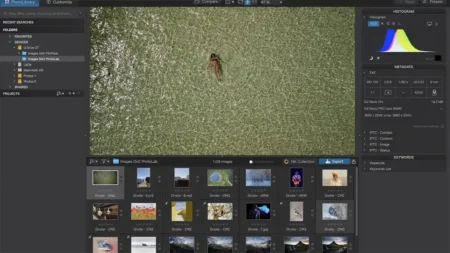Firstly I am not affiliated nor have any connection to Serif but I am a long time user of their software. So on with the review!
This will be a first impression review, as I installed the trial version of Affinity Photo for Windows on Friday of last week and have only had the chance to use it for a brief time. My machine is a desktop PC with 16GB of RAM and runs Windows 10.
Installation of Affinity Photo for Windows was fast and seamless, and I was up and running within about 10 minutes. Its interface does resemble Photoshop in a quite remarkable way, but then so did Serif’s legacy software, Photoplus.
Needless to say, I was right at home and began by dropping in an HDR merge project.
Now at this point I found it quite interesting that instead of just merging to HDR you could ‘layer stack’ the images together without tone-mapping them. This led me to the conclusion that with a little selection work it is possible to selectively tone map certain regions of an image.
Effectively you are stacking three or five images then selecting a region which you can HDR merge and then blend that selection into your final image. It’s quite impressive.
I’ve heard of this being done in Adobe Camera Raw, but I’ve never tried it myself. It was a success; although HDR work in Affinity Photo, in my opinion, is a longer process and gives a flatter result than either Photoshop or Google’s Nik collection.
However, with attention and time you can achieve comparable or better results than either of the those pieces of software.

Affinity Photo for Windows: plugins
Speaking of Nik and plugin support, I have two main workflow plugins: Nik and ON1. The Nik collection installed fine and was up and running immediately. They work just as they do in Photoshop.
You can call them up from Affinity and utilise the ‘Brush’ tool to pass them back to Affinity just as you would in Photoshop.
ON1, however, was a different tale, and as of this time I am unable to access this software at all in Affinity Photo.
Affinity Photo for Windows: tools
All the photo manipulation and adjustment tools, etc seem present and correct, albeit in different locations and with slightly different names and functions than you may be used to.
For example I am using a tool called ‘inpainting’ which is very similar to the healing brush in Photoshop. It seems to work as well, if not a little bit more accurately.
For me personally, my workflow is to edit Raw files in Lightroom and carry on to Photoshop to continue the edit. Manually browsing for a file in Windows Explorer, then opening Affinity seems a little long-winded. It’s not an insurmountable problem, just a different approach to asset management.
Affinity Photo’s raw editor seems capable, comprehensive and quite able to produce images on par with Lightroom with both .RAF and .NEF (Fuji and Nikon) files.
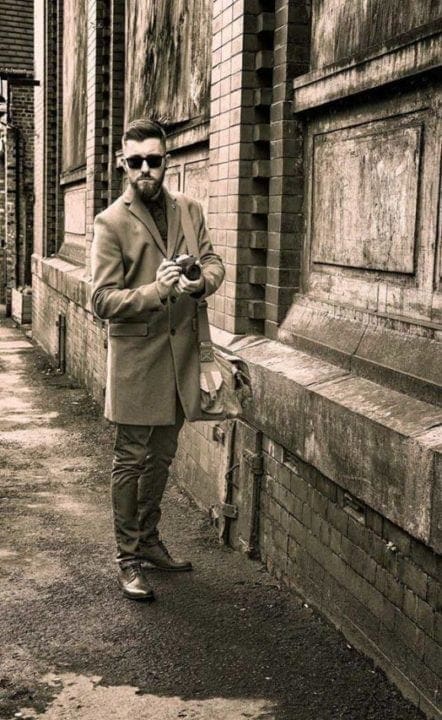
It does feel as though Serif is taking the view that automation is the way to go, though. For example, when you open a raw file in the Developer Persona it automatically applies a tone curve, much like Lightroom’s Auto Develop button.
I much prefer to start from my own baseline; however, this is just my personal taste and in fairness it’s accurate and give you a good place to begin your workflow.
Gradient masks, healing and overlay brushes all are present and correct. Each works very well, though to my eyes they are perhaps a little slower than Lightroom but a bit more accurate as to where I am brushing.
At this point I noticed that once developed and brought into the Photo Persona, Affinity Photo automatically added a mask to any adjustments I made to a layer (Adobe take note, how much time could I have saved by not having to click another button). This can be revealed by clicking the triangle to the left of the preview on the layer.

Affinity Photo for Windows: early verdict
Firstly, the question on everyone’s mind: is Affinity Photo is as powerful as Photoshop? In my opinion, no.
But let me qualify that by saying I can do everything I want to do in Photoshop in Affinity Photo, and the learning curve here is nowhere near as steep as with Adobe. With routines such as frequency separation already set up for you (as well as many more) my workflow is faster and more efficient.
As I stated earlier, I installed this on Friday, did a shoot on Friday afternoon and was up and running, editing my photos on Affinity Photo by 6pm Friday evening, with my first delivery by 9pm on a piece of software not even 10 hours old!
Sunday I did a promotional shoot for a charity organisation in a local gym. This morning I am batch editing the images in Lightroom to rush deliver them to the client. Could I do this in Affinity? Truthfully I don’t know just yet, but I have the confidence in the software to give it a try. And that alone should deserve some praise.

A few bugs I have come across: my Wacom tablet sometimes works and sometimes doesn’t. I have had one crash; however, the image did recover on restart so it wasn’t too bad.
Also whilst inquiring about licenses from Serif’s Forum it appears that you are allowed to install the software on as many machines as you own. I have not formally confirmed this as yet, but if so it’s £48 (at time of writing) for, in my case, one desktop and two laptops. That is around £18 a computer!
Will I buy it? Yes. Will I move over to Affinity Photo from CC. No, I won’t just yet, but I can see the day where CC gets used less and less, and at that point it’s time to bid Adobe goodbye. I mean, £48 vs £109 per year: it’s good mathematics and good business sense!
Note to Serif, though: a 10 day trial isn’t really long enough. I can’t decide in 10 days as I will not have used it enough nor fully tested out parts of my workflow. Give your users a standard 30-day trial; after all, if I am impressed after three sessions what will I be like after 23!