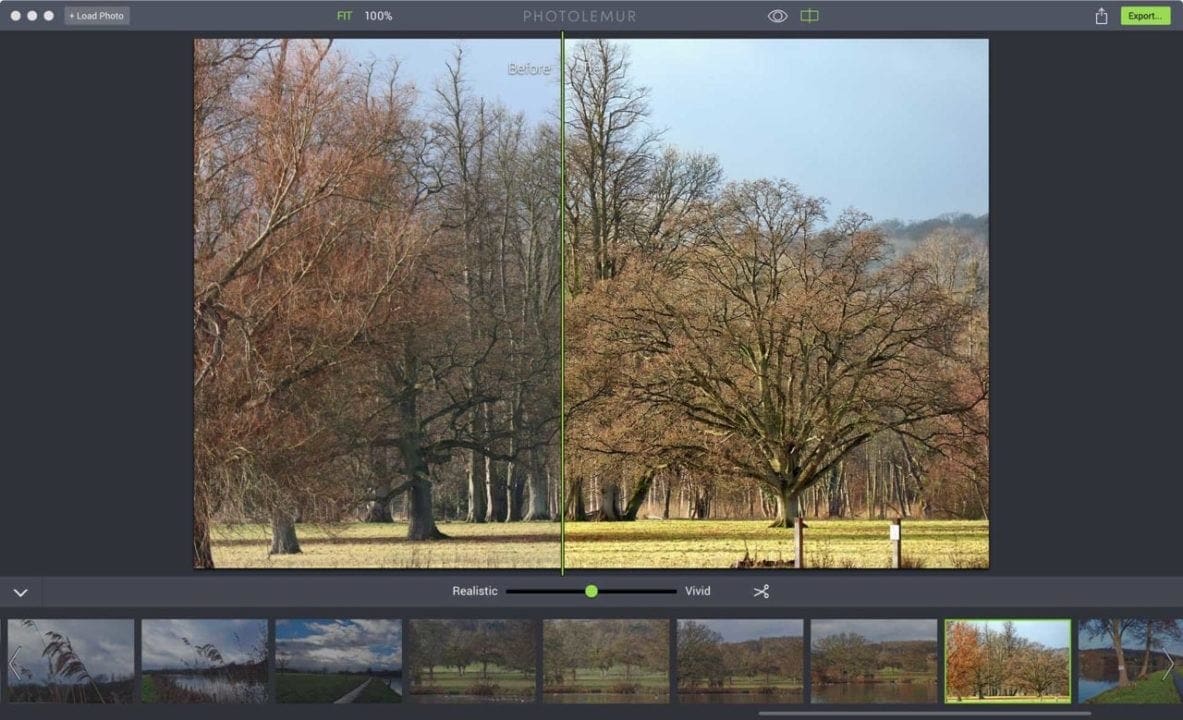Photoshop and Lightroom (amongst others) are fantastic image editing packages but sometimes even very experienced photographers just want a quick and simple solution to add a little zing to a shot. Photolemur is designed to do just that; it uses image analysis and subject recognition to apply tailored enhancements to images automatically.
To add to its appeal to experienced photographers, a recent update to Photolemur enables it to operate as an Adobe Lightroom plug-in. To access Photolemur from within Lightroom, simply select the image you want to adjust then click on Select File > Plug-In Extras > Transfer to Photolemur.
When used as a standalone package, images are uploaded individually or in batches of up to 40 by dragging them onto the screen or clicking the ‘Load Photo’ button.
Although jpegs are its most likely fodder, Photolemur’s developers state that the extra data available from raw files can help it produce higher quality results. Consequently Photolemur can process raw files from an extensive collection of cameras including models like the Canon 5D Mark IV, Fuji X-T2 and Olympus OM-D E-M10 II.
Once an image is uploaded to Photolemur the software looks at it on a pixel by pixel basis and analyses aspects such as colour, exposure and contrast to assess what enhancements are required.
When it’s finished working, the software shows the image cut in half with ‘Before’ and ‘After’ versions clearly labelled. The line between the two halves can be dragged right or left to reveal more or less of the adjusted version as you wish.
The only control available over the degree of adjustment is a Realistic/Vivid slider.
There’s also a scissor icon that activates a crop and rotate tool. This is an easy to use ‘click and drag’ type tool although you can select a specific aspect ratio and type in an angle of rotation.
When you save an image Photolemur adds it to a ‘success’ list to help it learn how you like images to appear. Unsaved images are added to a ‘blacklist’.
If you open a batch of images in Photolemur the unselected images may be displayed in a strip under the selected image preview. Simply click on an image to see a larger preview and assess the software’s impact.
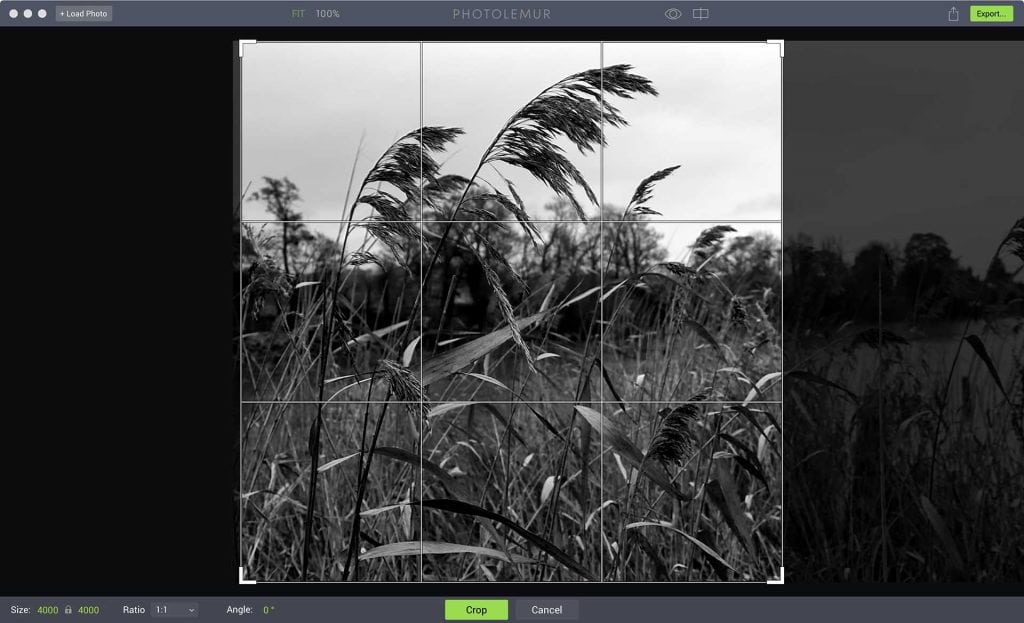
Photolemur Performance
It takes around 5 seconds to open Photolemur on my MacBook, which is about the same time it takes to open Photoshop CC. The time to process a batch of images varies depending upon their size, format and number.
A single jpeg from the Canon 5D Mark IV took around 10 seconds on my MacBook while a raw file takes around 18 seconds and a batch of 10 raw files around 2mins 30 seconds. Remember, Photolemur isn’t just opening the files in that time, it’s analysing them and applying an adjustment.
If you zoom in to 100% and pan around the image to check details it can take a few seconds for the adjustment preview to render.
With the majority of images that I put through Photolemur the software produced a good result, making a noticeable improvement upon the original. It brightens dull images, brings out detail and boosts saturation.
On the whole I found I liked the results as they came, but occasionally I made use of the Realistic/Vivid slider.
If the original is already punchy and bright, it doesn’t take things further as the software works on an image-by-image basis and doesn’t merely apply a boost to saturation and contrast etc.
It also can’t work miracles. Most images will be improved but if they were taken in bad light there’s only so much that can be done.
Even toned areas of high sensitivity (ISO) raw files can pose a problem for Photolemur as it has a habit of making the noise much more obvious. It’s less of an issue with jpegs which have had in-camera noise reduction applied.
Given the software’s ability to analyse image content, it would be nice to see some form of masking introduced to help control the visibly of noise in some areas.
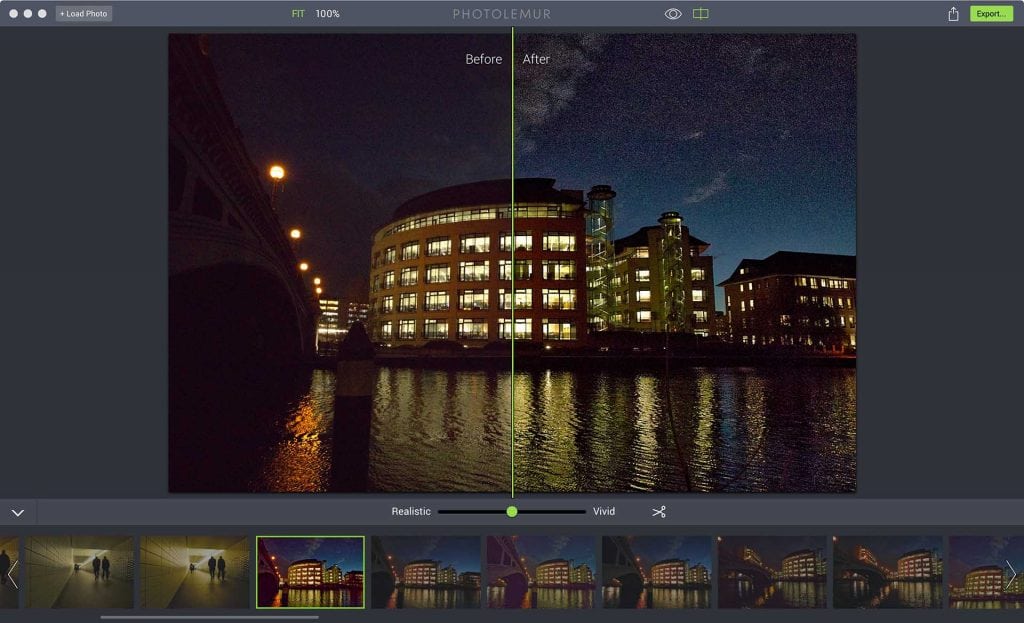
Photolemur Verdict
Photolemur is a clever and effective image enhancement software package that does a great job in many cases, creating pleasantly saturated pictures and sharper details.
While some may not like the limited level of control that it offers, others will appreciate this as a unique selling point that keeps things simple. If you want software that can turn dull shots into attractive, share-worthy images it makes a good choice.
However, if you’re looking to take control over your shots, make monochrome conversions or apply targeted adjustments, Photolemur is not for you.
Photolemur is set to retail for $49 but it’s currently on sale for $35, which seems a more realistic price in comparison with software like Adobe Photoshop Elements. Sadly it’s not possible to download a trial version but there is a 30-day money back guarantee.
The software is currently only available for Mac computers, but a Windows version is coming in March.