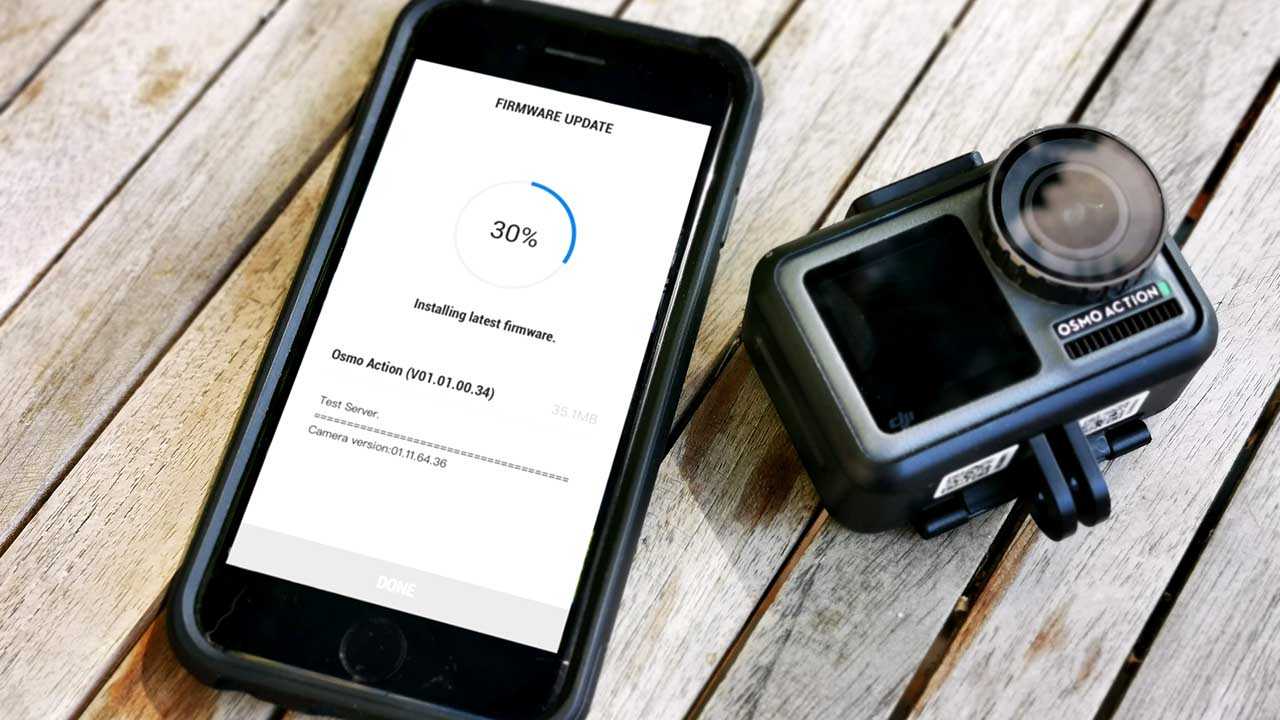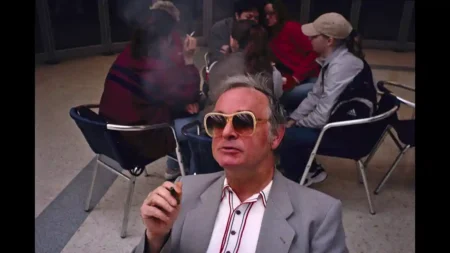The days of complex firmware update procedures have long gone and now updating the camera’s firmware is as easy as installing an update to any piece of software.
If there’s an update for the Osmo action you’ll see a small notification across the top of the Mimo App. Click and it will download the firmware update ready for installation.
You can purchase the accessories and DJI Osmo Action at the DJI Store or from retailers like Adorama, B&H Photo Video, Wex Photo Video and Park Cameras.
before you update it’s always a good idea to ensure that both your mobile phone and Osmo Action are both fully charged, once you’ve given both a power boost you’re ready to go.
How to update the Osmo Actions Firmware
- Open the DJI Mimo App and check to see if there’s an update
- Click the banner from within the App to download the update
- Power up the camera by tapping the Disp/Power button
- Tap the banner in the App to install the firmware
- Confirm the installation and wait for the update to complete
- The Osmo Action will automatically restart applying the updates
Don’t worry if you don’t see any notifications when you open the Mimo App the updates will only appear if there is an update available.
Once the update has applied the App and Camera will confirm that it has been applied successfully and you’re ready to start using the camera.