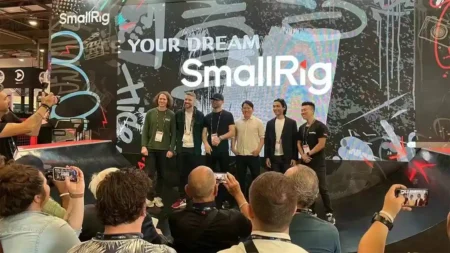All modern interchangeable lens cameras and most compact cameras and camera phones allow you to set a manual white balance. It’s important to do this when shooting in tricky lighting conditions, as it helps ensure you get accurate colours in your images.
This is especially important if you are shooting JPEGs, but even if you are shooting raw files it’s good practice to give yourself the best possible canvas to start working from.
So how do you set a white balance manually on your camera? Every make and type of camera has a different interface, of course, but the principle is generally the same…
Learn how to set your cameras white balance
How to set a manual white balance
- Try your presets first
The first step is to try your many white balance preset options. You’ll know when you need to set a manual white balance when you notice odd, orange colour casts creeping into your images. This often happens when you’re shooting in mixed lighting. Before following the steps below, frame your scene and scroll through your different white balance preset options, such as Shade, Tungsten, Sunny. See if those give the accurate colours you’re after. If not… - Take a picture of something white or grey
Once you’ve taken a sample photo, navigate to your Menu and scroll through until you get to your White Balance options. These are often available via your Function buttons or Quick settings, depending on your make of camera. Then Choose the Custom WB setting. It’s worth noting that this image should be taken in the same light where you plan to continue shooting. - Select your reference shot
Once you have taken your sample image, your camera will likely offer a menu option that allows you to set that photo as a custom white balance for all subsequent images. When you select this, your camera will likely direct you to change the preset to the proper custom white balance setting. - Change your White Balance from AWB
Once you switch your camera’s white balance settings to the Custom option you’ll be in business! Provided you stay in the same lighting conditions, all your following images should have no colour cast. It’s also worth noting thet even if you stay in the same lighting but your scene changes, you’ll want to re-set your custom white balance to ensure accuracy of colours.
Learn 10 quick ways to improve colour images with our in-depth tutorial