Slow motion footage is a great way to add drama to your video sequences and in all honesty, it should be easy. The EOS R is pretty regimented when it comes to resolutions and framerates, they’re linked you can’t adjust them independently with all the main options laid out in the Movie Rec Size menu. But look down the list and although you can select 50p which could give you 2x slow motion on playback there’s nothing more. Where’s the advertised 4x slow motion?
Before we start I’ll just point out that I’ve set the Canon EOS R to PAL due to living in the UK where our generic playback speed is 25p. If you live in the States and your TV is NTSC then it’ll be 25p. These days we all watch TV through some streaming device so it matters not where you set it unless you’re aiming to broadcast your EOS R footage. I’m not, but just encase and out of habit I’ll set the camera to PAL, there are other reasons but they’re for another post.
What does matter is that you know what framerate you’re using when filming due to the 180-degree shutter rule, more on that here. Also if you want to shoot slow motion then you’re going to want a framerate faster than 25p if you’re going to get the extra frames to enable nice smooth playback.
Canon only gives you ten resolution and framerate options through the main interface, there are more hidden away and I’ll show you how to get to those in a bit.
When it comes to 4K video with the EOS R you have one option 4K at 25p and two compression options. Drop to 1080p and you have 25p or 50p, this means you have a framerate double that of the playback speed. In effect for every second of video footage, you record you get two seconds of playback at 25 frames per second.
To capture Full HD (1080p) or HD (720p) at 50p, just select the option from the list.
Half speed slow-motion footage is OK, not particularly dramatic but at least it’s a start. Where things get really interesting is when you push the framerate to 100p, so for every second filmed you get four seconds of fluid slow motion playback.
On the EOS R, there is one drawback, like 4K at 50p, 1080p at 100p doesn’t exist, so you need to drop the resolution to 720p. To find the option you also need to step back in the menu system scroll to the bottom and select “High Frame Rate” once done you have access to the 100p option.
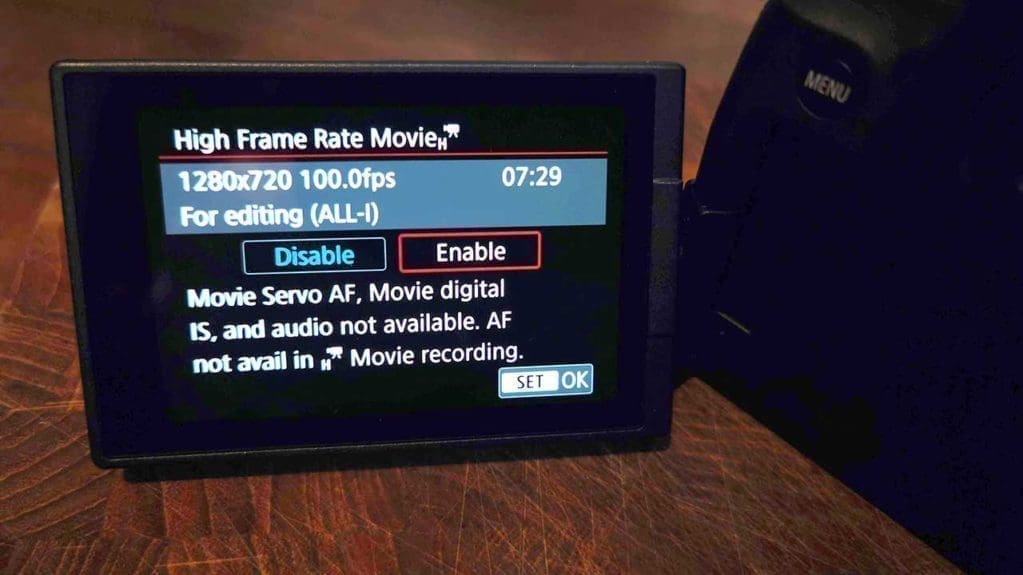
Selecting slow motion on the Canon EOS R
- Select Menu
- In the first menu screen select Movie Rec Quality
- Scroll down to and select High Frame Rate and select
- Select Enable and exit the menu system
Now when you hit record you can start to film at the High Frame Rate setting of 100p although the resolution will be HD.
You’ll notice that the framerate on the camera is 25p or 50p rather than fps, that is until you switch to the High Frame Rate. The P for most resolutions selectable on the EOS R refers to the progressive scan and essentially dictates the refresh rate per second rather than the frames per second, why? The video we’re shooting with the EOS R is progressive, all web video generally is, but, in the past, there was also interlace.
Interlace was designed to give a better perception of motion on traditional screens and displayed interlaced fields. These fields would refresh at twice the speed so 50 times a second. As the refreshed technology was different from progressive technology you couldn’t refer to it as frames per second, because there was no entire frame. Again something for a larger article at some point.


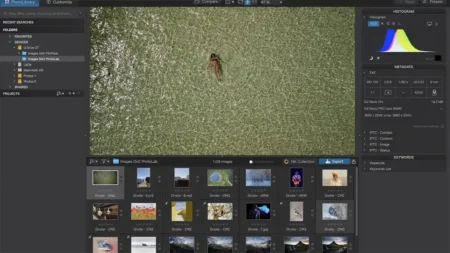

This great. Not really used video on my EOS R but just seen a video that would like to try and do.
Chris
https://christopherjameshall.co.uk