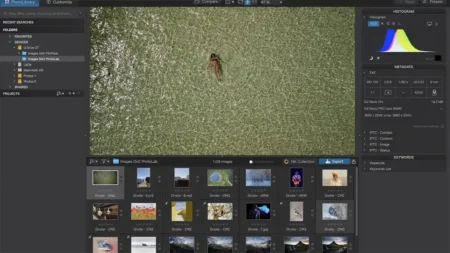The H8R impressed me on arrival, with several design features that elevated it above many other budget action cameras. For instance the flat circular lens that could be easily wiped clean if caked with mud, the large clear LCD, Wifi connectivity and the inclusion of a waterproof case as well as a good range of accessories.
The H8R impressed me on arrival, with several design features that elevated it above many other budget action cameras. For instance the flat circular lens that could be easily wiped clean if caked with mud, the large clear LCD, Wifi connectivity and the inclusion of a waterproof case as well as a good range of accessories.
Check out the first part of the H8R action camera review
 Unboxed, battery inserted and charged along with a MicroSD card fitted it was time to take a look at how this action camera was to actually use.
Unboxed, battery inserted and charged along with a MicroSD card fitted it was time to take a look at how this action camera was to actually use.
Buy the H8R now at Gearbest.com
Switching on requires you to hold down the mode button on the front for a couple of seconds, and then a chime plays as the camera boots, the sequence takes about 4 seconds from off to ready to record. To start recording you then need to push the shutter button on top.
Unlike some other cameras there is no auto power-up and record when you push the shutter button.
Clicking the mode button on the front switches you firstly between the different types of image capture: movie, photo, burst, Time-lapse and 360, then through further options including playback, photo review and camera settings.
When the option you want is displayed a push of the shutter button confirm the selection or Wifi button to cancel.
 Going into the camera’s resolution settings shows four options with 4K at 30fps, 2.7k at 30fps and 1080P at 60 and 30fps, normally in the resolution options you get a few lower resolutions as well, but here with the H8R it’s kept simple.
Going into the camera’s resolution settings shows four options with 4K at 30fps, 2.7k at 30fps and 1080P at 60 and 30fps, normally in the resolution options you get a few lower resolutions as well, but here with the H8R it’s kept simple.
The Photo options are also relatively limited with the ability to change between 12, 8 and 5 million pixels but nothing more.
As a budget action camera you don’t expect a great deal of adjustment, but the H8R actually provides a few extra options that include the ability to change the metering between Center, Multi and Spot and you also have access to +/- 2EV of exposure compensation.
One other option that is well worth a mention is ‘Upside Down’ which flips the capture of footage. There are all sorts of situations where this comes in handy and is a feature that doesn’t always appear on many cameras at this end of the market. This is a great feature and just helps to reduce editing time later.
Navigating through the H8R’s settings is all made exceptionally easy by the large 2in LCD screen which is clear and bright.
Wifi enabled action camera
Having direct control through the camera’s buttons is handy, but the H8R action camera also has Wifi.
Wifi is a pretty common feature for action cameras, even those in this price range. However although many offer Wifi connection quality and speed can vary greatly.
Before starting with Wifi you need to make sure you download the app, Ez iCam, which is available for both iOS and Android.
 Wifi is activated by pushing the small button on the left of the camera, as soon as it‘s depressed a message across the LCD screen shows that it is ready for connection.
Wifi is activated by pushing the small button on the left of the camera, as soon as it‘s depressed a message across the LCD screen shows that it is ready for connection.
Connecting to a mobile device is very simple, first go to your Wifi devices and select the icam-H8R and enter in any passwords.
Buy the H8R now at Gearbest.com
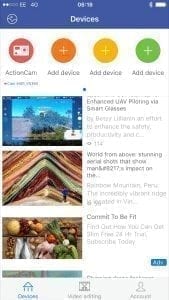 Then launch the Ez Cam app. The app itself is simple. Along the top you have a selection of connected devices, if you just have the one camera, as is likely, then this will appear as the first option with a further three icons showing ‘Add Device’.
Then launch the Ez Cam app. The app itself is simple. Along the top you have a selection of connected devices, if you just have the one camera, as is likely, then this will appear as the first option with a further three icons showing ‘Add Device’.
Click the action cam icon and you’re straight into the app with a live view appearing in the middle. This liveview updates fast, at just under a second, this speed is exceptionally good for a budget action camera.
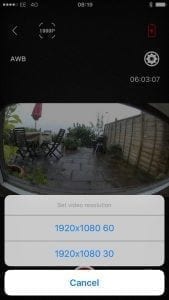 At the top of the interface 1080P is displayed in brackets, click this and you get the different resolution and framerate options. Through the app you only have the ability to adjust resolutions to 1080P at 60fps or 30fps and there is no way to activate 4K or 2.7K.
At the top of the interface 1080P is displayed in brackets, click this and you get the different resolution and framerate options. Through the app you only have the ability to adjust resolutions to 1080P at 60fps or 30fps and there is no way to activate 4K or 2.7K.
Exit the resolution and other options include a small cog wheel. Settings in this section enable you to adjust the power frequency between 50 and 60 Hz, as well as the all-important Upside down function.
Again accessible from the live view screen are white balance options, and in the bottom left you have the ability to quickly change from video to stills.
The final option is to review what you have taken, with a quick access button to filter either stills or video located at the top of the screen. Like many budget action camera’s, aside from a thumbnail there is no way to stream video or stills without first downloading the file to your mobile device.
Clicking the small download button will import the file to your mobile devices photo’s section. The first time you download you’ll be prompted for the usual access rights and once you agree you’ll need to tap again to download. After this initial process, downloading files in the future is exceptionally quick.
Although the app doesn’t enable the adjustment of resolution to 4K or 2.7K you’re still able to download video shot at these resolutions to your mobile device.
Verdict on the usability of the H8R action camera
The H8R action camera is exceptionally easy to use, both with the physical operation and through the app.
 In the waterproof housing once you have worked out the button layout it’s all nice and simple, especially with just the one button on top, front and side so there can never be any confusion about which button does what.
In the waterproof housing once you have worked out the button layout it’s all nice and simple, especially with just the one button on top, front and side so there can never be any confusion about which button does what.
The LCD on the back is a definite asset and enables you to quickly see what’s going on, switch settings and easily review footage and stills.
Using the app enables quick access and although limited when it comes to settings adjustments, it does give you the basics and works well being extremely stable throughout the test.
In the next part of the review I’ll be checking out the video quality…
Check out the first part of the H8R review
Check out the H8R Verdict – Part 3