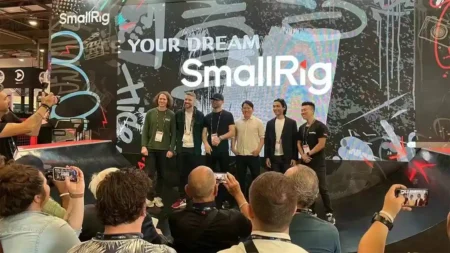What is the Garmin VIRB 360?
The Garmin VIRB 360 is a spherical 360-degree action camera that can record video in 5.7K resolution at 30fps. It also boasts four built-in microphones for capturing spatial audio.
The VIRB 360’s dual sensors are 1/2.3-inch backside-illuminated CMOS, each supporting a lens offering a 201.8-degree field of view. Together the lenses capture an overlap of your surroundings, providing a spherical view.
Videos and images are stitched in-camera (at up to 4K resolution), meaning you can share them instantly from the camera via its companion app, or you can edit them within the app to add effects or make tweaks prior to sharing.
As the Garmin VIRB 360 doubles as an action camera, 4K Spherical Stabilization helps keep footage smooth and stable, while on the outside a waterproof design allows you to take the VIRB off-road.
Still images clock in at 15 megapixels, and there are three photo modes: single capture, burst shooting and time lapse.
For video you can choose from full motion video via one or both lenses, slow motion or time lapse. You can also livestream video to YouTube and Facebook via a smartphone or tablet.
The Garmin VIRB 360 also offers three different lens modes. A 360 mode creates pre-stitched video in 4K resolution using both lenses. Front or Rear Only activates only one lens and captures video at 1080p resolution in 16:9 format.
Finally, a RAW mode will enable the Garmin VIRB 360 to record 200-degree video from each lens, which you can then stitch using Garmin’s software, offering a combined resolution of 5.7K.
The VIRB 360 also enables you to change the stitching distance when subjects are near or far. If shooting in a wide open area, or distant objects are your point of interest, then choose the Far setting. Anything else, choose Near, which sets a stitching distance of about 16 feet.
And because the VIRB 360 is part of that Garmin ecosystem it has built-in GPS that provides users with customisable G-Metrix data overlays in a 360-degree augmented reality setting.
With Garmin’s G-Metrix data you can record things such as speed, altitude, RPM, grade, elevation, hang time, jump distance, GPS, pace, lap count, vertical speed and distance, rotations and more.




















Build & Handling
The Garmin VIRB 360 is a solid device, which is evident the moment you take it from the box. It boasts a robust build with a metal body and plastic doors and switches. It just feels tough. And it is.
The controls are pretty simple. On top of the VIRB 360 is an LCD via which you navigate the camera’s menus, and when recording it displays your settings, battery life and how much recording time you have left.
Below the LCD are three buttons that serve multiple purposes. The first, on the left, with a < icon, serves as both your Power button and a left scrolling arrow for navigating the menus.
In the centre is a button with a camera icon. This is your OK button, which you use to activate a setting. You can also use it from the home screen to take a photo, or hold it down to activate the self-timer.
The third button, on the right, indicated by a > icon, can be used to turn the VIRB 360’s WiFi on or off by holding it down. It also serves as a right arrow for scrolling through the menus.
On the side of the VIRB 360 is a large switch with a red stripe down the middle. This is a video recording switch. Simply move it forward to begin recording, and back to stop.
I was a little unsure about this recording switch. I used the app mostly to shoot with the VIRB 360. The recording switch, though, would be better served as a button in a next iteration of the VIRB 360; I found myself jostling the camera a bit to slide it back and forth whenever I used it.
On the other side of the VIRB 360 is door behind which you’ll find the micro-USB charging port and microSD card slot. On the bottom of the VIRB 360 is the battery compartment.
Is the Garmin VIRB 360 waterproof?
The camera’s doors are all very rigid, and you know they are closed by switches that click into place. And when the battery and side doors are both closed, the Garmin VIRB 360 is waterproof down to depths of 10m.
Garmin VIRB App
Much like the 360Fly 4K, one of the great points about the Garmin VIRB 360 for me is the simplicity of its app. That’s not to suggest it’s basic in its capabilities. Quite the contrary.
But Garmin has paid so much attention to detail that everything just works as it should. Every nuance of creating 360 content has been considered in advance and planned for.
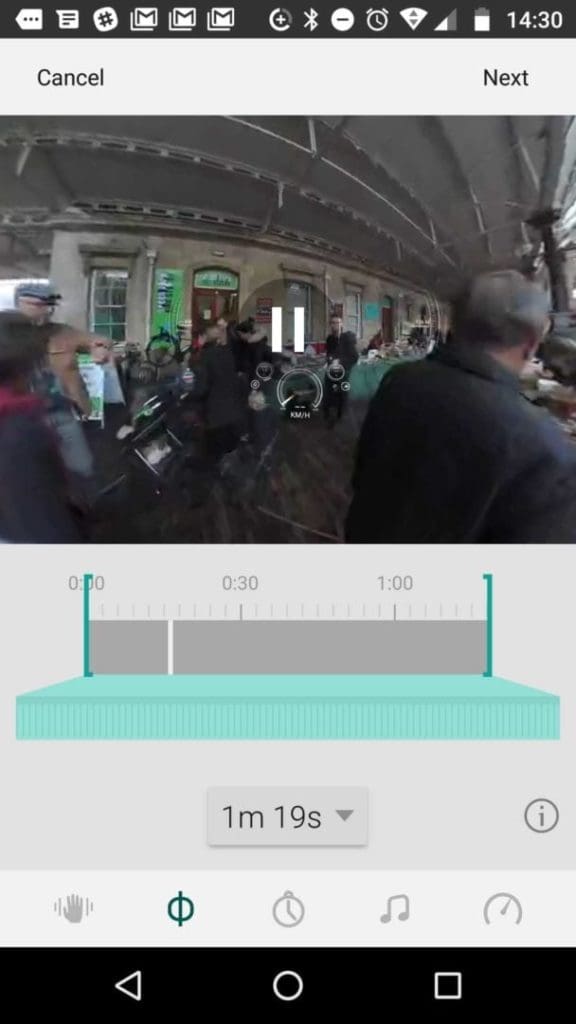
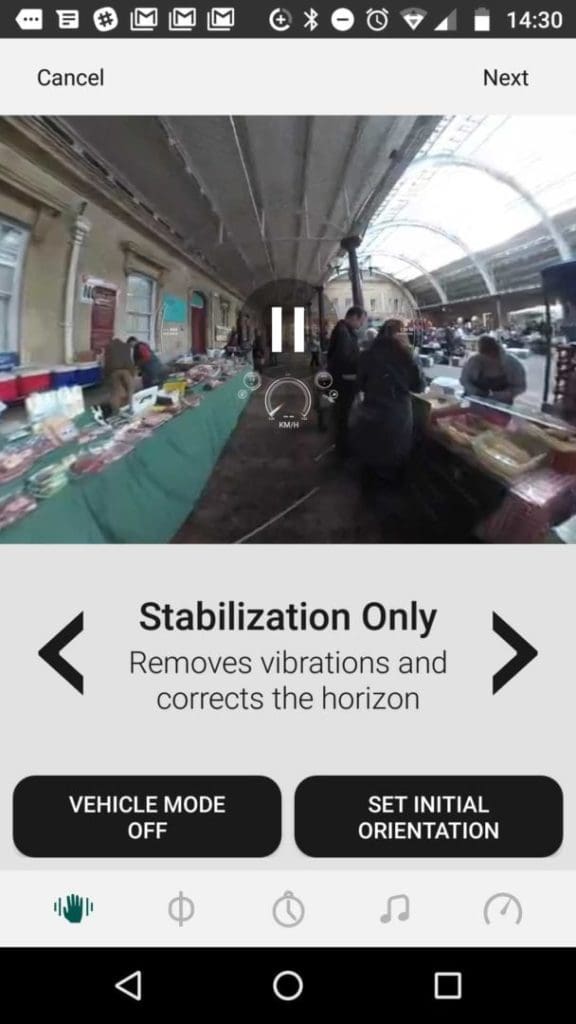
Performance
Garmin has a reputation for quality and makes what is probably the best action camera on the market not named Hero, so I was expecting good things. And I wasn’t let down.
Because the VIRB 360 is one of the only 360 cameras with voice activation (until the GoPro Fusion came around), I wanted to first see how well this feature performed.
Voice Activation
One of the drawbacks of shooting with 360 cameras is that you typically are either seen staring at your phone or holding some invisible object in your photos and videos. Voice activation of the camera enables you to fully immerse yourself in that immersive scene you’re trying to capture.
I took the Garmin VIRB 360 to a busy farmer’s market in the centre of Bath, England. It’s a bustling market full of people and sounds, and I was curious if the VIRB 360 could pick out my voice amongst the calls from stall holders and general cacophony.
It did, and without fail. I then tested it moving several feet away, and it still worked perfectly. Being able to take the VIRB 360 ‘off lead’, so to speak, opens up a whole wider world of creativity.
Stitching Distance
Another novel feature the Garmin VIRB 360 offers is the ability to change the stitching distance in your images. Nothing spoils a 360 image or video more than a bad stitch.
Each of the VIRB 360’s lenses captures a field of view that’s 200 degrees vertical and horizontal. The VIRB 360 then joins these two images at a set focal distance and crops out the overlapping parts of the images. And this is how you get your spherical images and video.
But if your main subject is close to you – or far away – that join might create an awkward line running through it. I found this in my first shots with the VIRB 360. Taking a few images in a crowded cafe, my arm and coffee looked like they’d been sliced in half and reattached unevenly. Changing the stitching to its Near setting resolved this.
This sets a closer stitching distance of about 16ft, whereas shooting outdoors or in open venues, the Far setting sets a farther stitching distance. I found the Far setting to be best for shooting video.
Video Modes
With the Garmin VIRB 360 you have five primary shooting modes for video: 4k 360; Raw shooting at 5.7K; Front lens at 1080p; Rear lens at 1080p; 4K or 5K Timelapse in 360.
Frame rates vary between the modes. In 5.7K raw you can shoot 30fps at 120Mbps. These files are unstitched, and you will need to do this in Garmin’s VIRB Edit software, which is a fairly straightforward process.
In 4K you can record spherical videos at 30fps at 80Mbps. These files are stitched in-camera, meaning they’re ready for sharing on YouTube or Facebook directly from the camera.
The single lens-only modes in Full HD can be recorded at either 120fps or 60fps and effectively turns your Garmin VIRB 360 into a traditional camera. The Timelapse mode is also stitched in-camera and can be recorded at intervals of 2, 5, 10, 30 or 60secs.
Garmin makes it very easy to shift between modes whether you’re using the VIRB app or shifting your settings directly on the camera itself. Both the app and camera controls have clearly been thought through from the user’s perspective, and it’s one of the most user-friendly 360 cameras I’ve used to date. Too often you’ll find a camera with great design and image quality, but a poor app squanders the experience. Or vice versa. The Garmin VIRB 360 strikes that perfect balance.
Image Quality
I was really impressed by the colour and clarity of both stills and video from the Garmin VIRB 360. The camera’s dual sensors render colours naturally, with a rich vibrance, and I was very pleased by the deepening tones I captured in a time-lapse of a sunset on a clear November evening.
Dynamic range is also very good, with enough detail in shadow and highlight areas to make the VIRB 360’s images stand on their own, spherical or not.
I also think the Garmin VIRB 360’s 4K footage is some of the best I’ve seen.
I tried rendering the Garmin VIRB 360’s 5.7K spherical videos, but it was a bit of a struggle to be honest. At first Garmin’s VIRB Edit software didn’t support this capability. I tried some third-party software that was recommended, but neither could I get this software to work. Garmin has since updated its VIRB Edit software to support spherical video exports at 5.7K, but your Mac needs to be running High Sierra. Which I’m not.
So there are a few hoops to jump through with the supporting elements to be able to fully use the Garmin VIRB 360 to its full potential, and I’m getting there, but this is the same experience with most cutting edge technology on the market, and is what I experienced recently testing the GoPro Fusion 360 camera. Computer and memory card speeds simply haven’t caught up with the requirements of these new technologies.
That said, The Garmin VIRB 360’s default 4K footage is superb, and so simple to create. It’s very easy to make stunningly clear, sharp videos with the Garmin VIRB 360. The camera(s) pick up fine detail with ease, and it’s one of the first 360 cameras I’ve used that feels like you could use it as a proper camera to capture spectacular scenes. In short: the Garmin VIRB 360 transcends the novelty of spherical imaging and legitimises the medium as the future of imaging.
GoPro may be the sexier brand (OK, maybe not recently), but Garmin boasts an even wider ecosystem of apps and companion products designed to enhance your experience.
Garmin VIRB Edit software
IRB Edit is Garmin’s dedicated software for editing your videos from the VIRB 360, and though I found stitching the raw 5.7K footage a bit cumbersome, I have to say that overall I was very impressed with VIRB Edit’s capabilities and ease of use.
The software is free to download from Garmin’s website, and one of the features I liked most about it was the range of stabilisation effects you can apply in post-production. You can do this in the app too, by the way.
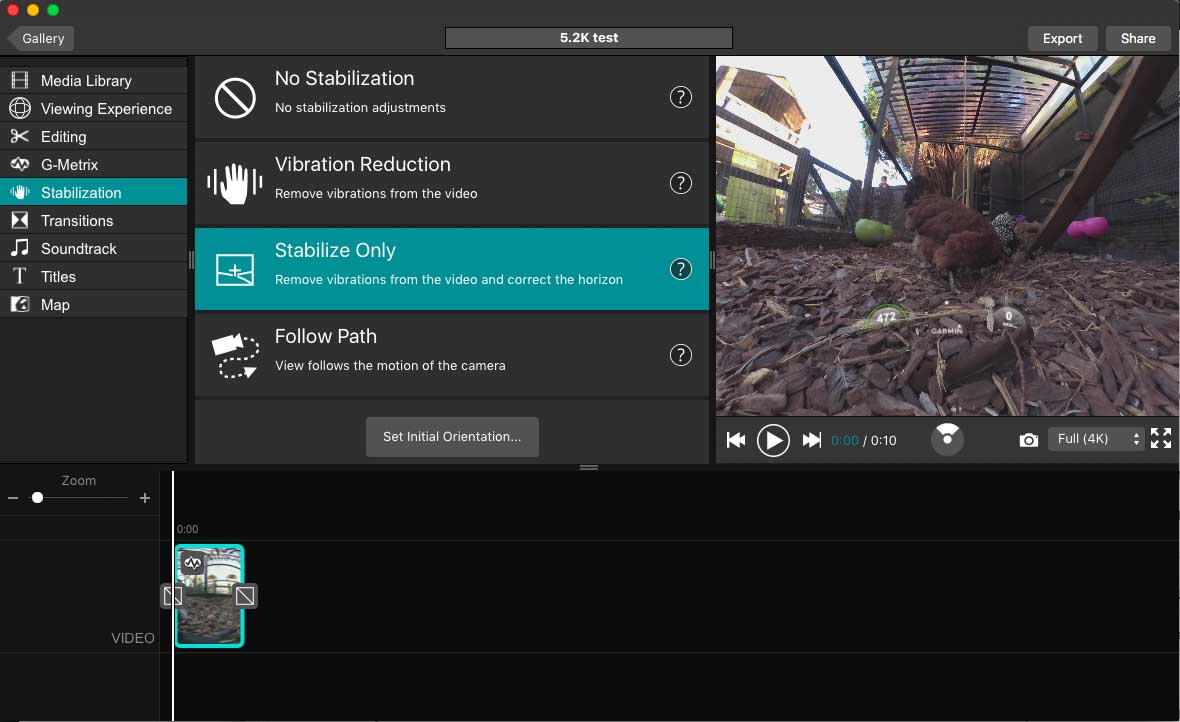
Clicking on the stabilisation options you can choose from a range of effects, such as Vibration Reduction (removes vibrations), Stabilize Only (removes vibrations and corrects the horizon) and Follow Path (your view follows the motion of the camera).
You can also add music and transitions, as well as choose initial point of view of your video. But those stabilisation effects really do work a treat. I took the Garmin VIRB 360 to a crowded food market in Bath, England, and walked through the entirety of the market.
Applying the stabilisation afterwards, I was really impressed with how smooth my footage appeared.
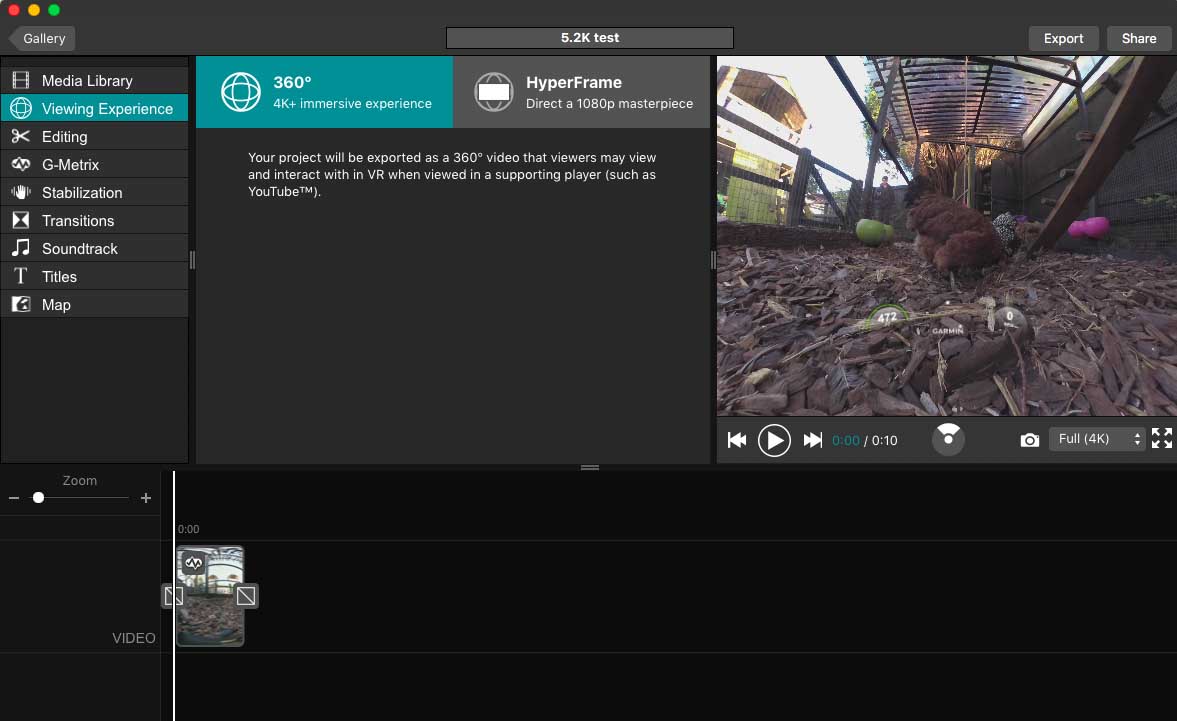
What’s more, VIRB Edit now supports a feature called HyperFrame, which is like GoPro’s OverCapture and allows you to pick any perspective from your spherical videos and export a traditional 1080p video from it.
Verdict
The Garmin VIRB 360 grabs most headlines by offering the highest resolution spherical video at the consumer end of the market, but unlike many other 360 camera manufacturers Garmin walks the walk to back up that talk with a well thought out app, user-friendly camera controls, a robust body design and overall great image quality.
Having tested almost of the 360 cameras on the market, I can say with confidence that the Garmin VIRB 360 is not only one of the easiest and most fun to use, but it delivers images and video that suit the needs of just about everyone who might use it.
Photographers and videographers will appreciate its image quality, portability and range of features, such as its superb voice control. Hobbyists and sporty types will appreciate its wide-ranging, integrated G-Metrix data that adds another level of interest and fascination to your videos and imagery.
In short, the Garmin VIRB 360 will do everything you want it to do, and a little bit more, and it will do it smoothly without hassle, with great results. If there is any criticism of the VIRB 360 – and it is minor – it might just be the vision thing.
The GoPro Fusion, as I said in my review, is a flawed, but ambitious 360 camera, and while we can poke holes now you can see the roadmap ahead. A few firmware updates from now, and the GoPro Fusion could be a ground-breaking camera.
Likewise, Insta360 has been pushing the envelope with 360-degree imaging and video, introducing features that companies liked GoPro are adopting and adapting.
To reach that next level, it feels like Garmin needs that vision. Garmin makes quality GPS products – the finest in the market. And the VIRB 360 is an extension of that. It does everything very well, but it’s very much a part of that GPS-led landscape. It’s almost like it exists to support the long-standing Garmin brands and enhance those products’ user experience, but the Garmin VIRB 360 is very close to being the best consumer 360 camera on the market, in my opinion.
Maybe it is already – one can make a strong case – but what I would like to see in version two is a simpler way to stitch 5.7K content would also help lift it to the next level.
Really, though, Garmin is the brand that has perhaps surprised us most in the past year. Its VIRB Ultra 30 action camera and now the VIRB 360 have really surprised us in their capability and reliability. Garmin’s VIRB series of cameras could be the HERO you’ve been holding out for. And if Garmin would reveal its bigger ambitions for the range I believe you’d see a regime change in the market, as more professional photographers and videographers would take notice.
Should I buy the Garmin VIRB 360?
Yes. If you want to shoot high-quality 4K 360 video and images that you can share instantly and embed GPS data, there’s nothing better out there (at the consumer end) than the Garmin VIRB 360. If you want high-resolution 5.7K videos, the process of rendering and sharing gets a bit more cumbersome, but this is entirely fixable with software and firmware updates.
And if you need 5.7K resolution you’re probably also looking at the professional options on the market, such as the Insta360 Pro, which is really the camera to beat at the moment. For many, 5.7K video is a novelty. In my experience, it’s even only sometimes supported by Youtube. So if the odd video requires that extra level of rendering, it’s not a big deal.
Right now, in January 2018, I’d be inclined to say the Garmin VIRB 360 is the best consumer 360 camera on the market.