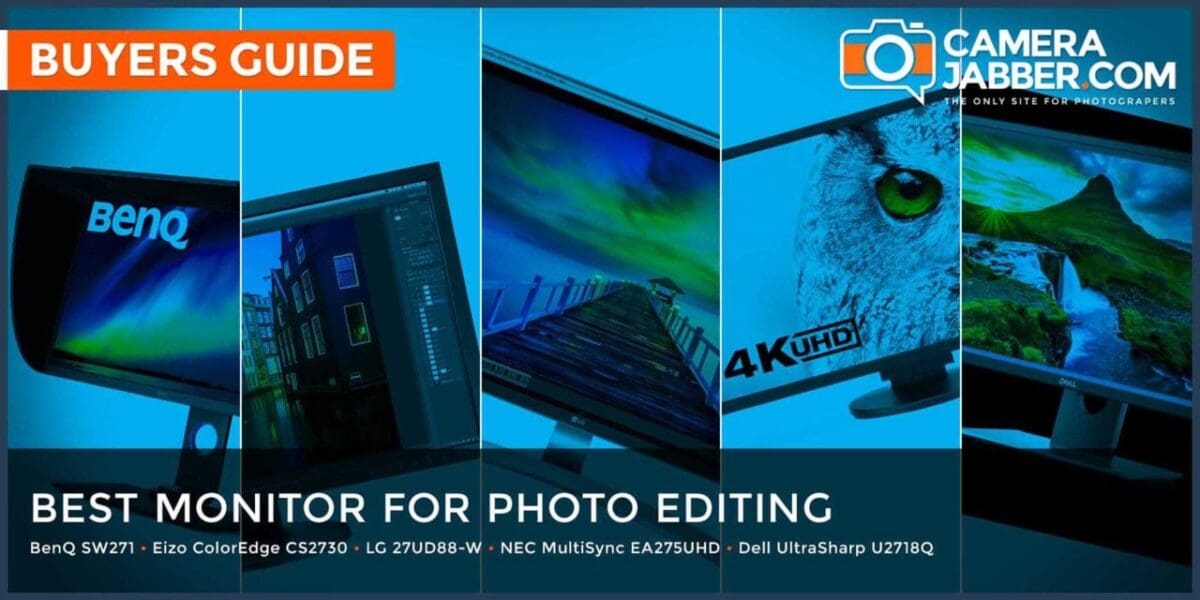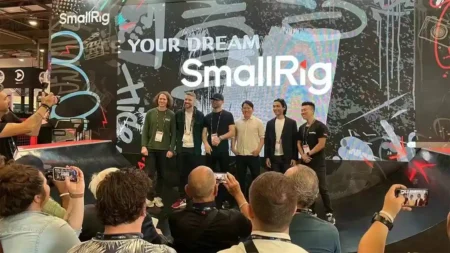When it comes to computer monitors, you’re nothing if not spoiled for choice. Screens of all shapes and sizes are available to suit almost any budget. If that’s the good news, the problem is knowing how to choose between the various technologies and options. 4K or QHD? IPS and VA. sRGB versus Adobe RGB. Look-up tables, colour channels and GPUs. It can all be absolutely overwhelming.
But what, exactly, makes up the best monitor for photo editing? Before we dive into our top choices, here are our answers to the most common questions from photographers when it comes to choosing a display for editing images.
Does monitor size matter?
You might think a bigger screen is simply a better screen. But that isn’t necessarily so for image editing. You also want pixels and a lot of them. A large LCD monitor with a low resolution won’t allow you to see the full detail of the images you’re processing. On the other hand, a small monitor with a super-high res can be suboptimal, too.
We’d recommend either 27 inches and 1440p resolution (2,560 by 1,440 pixels and also known as QHD) or 32 inches at 4K (3,840 by 2,160 pixels). Larger 40-inch-plus 4K monitors are also available and often aren’t expensive. But the larger panel size offers few advantages for image editing. On the contrary, such screens are often based on HDTV panels and while they look large and punchy, they typically aren’t great when it comes to colour accuracy.
Do I need a 4K monitor?
The simple answer is no. But not only does 4K offer several advantages, it’s no longer terribly costly. The most obvious benefit is desktop space. More pixels make for more working space, though bear in mind 4K on smaller screens below 30 inches may force you to increase scaling and lose some of that benefit.
The other obvious upside is the ability to view images at – or at least closer to – their full resolution. Admittedly, everything from an average smartphone to a top-end DSLR can far exceed 4K in terms of resolution these days. But you’ll get a much more accurate idea of the detail and sharpness of a very high resolution photo with a 4K monitor.
Which screen technology: TN, VA or IPS?
TN, VA and IPS are the three most broadly available LCD panel technologies. Each has its own characteristics, strengths and weaknesses. But only one is optimal for photo editing. Put simply, that’s IPS. Most significantly, IPS offers the best colour accuracy. IPS also has better viewing angles, which in practice means it maintains that accuracy regardless of whether you’re viewing the panel dead on. The next best choice for image editing is VA. It’s not quite as accurate as IPS, but does offer better colour fidelity than TN.
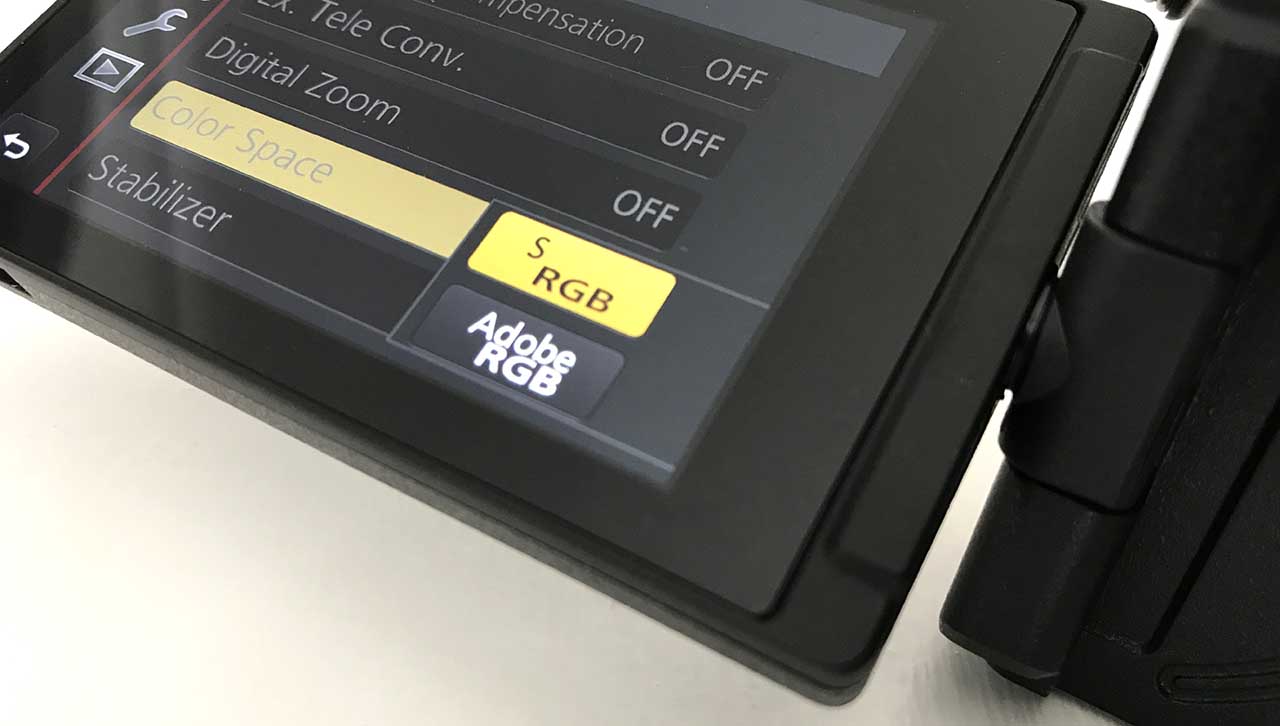
sRGB or Adobe RGB?
All good screens suitable for image editing will support both the sRGB and the Adobe RGB colour spaces. In that sense, you don’t have to choose. You’ll have access to both. But which should you use? Certainly, sRGB is simpler. It’s the default colour space for digital devices and makes for a simpler workflow.
Adobe RGB theoretically offers more colours and greater saturation which can be particularly relevant for printing. However, without full end-to-end support for Adobe RGB, the result can actually be duller colours. Short, answer? If in any doubt, stick with sRGB.

Which graphics card do I need?
Strictly speaking, for full precision image editing with 10 bits colour per channel, you’ll need a professional class graphics card, which means either Nvidia Quadro or AMD Radeon Pro. In practice, you’ll also need full end-to-end 10-bit support, including from your monitor, to achieve that. Thus, for all but the most advanced photographers, a non-professional Nvidia GeForce or AMD Radeon board will be fine.
As for what level of performance you need, the likes of Adobe’s Creative Cloud suite does utilise some GPU acceleration via the graphics card. But your mileage will vary according to the plugins and filters you use. Meanwhile, high end graphics cards are very pricey. So for most, the best bang-for-buck is probably in a mid-range board, for instance an Nvidia GeForce GTX 1060 from Nvidia’s last-gen ‘Pascal’ series of graphics cards.
What is a 10-bit display?
Bit depth in the context of computer displays and image processing refers, ultimately, to the range or depth of colours on offer, in this case from each of the primary red, green and blue (RGB) colour channels. Put simply, the more bits per channel, the more colours a screen can display. Do the maths, and you end up with just over a billion colours from 10 bits per channel. Which is a lot.
In practice, it’s not always that simple. Many monitors that claim 10-bit colour support do not do so natively. Instead, the use a technique known as dithering to increase the native 8-bit capability of the panel (or 16.7 million colours) to simulate 10-bit colour courtesy of introducing noisy transitions between colours. But 10-bit via dithering does not truly deliver the full one billion colours of a native 10-bit panel.
What about monitor LUTs?
The term LUT or look-up table in the context of image editing and screens can be confusing. That’s because look-up tables are used not only internally in image and video editing software to map colour spaces. Look-up tables also essentially do the same job in a monitor, mapping the video input signal to the real-world capabilities of the screen’s LCD panel.
Confusingly, an LUT with greater precision than the panel itself is required. For image editing, a 10-bit LUT and an 8-bit panel would be a minimum ideal specification. But 12-bit and 14-bit LUTs will give smoother tonal transitions, particularly in low-light images, even with an 8-bit LCD panel.
What makes up the best monitor for photo editing?
A good computer monitor enables you to view your photos in all their glory, and edit them accurately to avoid disappointment when you share or print them. But what makes for a ‘good’ monitor?
Size really is important and our preference is for 27-inch screens. They give generous viewing proportions without being overly large for the typical distance at which you’ll use them.
There’s a lot to be said for buying a UHD (Ultra High Definition) display. It’ll enable you to see more of your images when zooming in to check details, and to view the 4k movies that can be captured with a growing number of cameras as nature (or at least technology) intended.
All of our top five choices below have 10-bit colour depth, theoretically enabling good coverage of both the sRGB and extended Adobe RGB colour spaces, when driven from a compatible graphics card.
They’re also all based on IPS (In-Plane Switching) display technology, which is the best choice for photo editing and viewing, in terms of colour accuracy as well as viewing angle width.
Indeed, all of the screens on our best monitors list claim 178-degree viewing angle coverage in both vertical and horizontal planes.
The stands supplied with all of our chosen monitors enable tilt, height and pivot adjustments, supporting both portrait and landscape orientation viewing. Apart from the LG monitor, they all enable swivel adjustments as well.
The best monitors for photo editing you can buy today

BenQ PD2500Q
BenQ’s PD2500Q claims to deliver accurate colours straight from the box thanks to its individual factory calibration
Key Specs
Pros
- Factory calibration gives accurate colour straight from the box
- 2K QHD (2560×1440) IPS panel with LED backlight
- Ample connectivity with HDMI, Display Port, MiniDP and Daisy Chaining
Cons
- Speakers lack bass
- 60Hz maximum refresh
The BenQ PD2500Q Designer Monitor is aimed at professional designers, photographers and digital illustrators.
The headline feature for the BenQ PD2500Q is the individual factory calibration; previously the territory of only high-end professional models. The included calibration report provides reassurance that BenQ is taking colour reproduction seriously.
The panel itself is 25-inches and has a 2K or QHD resolution, which equates to 2560×1440 pixels. It uses IPS technology with LED backlighting to ensure consistent colours and no warm-up time. The slim bezels make it ideally suited to multiple-monitor configurations.
The 2K resolution gives a pixel count of 2560×1440, which is subtly more than Full HD. This allows a 1080p stream to be displayed at its native resolution while still having real estate left over for editing and playback toolbars.
Along with built-in modes tailored for CAD/CAM, animation and photography, the PD2500Q also supports specific Rec. 709 and sRGB modes.
A Darkroom Mode prioritises image sharpness and clarity. Additionally featured is “M-Book” mode, which aims to match the response of a MacBook screen.
With a border of just 8mm between the edge of the monitor and the image, the PD2500Q is very well suited to dual monitor setups.
The rear of the monitor features a host of connectivity options. The HDMI, Display Port and mini-DP inputs are complemented with Display Port output, 3.5mm headphone jack and a four port USB 3.1 hub.
Find the latest deals on the BenQ PD2500Q at Amazon UK and Amazon US.
Dell UltraSharp U2718Q
‘UltraSharp’ by name and high-resolution by nature, with bags of contrast
Key Specs
- Native resolution: 3840×2160
- Brightness: 350cd/m2
- Contrast: 1300:1
- Video ports: DP, mDP, HDMI
- sRGB gamut (claimed): 100%
- Adobe RGB gamut (claimed): Unspecified
- HDR mode: Yes
- Shading hood: No
Pros
- Relatively inexpensive for a 4k monitor
- Ultra-thin bezel
Cons
- No preset Adobe RGB mode
- Colour accuracy could be better
Massively undercutting monitors from the likes of BenQ and Eizo for price, the Dell nevertheless delivers a full 4k UHD native resolution and has a class-leading maximum contrast ratio of 1300:1, instead of the more usual 1,000:1.
That’s of little benefit for general photo viewing and editing but, like only the BenQ monitor in this group, the Dell has a specialist HDR mode. It’s not yet particularly well supported by the Windows operating system but adds an extra layer of future-proofing.
The screen image certainly looks sharp with excellent fine detail and tonal range, but colour accuracy is a little disappointing, on a par with the NEC.
Worse news is that accuracy across the sRGB and Adobe RGB colour spaces doesn’t improve much even after calibration with a Spyder or similar tool. Ultimately, image quality looks very pleasing, if not clinically accurate.
Find the latest deals on the Dell UltraSharp U2718Q at Amazon UK and Amazon US.
Eizo ColorEdge CS2730
It has a lower native resolution than most competitors, but goes large on image quality
Key Specs
- Native resolution: 2560×1440
- Brightness: 350cd/m2
- Contrast: 1000:1
- Video ports: DP, DVI, HDMI
- sRGB gamut (claimed): 100%
- Adobe RGB gamut (claimed): 99%
- HDR mode: No
- Shading hood: Yes
Pros
- Superb image quality and build quality
- Preset sRGB and Adobe RGB modes
Cons
- Lacks full 4k UHD resolution
- More expensive than most 4k monitors
This Eizo monitor is simply brilliant for photo editing, delivering highly accurate colour and tonal reproduction in its preset sRGB and Adobe RGB modes. Unlike most current competitors, it has a 2560×1440 native resolution, rather than the 3840×2160 of ‘4k’ screens, equating to a lower pixel count of 3.7Mp compared with the 8.3Mp of a 4k screen.
A plus side, however, is that less upscaling is required to make the text and icons of apps readable, and image quality still looks super-sharp.
Like some other top-end photographic monitors, the Eizo comes complete with a shading hood. Smart bundled software includes ColorNavigator for use with third-party calibration hardware, and Quick Color Match, jointly developed with Adobe, Canon and Epson, to streamline colour matching between the screen and printed output.
Find the latest deals on the Eizo ColorEdge CS2730 at Amazon UK and Amazon US.
LG 27UD88-W
It’s a relatively skinny, lightweight contender but packs a proper punch
Key Specs
- Native resolution: 3840×2160
- Brightness: 350cd/m2
- Contrast: 1000:1
- Video ports: DP, 2x HDMI, USB-C
- sRGB gamut (claimed): 100%
- Adobe RGB gamut (claimed): Unspecified
- HDR mode: No
- Shading hood: No
Pros
- Stylish design and premium image quality
- Good range of input ports
Cons
- No preset Adobe RGB mode
- Stand lacks a swivel function
The super-slim, eye-catching design of this LG monitor is enabled by the use of an external rather than internal power supply, and a stand that has a comparatively tiny, arc-shaped foot. It takes up very little desk space but lacks a swivel facility.
Further plus points include a useful range of input ports, featuring one DisplayPort, two HDMI ports and a USB Type-C port. There’s also the usual built-in USB 3 hub.
Another neat design flourish is that, instead of a row of control buttons, the LG has a mini-joystick for quick and easy menu navigation. There’s no preset Adobe RGB mode but most of the extended colour space can be reproduced.
The LG also lacks an HDR viewing mode, sported by the BenQ and Dell monitors, but it’s nevertheless a very attractive screen that delivers superb image quality at a bargain price.
Find the latest deals on the LG 27UD88-W at Amazon UK and Amazon US.
NEC MultiSync EA275UHD
It might be sharp but it’s not the most accurate tool in the box
Key Specs
- Native resolution: 3840×2160
- Brightness: 350cd/m2
- Contrast: 1000:1
- Video ports: DP, DVI, HDMI
- sRGB gamut (claimed): 100%
- Adobe RGB gamut (claimed): Unspecified
- HDR mode: No
- Shading hood: No
Pros
- Good eco-friendly options
- Built-in speakers
Cons
- Inaccurate colour in preset modes
- No Adobe RGB colour space preset
Popular with the corporate market, NEC devices typically enable eco-friendly and cost-saving modes that can be controlled from a central location. This monitor is no exception and even has an option whereby it can sense a user’s presence and turn itself on or off accordingly.
Various viewing modes include standard, photo, text, gaming, movie and dynamic but there’s no Adobe RGB preset. Colour accuracy is actually quite poor straight out of the box, our review sample giving a noticeable red cast in its standard and photo modes.
Calibrating the monitor with a tool like a Spyder increases accuracy greatly for the sRGB colour space, but the gamut of the monitor is still a little limited for Adobe RGB. Built-in speakers are a unique feature in this group of five monitors but audio quality isn’t exactly ‘hi-fi’.
Even so, the speakers can be useful when driving the display from devices other than computer, via the DisplayPort or HDMI port.
Find the latest deals on the NEC MultiSync EA275UHD at Amazon UK and Amazon US.
BenQ SW271
Good physical design is coupled with fabulous image quality and smart extras
Key Specs
- Native resolution: 3840×2160
- Brightness: 350cd/m2
- Contrast: 1000:1
- Video ports: DP, 2x HDMI, USB-C
- sRGB gamut (claimed): 100%
- Adobe RGB gamut (claimed): 99%
- HDR mode: Yes
- Shading hood: Yes
Pros
- Accurate sRGB and Adobe RGB presets
- Useful hotkey puck and shading hood
Cons
- Expensive compared with some competitors
- The bezel is quite chunky
Well built, the BenQ feels particularly sturdy and its hefty stand gives very solid support. The screen itself has the typical ultra-fine pixel density of 4k 27-inch monitors, delivering superbly sharp and detailed image quality.
Even more impressively, the factory preset sRGB and Adobe RGB modes are extremely accurate, both in terms of colour balance and the range of each colour space that can be reproduced.
All of the options on our list of the best monitors for photo editing have a built-in USB 3 hub, but the BenQ adds a USB Type-C port that can combine video, audio and data signals, as well as power for external devices. There’s also a USB 2 port for the companion ‘hotkey puck’, which simplifies use of the onscreen menu system.
It’s also the only monitor in the group to boast a built-in SD memory card slot. Overall, it’s pricey to buy but delivers supreme performance for photo and video editing.
Find the latest deals on the BenQ SW271 at Amazon UK and Amazon US.

Eizo ColorEdge CG319X
Designed for imaging professionals, the CG319X packs in features that will excite photographers, designers and videographers alike
Key Specs
- IPS
- 4K resolution
- 0.170 x 0.170-pixel pitch and 149ppi pixel density
- Built-in calibration
- Adobe RGB 99%
Pros
- Massive 31-inch display
- USB Type-B for upstream and three USB Type-A which can be used for accessories
Cons
- Hefty price tag
- Very large
The EIZO CG319X is in a different class of monitor from most displays, even those touted for the creative industry.
It’s a workhorse, one that sits in the studio for years, and despite all of its advanced options and settings, you don’t need to give it a thought because those features are perfectly integrated.
The monitor will always display the right colours at the correct luminance due to the built-in monitor calibrator. If you need to view Rec. 2020 then you can, Adobe RGB, then no problem.
ColorNavigator 7 Software completes the display package enabling you to switch display environments quickly. It is then an easy decision, looking for a monitor for stills and video then you really can’t go wrong with the CG319.
Find the latest deals on the Eizo ColorEdge CG319X at Amazon UK and Amazon US.
<div data-type="price-comparison" data-config="market:gbp_en; searchKeywords:Eizo%20ColorEdge%20CG319X%20; priceRange:500-*; limit:4; geolocation:true" data-template="zgjffcbevv" ></div>
BenQ PhotoVue SW271C
A superb 4K monitor with a 27-inch display aimed at photographers and videographers
Key Specs
- IPS
- AdobeRGB 99%
- 300nit brightness
- 163 pixels per inche
- 4K resolution
- 2x HDMI, 1x display port, 2x downstream USB 3.1 (for connecting devices) 1x upstream USB 3.1, 1x USB-C (PD60W), 1x SD card reader
Pros
- 27-inch 4K screen
- Bespoke calibration software
- Good screen height range
Cons
- 16:9 aspect ratio makes the vertical orientation less useful than you might hope
- Calibration hardware not included
- USB-C computer connection required for the Palette Master Elements calibration sofware
Launched in March 2021, the BenQ PhotoVue SW271C boasts an Adobe 99% RGB colour space and 100%sRGB colour space, promising a greater range of colour reproduction than the average monitor. To improve its RGB colour accuracy, the PhotoVue SW271C also offers a 16-bit 3D LUT and the company’s BenQ AQCOLOR technology which is based on ICC and ISO colour standards.
What’s more, the SW271C supports two HDR formats (HDR10 and HLG) for more precise colour grading. Videographers can preview the HDR effect of the video content for intelligent brightness and contrast control.
BenQ’s Paper Colour Sync software also allows photographers who use specific papers with the Canon Pixma Pro-10 or Pixma Pro-100 Epson SureColor P600 or SureColor P800 printers to match the preview on their display to the final print.
The SW271C also supports CalMAN and LightSpace video calibration software and contains the latest USB-C port for high-speed video/audio/data transmission.
In use, the BenQ PhotoVue SW271C gives a great view of your images and video, with plenty of detail visible while colours and tonal transitions look great.
Find the latest deals on the BenQ PhotoVuew SW271C on Amazon UK and Amazon US.
Read our BenQ PhotoVu SW271C review
<div data-type="price-comparison" data-config="market:gbp_en; searchKeywords:BenQ%20PhotoVue%20SW271C; priceRange:600-*; limit:4; geolocation:true" data-template="zgjffcbevv" ></div>